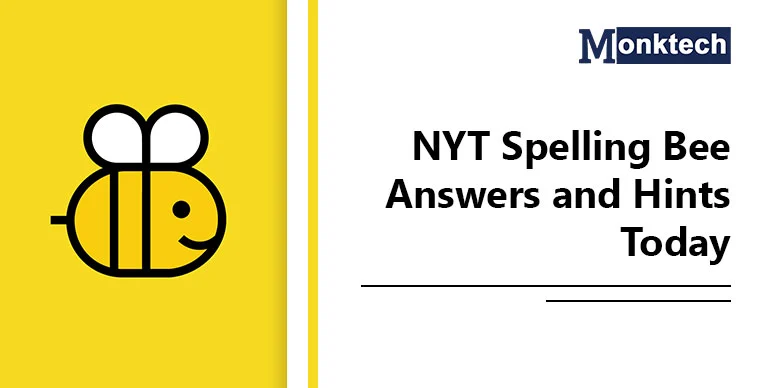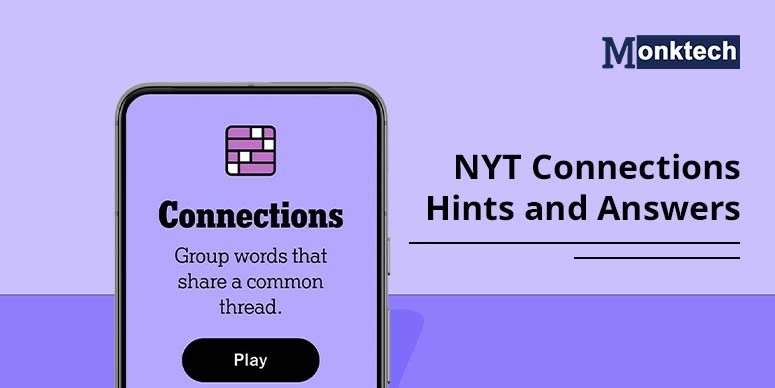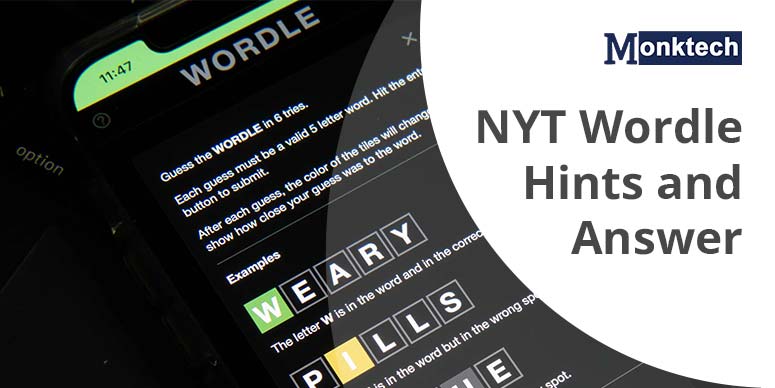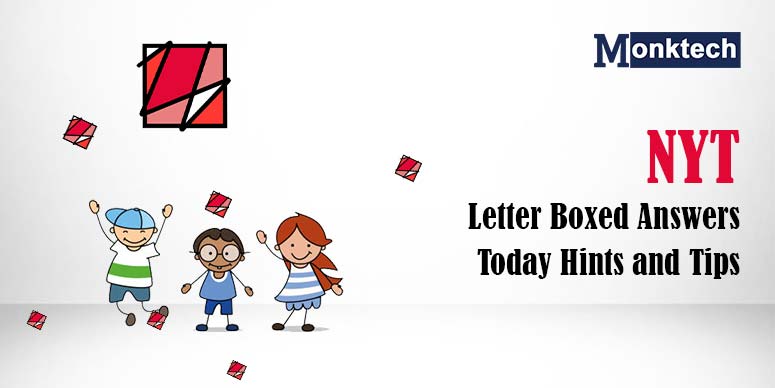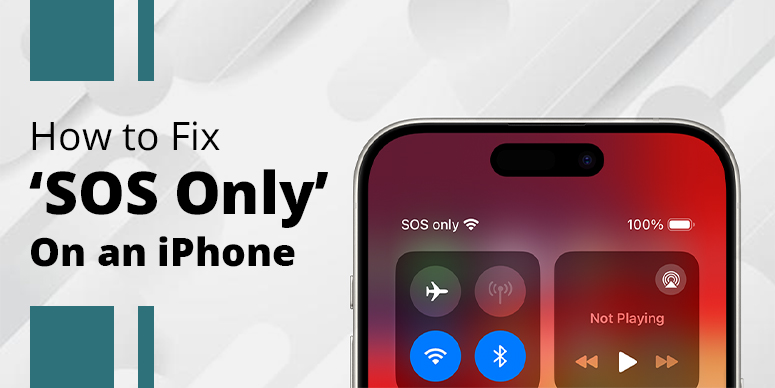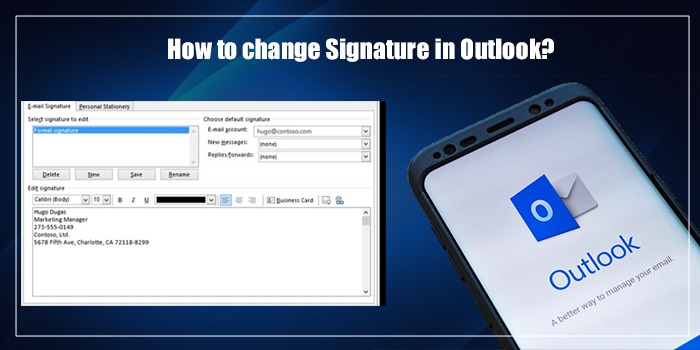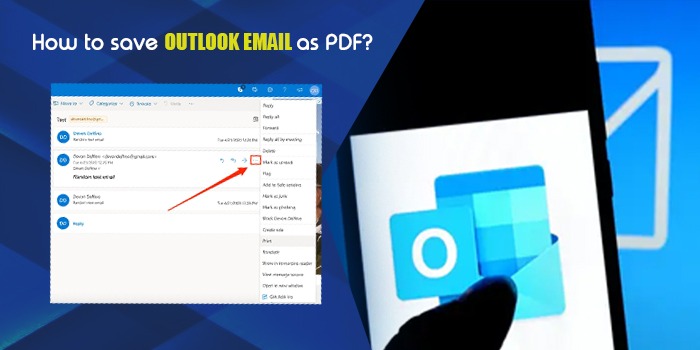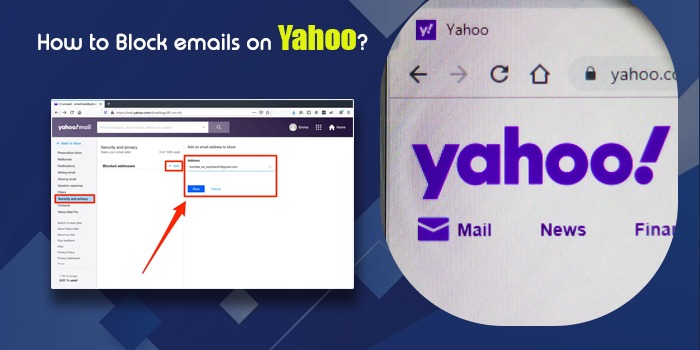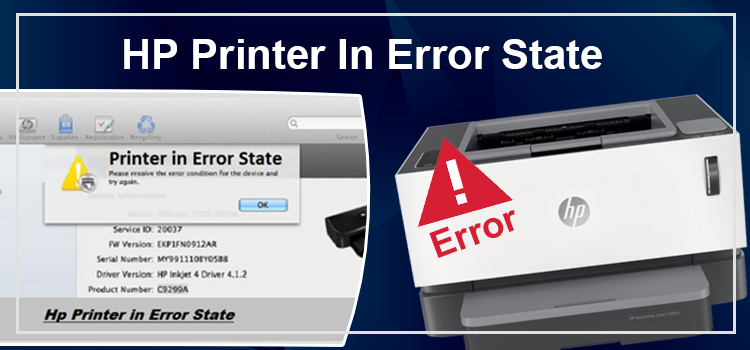“Why is my Yahoo mail not working?” Is this the question that lingers through your mind nowadays? Then you’re at the right place. That’s because today, I’ll tell you how to fix your Yahoo mail if you find it not working.
So, enough with the talks, and let’s find out how to get your Yahoo mail back on track. But… before we find the solution, let’s see what causes the problem.
Yahoo Mail Not Working? Possible Reasons Behind it
Your Yahoo mail was working just fine, and then suddenly, it stopped working. Why? There could be so many reasons behind it.
So, let’s find out why your Yahoo mail not working.
- Your Yahoo mail is not set correctly on your cell phone
- There’s a chance your phone isn’t connected to a stable network
- A change in the network setting can cause trouble
- Your Yahoo mail may be outdated and needs to be updated immediately
- A firmware problem can cause trouble with your Yahoo mail application
Now that you know the reasons, finding a solution will be much easier for us. Let’s find out!
5 Methods to Fix Yahoo Mail Not Working
You’ve understood by now that there could be various reasons for Yahoo Mail not working. So, here are all the possible solutions to help you troubleshoot your problems.
Method 1. Check The Yahoo Mail Server
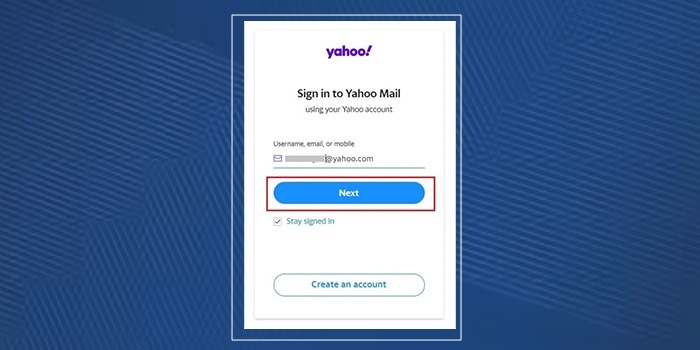
If your Yahoo mail is not working, your mail server isn’t working properly. Therefore, check if your Yahoo Mail is working on your device. And then see if it’s working on other devices.
You can also go to detection websites and learn about your Yahoo Mail server. And if your server is down, there is only a little you can do other than wait.
Method 2. Your Device Isn’t Connected to a Stable Network
Wi-Fi could also be why your Yahoo mail is not working on Google. If that’s the scenario, here’s what you can do:
- Go to your Phone’s notification bar and long-press the Wi-Fi button
- Then once the Wi-Fi section appears, turn it off, and your main Wi-Fi Switch
- Next, wait for 15 minutes and again turn on the main switch and your Phone’s Wi-Fi Switch on
- Finally, check if your Yahoo Mail is working or not!
Method 3. Reset Your Yahoo mail on your Phone or Computer
At times, removing and re-installing your mobile application is the best way to get it working. So, here’s how you can do it:
- Open your Yahoo mail application and open the settings.
- Then, under the settings section, select passwords and accounts.
- Next, scroll down, and you’ll find the delete option. So, tap on it and delete it from your Phone.
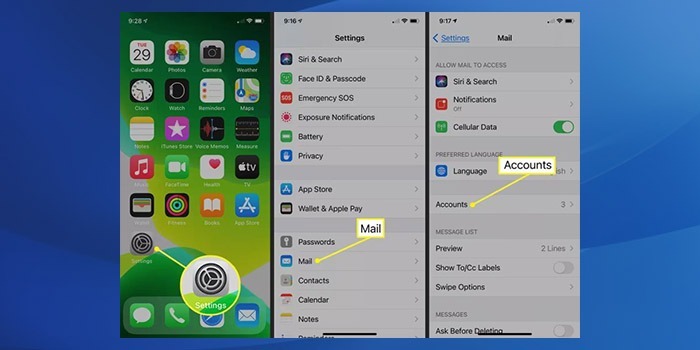
- Finally, again, go back to Yahoo’s landing page, add an account, and continue using your Yahoo Mail account.
Method 4. Start using the Yahoo Mobile App rather Than the Web Version
Sometimes users go to Chrome from their phones to access Yahoo’s mail. However, that could be why your Yahoo mail is not working on Android or iPhone. Therefore, using Yahoo Mail’s application rather than the Chrome version is better.
Here’s what you can do:
- First, go to Play or App Store, and download Yahoo Mail
- Next, download your Yahoo Mail application and enter your email ID and password.
- Once it starts working, you’ll have a smooth experience.
Method 5. Repair Your Android or iOS System
At times, due to a bugged Android or iOS system, your Yahoo mail might not work. Therefore at such times, it’s best to repair your system.
There are various system repairing software on the internet, which you can use. And after repairing your Phone, reboot it and re-install your Yahoo mail app. Your mail application should start working fine.
Conclusion
So, here’s how you can fix your Yahoo mail when it’s not working. Henceforth, instead of thinking about why is your Yahoo mail not working, use these solutions to restart your Yahoo mail.
If it still doesn’t work, then it’s time to contact Yahoo Mail’s customer service to debug your system.
Read Also: How to Block Emails on Yahoo
Frequently Asked Questions
How do you add contacts from your Yahoo Mail Account to Gmail or other accounts?
Here’s how you can add contacts to gmail.com from your Yahoo mail:
1. Go to your Yahoo Mail and select the settings icon at the top right corner of the page.
2. Next, once you reach the settings page, select More Settings.
3. Then, you’ll find the Mailboxes section on the left pane
4. Next, in the Mailbox list, tick the accounts you want to forward.d.
5. After that, enter the address and click verify, and your mail will be sent.
6. Finally, check your other account to see if the mail has reached you.
How to Sign out of your email and keep your account secured?
Here’s how you can sign out of your email and keep your account safe:
● Go to your Chrome’s Yahoo Mail webpage and click the profile picture on the top right side of the account. And a drop-down menu will appear.
● Finally, select the signout option from the list and click it. Thus, you’ll log out of your account, keeping your information safe.
How to forward an email from Yahoo Mail to other mail services
Here, you can forward an email from Yahoo mail to other mail services:
1. First, go to your email account and go to your settings
2. Then, click “More Settings”, and you’ll find “Mailboxes” on the left pane
3. Next, in the Mailbox list, you’ll find your chosen Yahoo email, which you can find and send
4. Post that, click on the forward icon, and click “Verify” Your mail will be sent

![How to Fix Yahoo Mail Not Working – [5 Methods]](https://www.monktech.net/wp-content/uploads/2023/05/Why-is-yahoo-mail-not-working_11zon.jpg)