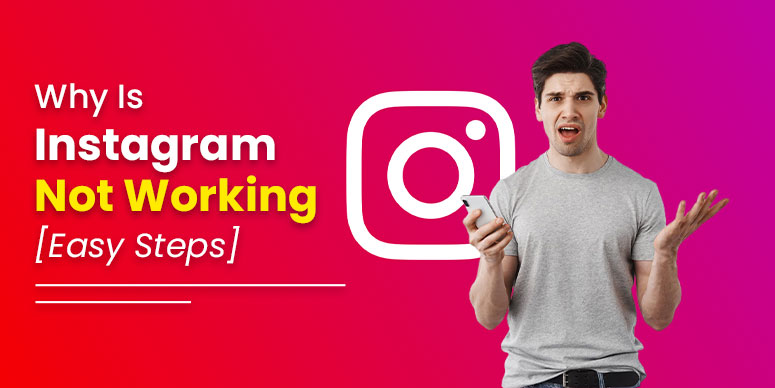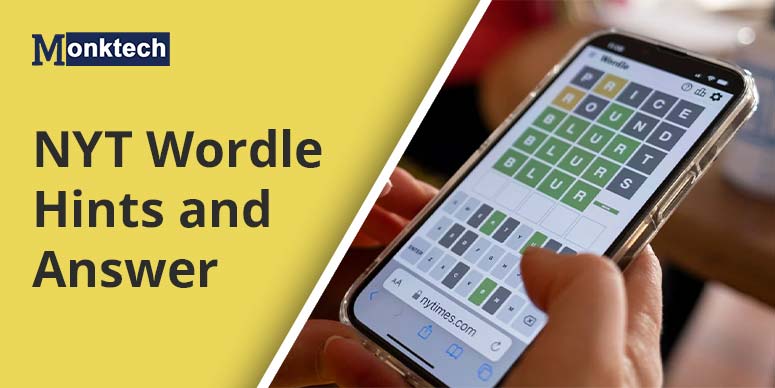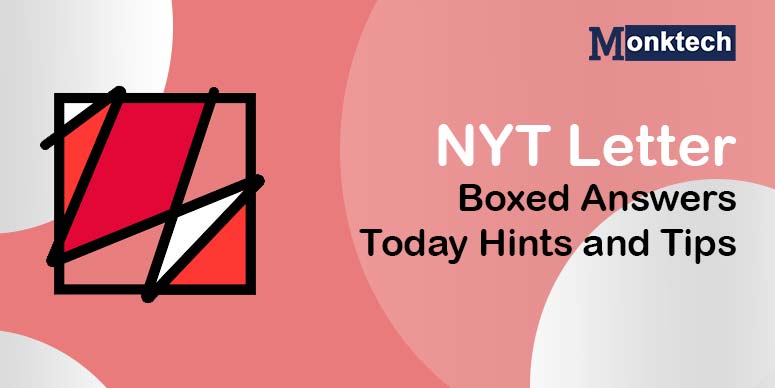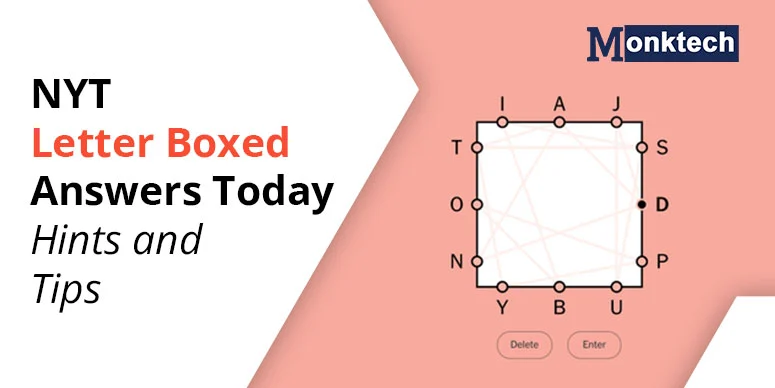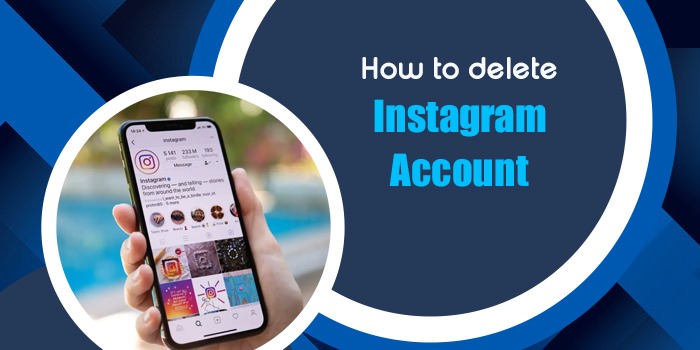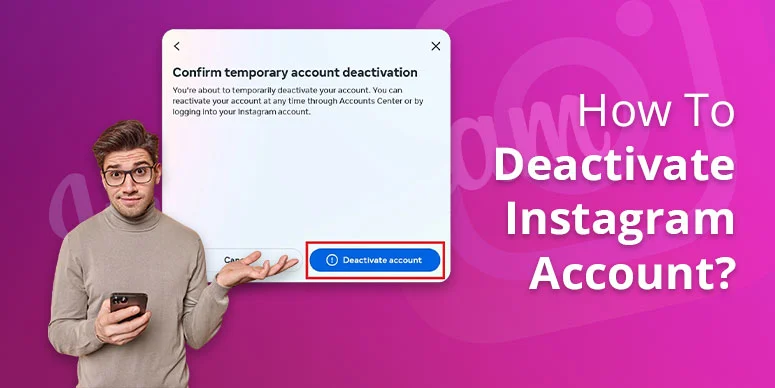Are you stuck with the issue? Why is Instagram not working? If this is so, then you need to read the information mentioned here to get the solution to your problem.
Instagram has become increasingly popular and is considered to be one of the best social networking platforms worldwide. Sometimes, there can be issues while using the app.
If you are confronting an issue on Instagram, you are advised to follow some of the tips and tricks to solve it immediately. Possible fixes to resolve an Instagram issue are listed below:
- Restart your phone.
- Check internet connectivity.
- Update the Instagram app.
- Clear app cache.
- Uninstall and reinstall Instagram
- Enable app permissions.
- Check if Instagram is down.
Reasons Why Instagram Is Not Working
A lot of culprits are found behind ‘Instagram is not working.’ Some include fixable, while others are not in one’s control. The most likely causes why Instagram is down are its poor server, followed by poor internet and cache overload. Moreover, it’s also common to witness this when an app is not updated and a login issue occurs. If you want to fix it, do a workaround:
- Fix internet problem: check the router or perform a power off/on.
- Update Insta App: Visit the app store (Play Store), search for Instagram, and update.
- Wait to fix it automatically: If you still face the error, hold on for a time, as the technical staff of the platform will resume the service.
Verify whether you have too many followers
Let us first make sure that your issue has nothing to do with the quantity of your followers. It is not a problem with the app, your phone, or the data cache if you encounter a message stating that you can not follow more people.
You must unfollow some accounts before you can follow new ones if you run across this issue.
- Tap your account avatar in the lower-right corner of the Instagram app.
- Tap Following in the upper right corner of the screen.
- Tap Following to unfollow a few profiles you no longer require after scrolling through the list. The button needs to become blue and become Follow.
Why Is Instagram Not Working? Try These 8 Fixes Before You Panic
Follow the simple steps given below to bring an end to your Instagram-related issue:
1. Restart your phone
Why is my Instagram not working on my phone? Well, sometimes the answer to it could be as simple as restarting the device that you are using.
The users of Instagram can solve issues associated with it just by restarting their phone or tablet. When you can’t open the Instagram app, just restart your phone and try again.
2. Check internet connectivity
If restarting your device didn’t work for you, then you can try checking the internet connectivity of your device. Most often, the problem lies with the feeble internet connection; you need to try using Instagram both on a mobile data connection and on Wi-Fi to verify the occurrence of the problem.
The simplest method to check this is to try using another app by using the same data, you can try opening a browser or launching a website. Alternatively, you can try using it on another device and see if the internet is working with it or not.
3. Update the Instagram App
There could be the possibility that Instagram might have stopped working because of using the outdated version of the app. So, to resolve this problem, you need to check for any updates on your phone and then try downloading the latest version of the app.
You can find below the procedures to update Instagram for Android and iOS users.
Steps to update Instagram from the Google Play Store:
- Initially, open the Google Play Store.
- Then, tap on your profile icon.
- After that, proceed to the Manage Apps and Device section.
- The next step is to tap on the updates available. You can also find it as All apps up to date if you don’t find any updates available.
- Search Instagram and click the Update button. You can also click Update all button on the top
Ways to update Instagram from the Apple App Store:
- The first step is to launch the Apple App Store.
- Then, hit your profile icon.
- After that, scroll down to check for any updates available. Then tap Update next to it.
- You can try tapping on Update All to finish updating all your Apps at go.
4. Clear App Cache
At times there might be a problem with the cache, the cache gets corrupted and doesn’t let your App function properly. It is because of this very reason that the users need to it clear it every now and to avoid any disruption in the App usage.
Ways to clear the cache on Android:
- Open the Settings app.
- Proceed towards the apps section.
- Then, search the Instagram app under See All Apps.
- Click on Storage and Cache.
- Tap clear cache.
- Alternatively, you can choose clear storage for a fresh start.
Steps to clear the cache when using iPhone:
- Open the Settings App.
- Select General and proceed towards the iPhone storage.
- Then, hit Instagram and then click on the Offload App.
- After that, reinstall the Instagram app.
5. Uninstall and reinstall Instagram
Sometimes, you can also encounter issues due to software discrepancies. In this circumstance, you can also try closing and restarting the Instagram app.
You can also try to completely uninstall the app and then install it again from the Google Play Store or Apple App Store to fix the issue when Instagram isn’t open or keeps crashing again and again.
Methods to uninstall Instagram on Android:
- Open the Settings App.
- Move towards the App section.
- Hit on See All apps.
- Search and then select Instagram.
- Choose Uninstall.
- Confirm by tapping OK.
- Lastly, proceed to the Google Play Store and install Instagram.
Procedures to uninstall Instagram on iPhone:
- Search the Instagram App. Click on it and wait for some time.
- Then, tap on Remove App.
- Hit, Delete App
- Now, go back to the Apple App Store and re-download Instagram.
6. Enable App permissions
Instagram is not working properly sometimes because we haven’t allowed access to certain phone functions.
For the smooth functioning of the Instagram App, users must enable all the required permissions on their devices. So, to verify this, you need to go to the settings and check the app’s permissions on your device.
To enable App permissions on Android, follow these steps:
1. Open the settings app on your device.
2. Then, tap on Apps.
3. Select Instagram.
4. Now, tap on permissions.
5. Enable permissions like location, camera, and microphone.
To enable App permissions on iPhone, follow the instructions below:
- Open the Settings App.
- Search Instagram and click on it.
- Under Allow Instagram to access, ensure everything is enabled.
7. Check if Instagram is down
Whenever you face any issue with Instagram, you might be thinking, Why is Instagram not working today? So, firstly, you try checking its server’s status. If you find that there’s a problem with Instagram’s server, you will have to wait for Instagram to mend it.
In case you find difficulty in opening the Instagram app, you should try opening the browser on your phone, or you can take the reference of the Downdetector website, which is used to verify the current status of Instagram.
Note: Even after following the above-given instructions, if you still find difficulty with Instagram usage and are wondering why is Instagram not working? Then, you can contact Instagram support and ask for remedial measures to fix it as early as possible.
Summing Up
Through this blog, you might be able to resolve your problems,, like why is Instagram not working on your computer or device. Now, you can use the steps effectively and try using Instagram on your device or desktop as usual.
Read Also: How to delete an Instagram account
Frequently Asked Questions?
Why is my Instagram not working today?
If you encounter such a problem then you need to restart your device first. If this doesn’t work then you can try using Instagram both by using your mobile data connection or Wi-Fi to check the connection status.
Why Instagram is not working properly?
Sometimes you might face issues with the malfunctioning of Instagram. You can try restarting your device. Alternatively, you need to try using Instagram with the help of both Wi-Fi and by using a mobile data connection
Why is my Instagram feed not refreshing?
If your Instagram feed is not refreshing then that could be mainly due to three reasons, they could generally be:
Weak internet connectivity.
Technical problems.
Outdated App versions.
Why is my Instagram not working something went wrong.
If Instagram not working when something went wrong then it could be due to various reasons. Weak internet connectivity, corrupted cache, insufficient storage space, server breakdown, software bugs or other technical issues.