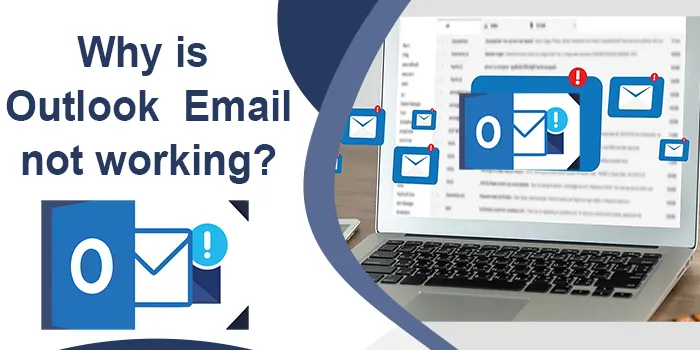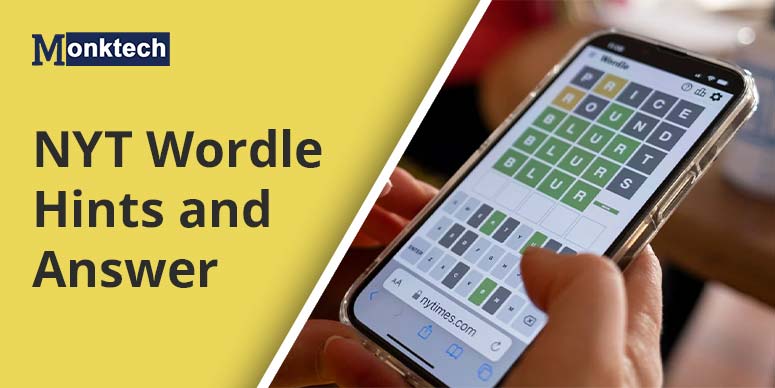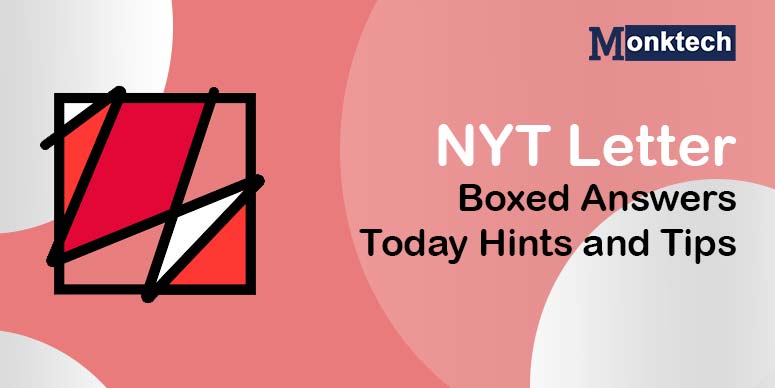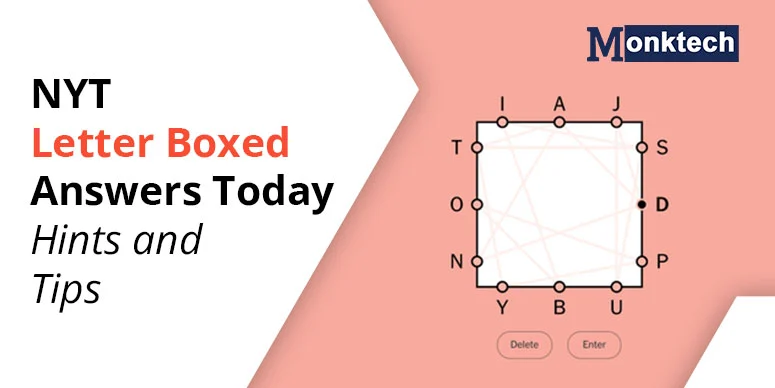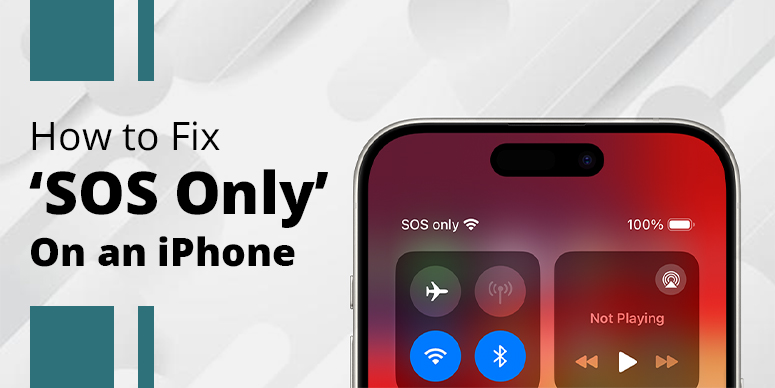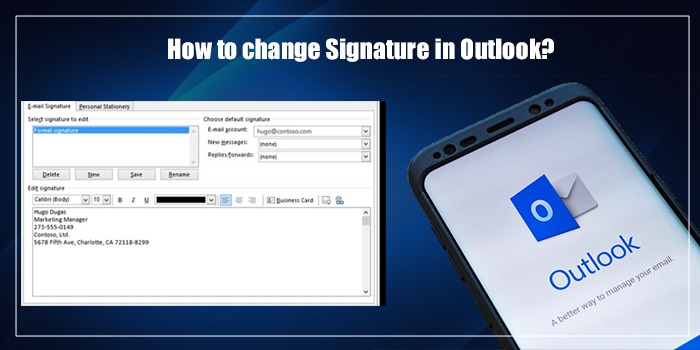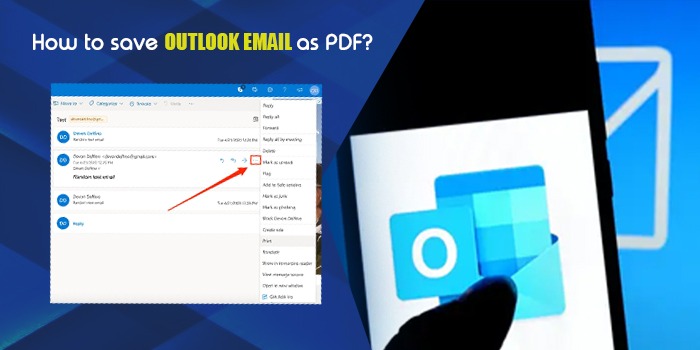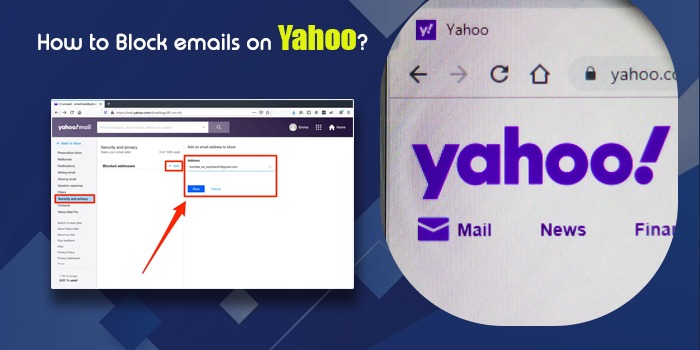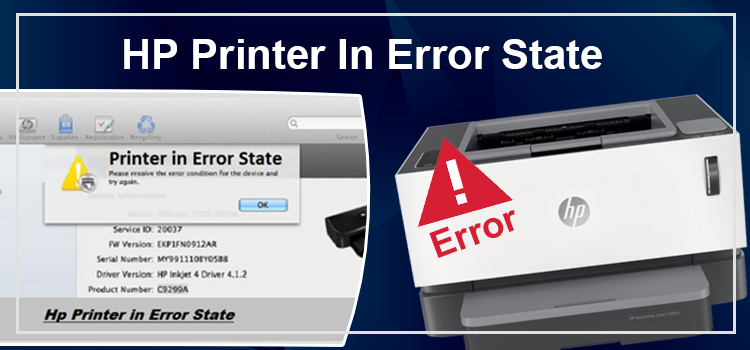Are you worried, “Why isn’t my Outlook Email not working?” Well, there could be various reasons behind it.
For example, your emails could be stored in the Junk folder, or your Outlook workflow could go offline. Therefore, it’s better first to try out every solution and then take action.
So, what are we waiting for? Let’s find the solution and see what you can do if you face an Outlook Email breakdown.
4 Steps to Fix Outlook Email Not Working
It complicates your professional tasks if you can’t view or receive your emails on Outlook. That’s because your work depends on sending and receiving emails.
However, it doesn’t have to be that way. You can quickly fix your troubles and return to work by taking a few steps.
So, in this article, let’s find out why your Outlook email is not working and how to fix this problem.
Steps 1. First, Check the Junk Folder
Outlook filters spam junk and suspicious emails to the junk folder. So, if you’re not receiving your emails, chances are your emails are in the Junk Folder.
Here’s how you can get them back in your Inbox:
- Open your Outlook application on your desktop and select the Junk folder on the left
- Next, there will be emails marked as spam. And if you find your desired email in the Spam folder, right-click on it and select Move and Inbox.
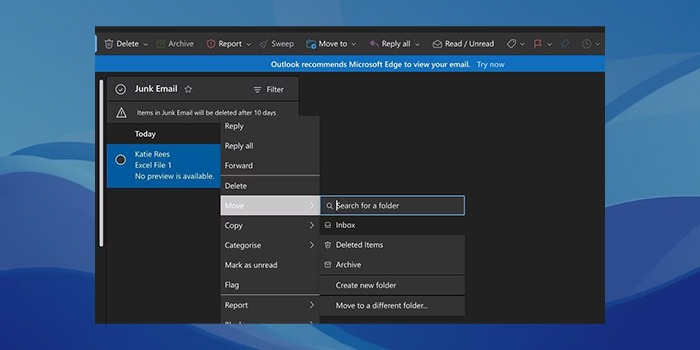
- Finally, there’ll be a message from Outlook asking if you trust the sender of this mail and wish to receive a message in the future. You’ve to tick right and select OK.
Steps 2. Change Your Outlook’s Sorting Practice
Your email sorting practice could also be a reason for not receiving your Outlook email on time. Sometimes, your emails get configured in a way that doesn’t show the recent messages. Hence, even if you receive a new email, you might not be able to read it and complain, “Why is my Outlook not receiving emails?”
Here’s how you can fix Outlook not receiving email problem:
- Go to Microsoft Outlook and select the Inbox section
- Next, click the Filter option above your inbox list, then Sort from the dropdown list.
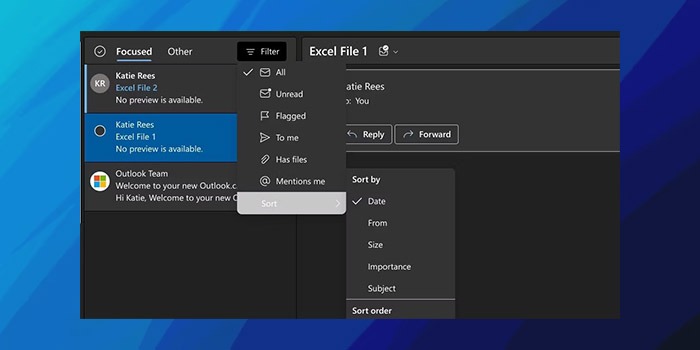
- Finally, sort your emails according to your preferred viewership and dates. Post that, you’ll be able to see the email.
Steps 3. Your Outlook Offline Mode Must be On
We all like to work offline, don’t we? It helps us concentrate more. However, that could create a little problem when receiving emails.
Most of the time, professionals forget their turn on their Outlook inbox. Thus, they don’t receive any emails. Here’s how you can solve this issue:
- Go to Outlook, and select the Send/Receive option at the top
- Next, choose the Work Offline Option from the Preference tab
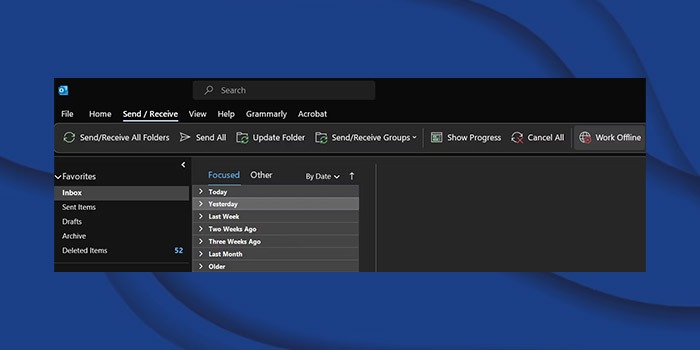
- Finally, your offline work option will be disabled, and you’ll receive your messages
Steps 4. Clear Cookies and Cache
Like other applications online, Microsoft Outlook has cookies and cache files. Therefore, corrupt files might block important emails from coming your way.
Here’s how you can stop this problem from happening:
- Open your computer and press the Win+R keys for the Run Dialog box to open.
- Then, type %localappdata%\Microsoft\Outlook and hit enter.
- Following that, a window will open, and you’ll see the RoamCache folder.
- Then, press Ctrl+A to select all the files, followed by you have to right-clicking and deleting the files.
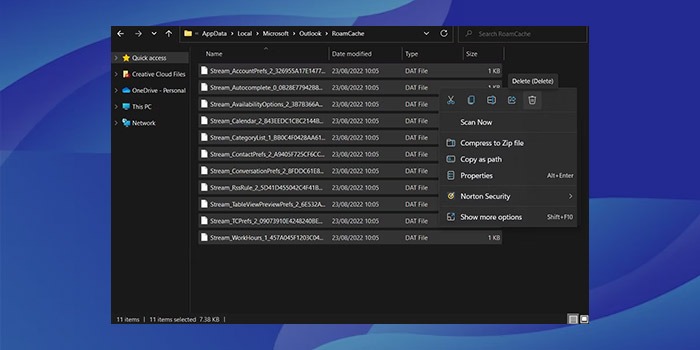
- Finally, your cache will be cleared from Outlook, and you can receive and send files again.
Final Words
So, instead of complaining about “Why is my Outlook email not working” use these tips to solve the problem. And if none of the tips can assist you, it’s time to clear Outlook’s memories or create a new ID.
Related Resources:
- How to Schedule an Email in Outlook
- How to Recall an Email in Outlook
- How to Add Outlook Email to iPhone
- How to Unsend an Email in Outlook
Frequently Asked Questions
How many Emails can Outlook Hold?
Outlook can hold up to 1000 emails and 100 GB of content in one ID. Moreover, a sender can send up to 300 messages to the recipient on Outlook. Therefore, if you think Outlook cannot store many emails, you’re mistaken. Outlook can store enough emails for your professional purposes.
What happens if none of the tips works?
If none of the tips works, you can try to clean your Outlook’s memory, and it’ll start receiving emails. If it still doesn’t work, it’s time to add a new email id for your professional purposes.
What is the advantage of using Outlook?
Outlook has ample advantages. That’s because it lets you share:
● Your mailboxes with colleagues
● Professional calendar according to your wish
● You can also share contacts and edit documents through Outlook’s collaborative tools.