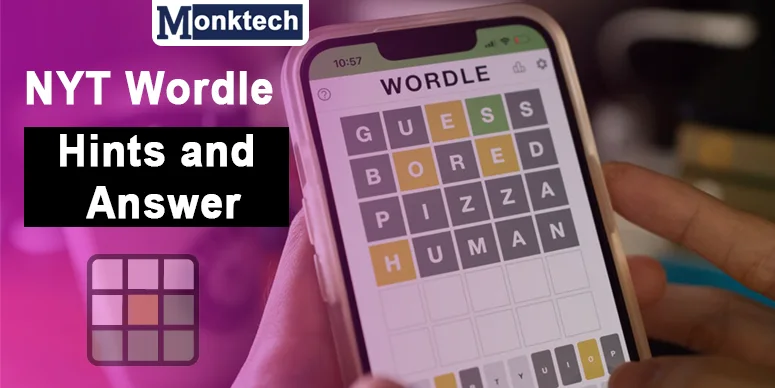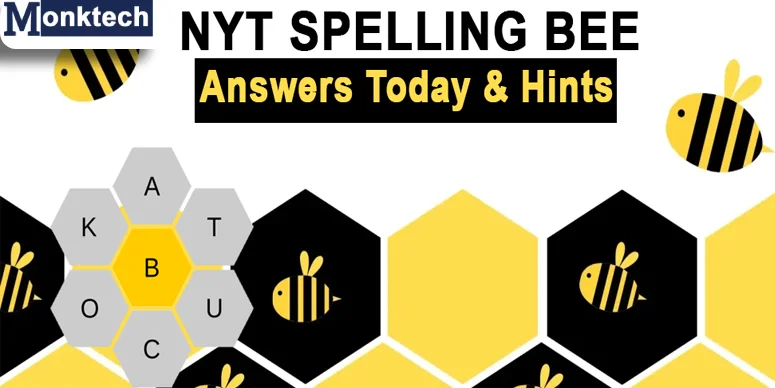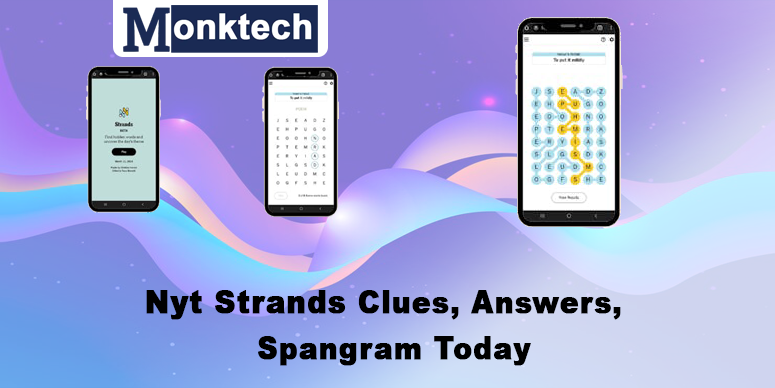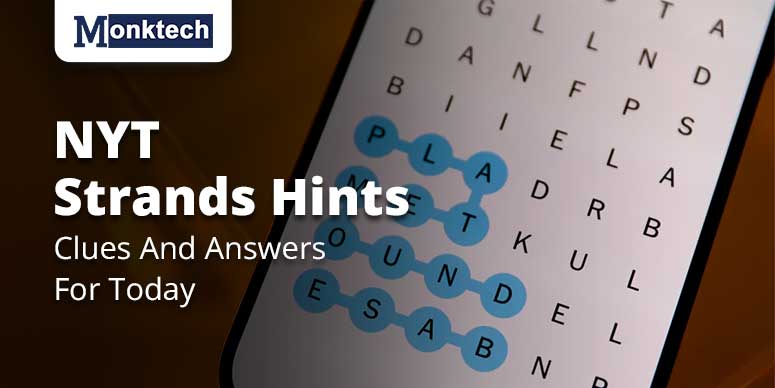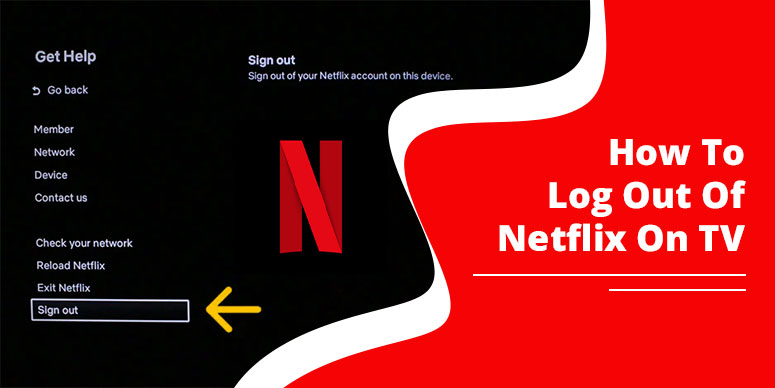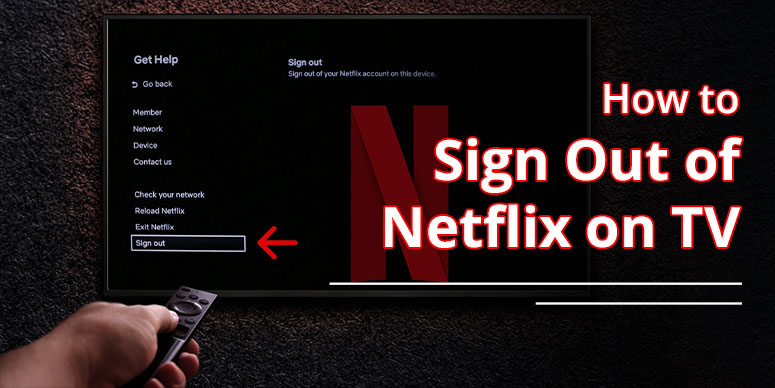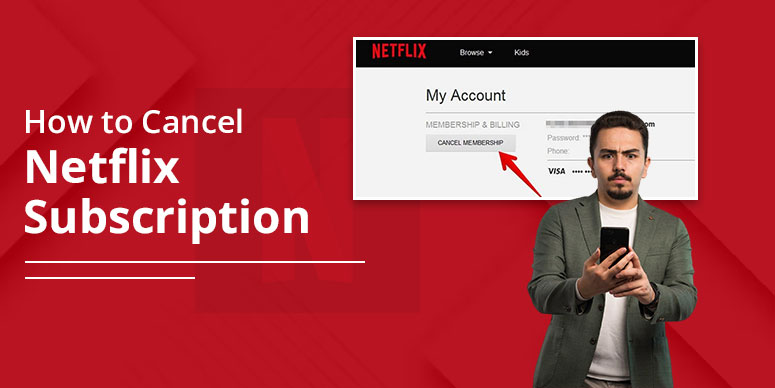The Netflix error code 17377 typically denotes a connectivity issue between your device and Netflix’s servers. It also reflects a problem with data stored on your device, such as Apple TV. This error prevents you from playing a title. If left unresolved, it keeps arising frequently. So, you must fix it as soon as possible to have a smooth streaming experience.
Some top solutions for error 17377 in Netflix include updating the Netflix app, restarting your device, and checking your internet. We will explain them in detail below.
What Is Netflix Error Code 17377
Many users encounter Netflix error 17377 on their Apple TVs. It says that there was an issue when using the item you want to play. Further, the error asks you to try again later or choose an alternative item. This error occurs when there is a problem preventing Netflix from playing due to data stored on your device.
Even though this error code can be annoying, it usually indicates a simple problem. This issue is fixable. We’ll go into great detail about the fixes of the error code in the next sections.
5 Methods To Fix Netflix Error Code 17377
If you are repeatedly encountering Netflix error code 17377 on Apple TV or any other streaming device, here are the resolutions to try.
1. Restart Apple TV
A simple device restart is the best solution to fix this issue. If you are using Apple TV, use any of these methods to restart it.
- Press and hold both the Back and TV buttons on your Siri remote. Do it until you see the Apple TV status light blinking. This applies to Siri Remote 2nd generation or later and Siri Remote 1st generation users.
- Disconnect Apple TV from its power point.
- Now, wait for five seconds.
- Reconnect Apple TV.
- Open Settings on your Apple TV.
- Navigate to System and select Restart.
2. Update Netflix on your device
Updating the Netflix app fixes many errors; one of them is this 17377 error.
- Choose the App Store from the Apple TV home screen.
- Choose Purchased from the menu at the top of the screen.
- Choose Netflix.
- Click Update if there is a new version available.
- Proceed with the troubleshooting below if there isn’t an update available.
- Give Netflix another go.
3. Update your Apple TV
Another good fix for Netflix error code 17377 is updating Apple TV. If you use any other streaming device, update it as well. Use these points.
a. Choose Settings on the home screen of your Apple TV.
b. Select System.
c. Go to Software updates.
d. Choose Update software.
e. Choose Download and Install.
f. Now, open Netflix and see if you get this error.
4. Clear the cache on your device
Clear all the cache on your Android or iOS device to get rid of this error.
a. Android device users should go to Settings followed by Apps.
b. Tap Netflix and then Storage.
C. Choose Clear cache/clear data.
d. iOS device users should tap Settings and then General.
e. Go to iPhone Storage and then Netflix.
f. Now, tap Offload App/Delete App.
5. Fix the internet
This error may be caused by a sluggish or unreliable internet connection. Verify that your device is linked to cellular data or a dependable, swift Wi-Fi network. Try moving closer to the router. You may try resetting your modem/router if your internet connection is spotty.
Frequently Asked Questions
1. How do I fix Netflix error codes?
Restart your streaming device and update the Netflix app. Check if your internet connection is stable. Also, reinstall Netflix and check if the error persists.
2. Why does Netflix keep saying it cannot play the title?
A connection problem makes Netflix say that it cannot play a title. Restart your device and your home network. Try boosting the signal strength of your Wi-Fi and then check for the issue.
3. How do I fix the Netflix device error?
Turn off your streaming device and then turn it back on to fix the Netflix device error. Switch off your tablet or phone. After that, restart it. Open Netflix and check for the error.
4. How do I bypass Netflix’s VPN error?
To bypass Netflix’s VPN error, change your server location. Clear cookies on your browser and open Netflix on a new browser. You may change your current VPN if the issue persists.
Concluding Words
The Netflix error code 17377 is simple to resolve. You only need to know about the correct troubleshooting. Try out the measures we have listed. Let us know which one works for you.
Read Also: Netflix.com TV8

![How to Fix Netflix Error Code 17377 – [5 Methods]](https://www.monktech.net/wp-content/uploads/2023/12/Netflix-Error-Code-17377.jpg)