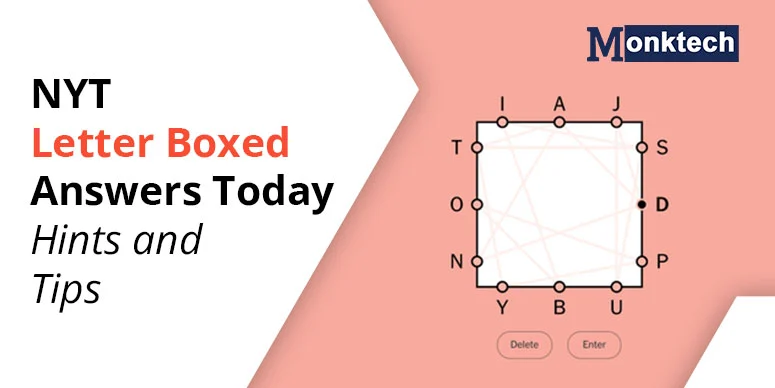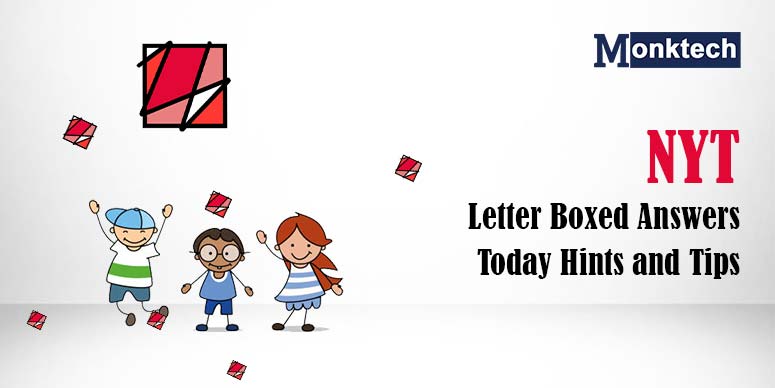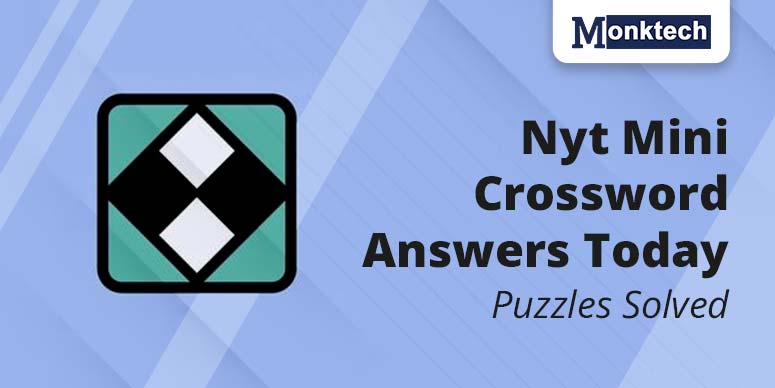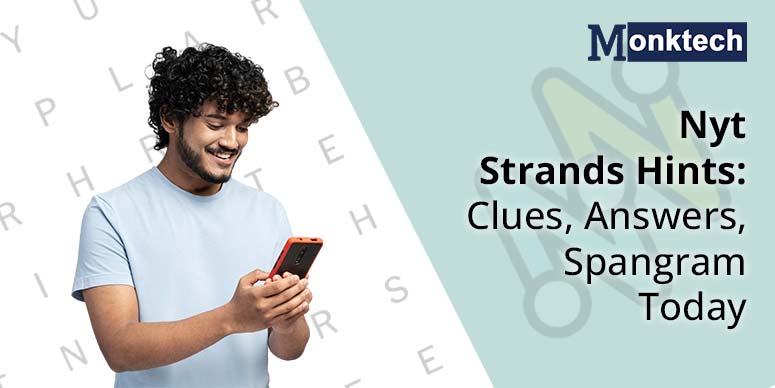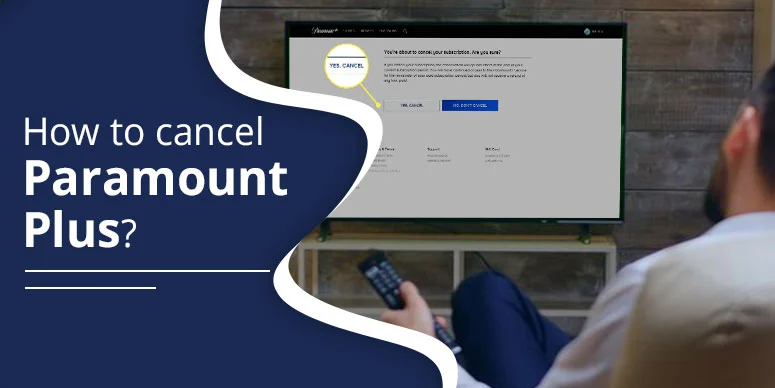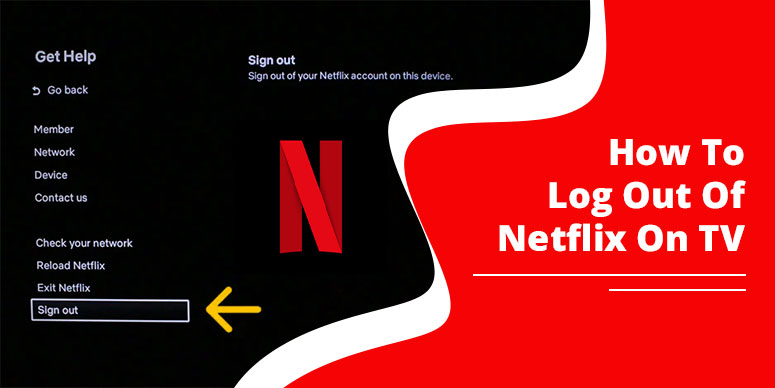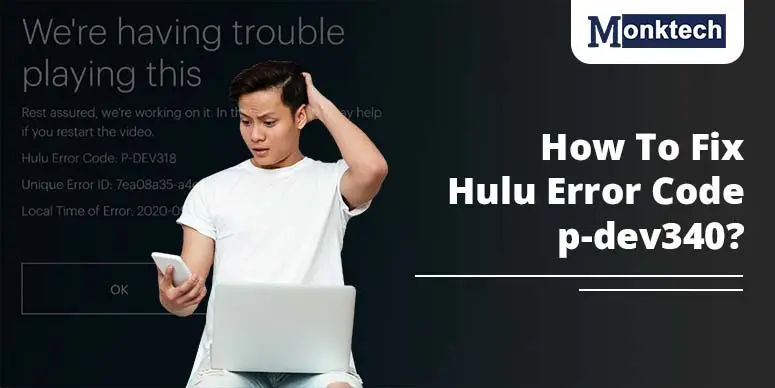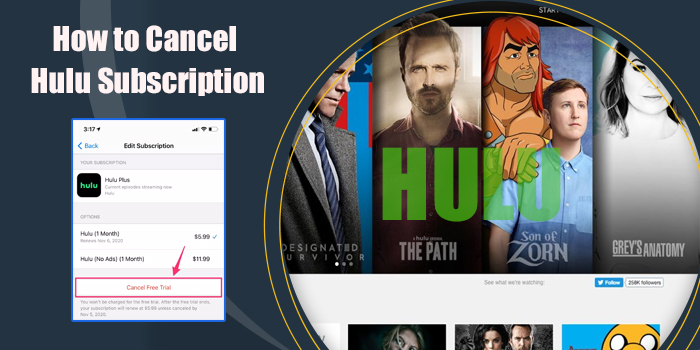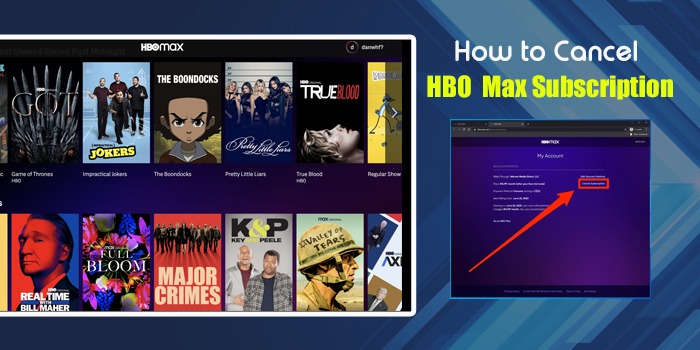Netflix can be used on numerous devices; Smart TV is one of them. Along with the compatibility, it enables users to add accounts and start binge-watching. But, you might have struggled to know “how to sign out of Netflix on TV”, when you want to do it quickly.
You might want to check out your Netflix account for any reason. The best way out of this is – it can be possibly done quickly and successfully from your device.
If you want to sign out of your Netflix account from smart TV, follow this step-by-step guide till the end.
How To Sign Out Of Netflix On TV
Logging out of your Netflix account on TV requires following certain important steps. The steps stated below are applicable in signing out from most of the smart TVs. Have a look:
- Turn on your TV and find Netflix among various applications.
- After you find Netflix, visit Settings or the ‘Gear’ icon in the main menu section.
- On the settings page, scroll to the bottom, and you will find ‘Sign Out’ or Log Out’. Select the option.
- Now, you will get a confirmation message asking whether you want to sign out of Netflix. Press ‘Yes’ to confirm.
- Then, you will be averted to the ‘Sign-in Page’ or ‘Home page’.
- Now, if you wish to gain access to Netflix on a different device, type your username and password.
How To Sign Out Of Netflix On TV From Phone
Netflix is accessible on numerous devices at a time. The app makes it possible at a specific subscription. The user can choose the plan, however, the screen limit is entirely based on the plan that you opt for.
Netflix accounts can be used on both phones and smart TV, however, it is easier to manage the account from your phone itself.
To manage an account via phone, follow the below-given procedures and sign out of Netflix on TV using your phone.
- Tap to open Netflix on your phone.
- Select the Profile icon from the home menu.
- Then, select ‘Account.’
- Tap ‘Sign out of all devices.’
- In the end, click Sign Out, and it is done.
How To Sign Out Of Netflix On Hotel TV
At times, you might have to visit a hotel for your work and sign in your Netflix account to the hotel tv. But, you might be encountering difficulty in signing out your account from the hotel TV. In this circumstance, it is recommended that you follow the prompts given below:
- Firstly, find the Netflix app on hotel tv.
- Once you find it, tap to open it.
- Choose the ‘Settings’ icon.
- Tap the ‘Sign Out’ option.
- Lastly, ‘Confirm’ that you want to log out of your Netflix account on Hotel TV.
How To Sign Out Of Netflix On TV Remotely
Netflix, being a user-convenient app, can now be easily managed using the “signed-in accounts” option from your device. This choice has brought in the flexibility for keeping unwanted devices signed out of your Netflix account.
You can also find out how it works. The process is simple and requires adherence to the step-by-step guide stated below:
Initially, find out the list of signed-in devices with your account. For that, you need to:
- Visit your account profile.
- Find out setting
- Next, choose the ‘Manage Access and Devices’ section.
- This shows the number of devices signed in with your account.
- Choose Sign out of all devices.
Upon following the aforesaid steps, you will be exited of all the devices associated with your Netflix account. Moreover, you can also select a specific device to log out.
How To Sign Out Of Netflix On TV Roku
Roku TV is another popular device on which Netflix can be used. If you are someone who has a Netflix account signed in on it, but wants to sign out for any reason, should consider complying with the steps listed below:
- Open Roku TV and launch Netflix on it.
- Look for the ‘Settings’ option on the left of the menu.
- Then, tap the ‘Sign out’ option.
- Confirm your action by selecting ‘Yes’.
How To Sign Out Of Netflix On Tv App
Signing out on TV is as simple as signing in on your Netflix account. The process of logging out Netflix from Tv app is described below:
- Open your Tv and find the Netflix app on it.
- Look for the ‘Settings’ icon.
- Scroll the page and get to the bottom of the screen.
- You will see the ‘Sign Out’ or ‘Log Out’ option here.
- Click it, and ‘Confirm’ to log out of your Netflix on Tv app.
The steps for logging out of your Netflix account are relatively straightforward. The features of the Netflix App, however, can vary from one device to the other. Apart from that, you will have to follow the same sequence of steps to successfully log out of your Netflix account.
The Bottom Line
Netflix is a subscription-based that enables you to watch on different screens. Sometimes, you might want to remove the account from one of your devices and have a doubt on, how to sign out of Netflix on tv. In this case, apply the steps discussed in this blog. This will serve your purpose, thereby, saving your account or helping you achieve access soon. I hope this resolves the query you have
Frequently Asked Questions
How do I log out of Netflix on a TV?
If you want to log out of Netflix on Tv, the first thing that you need to do is:
Open the Netflix app,
Choose the ‘setting’ icon and then sign out.
Now, ‘confirm’ your action by tapping yes.
How do I log someone out of Netflix?
You might have given your Netflix account access to someone. In case you want to restrict the access for them or want to log out of Netflix on their device, it’s possible through the option called ‘sign out of all devices’.
For this,
Open your Netflix app,
Visit settings, and
Then, Manage Access and Devices.
From here, you can log out of a particular device that you wish to.
How to remove Netflix account from Samsung TV?
To remove a Netflix account from a Samsung TV,
Plug in the TV and open Netflix on it.
Find the ‘setting icon’, and
Click the ‘sign-out option’.
The above stated steps will guide you to remove Netflix successfully from Samsung TV.
Can you remove a TV from your Netflix account?
Yes, it is possible to remove TV from a Netflix account. For that, you need to select the device that you wish to forbid Netflix access. You can choose to do it from your own device without notifying the user.

![How To Sign Out Of Netflix On TV: [Useful Tips To Follow!]](https://www.monktech.net/wp-content/uploads/2024/08/how-to-sign-out-of-netflix-on-tv.jpg)