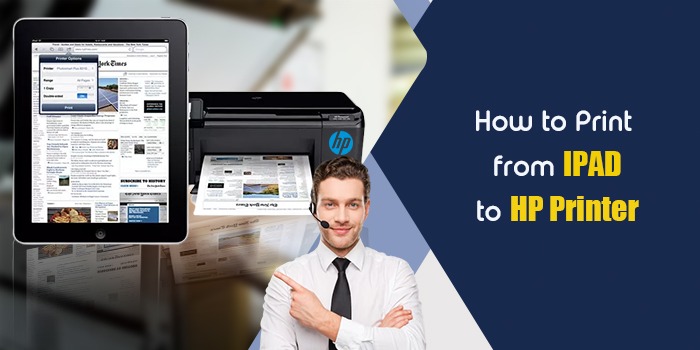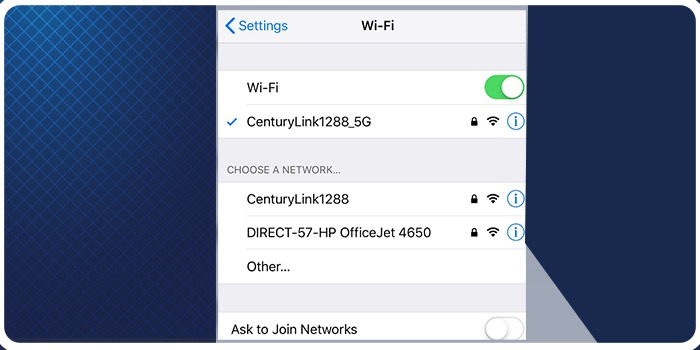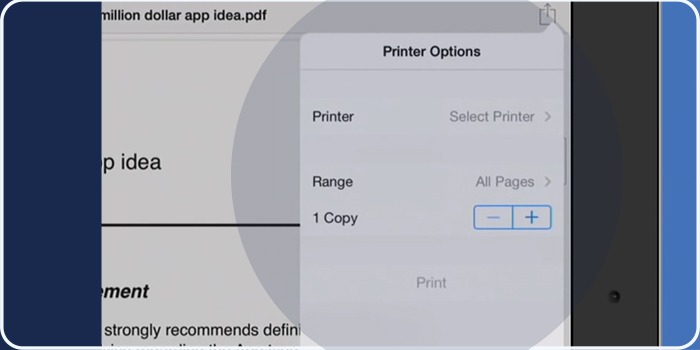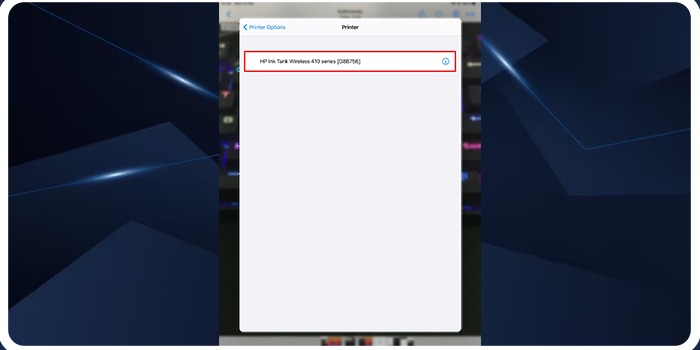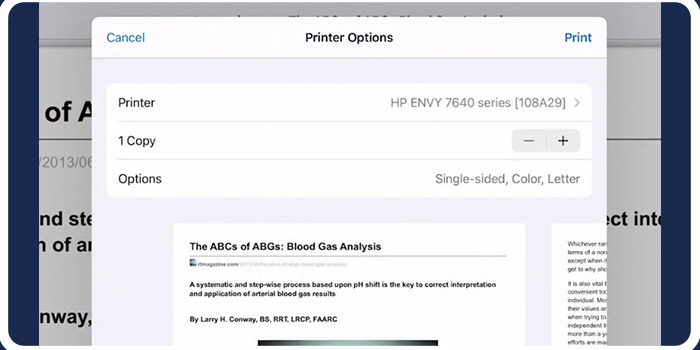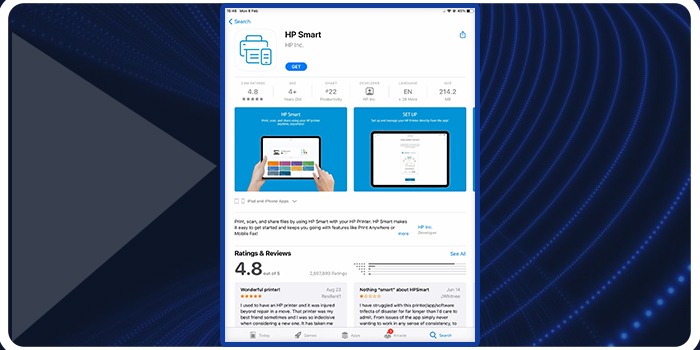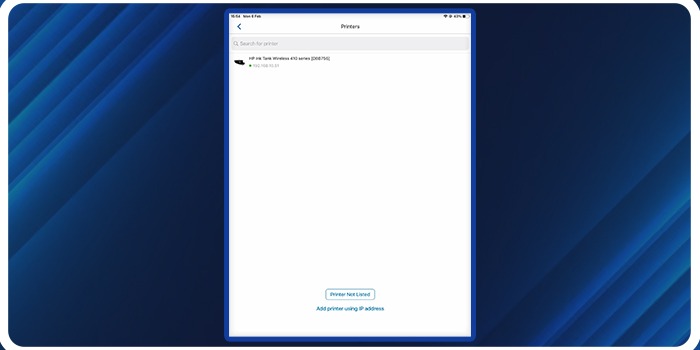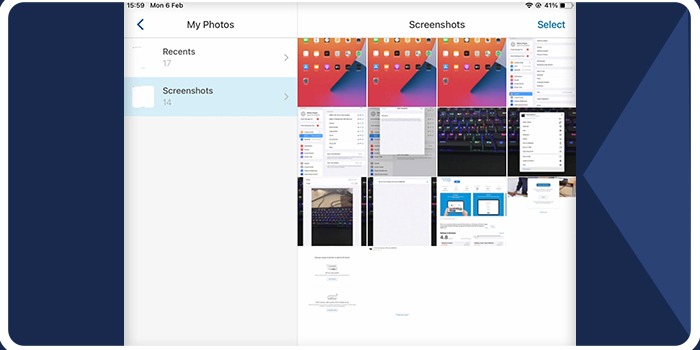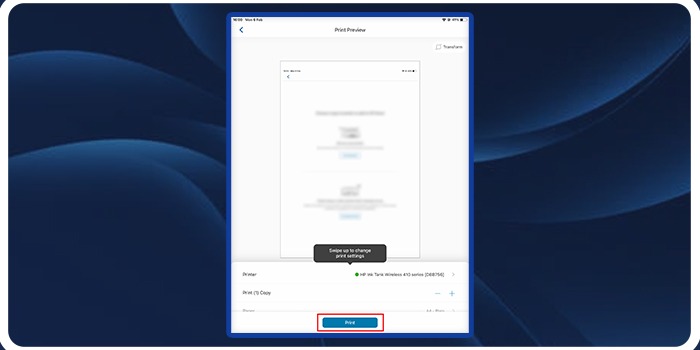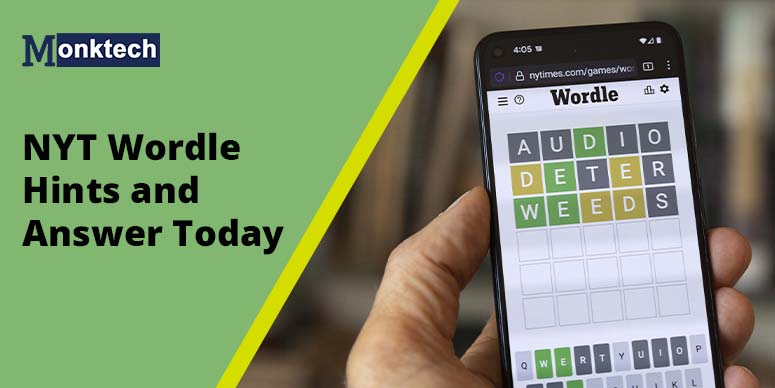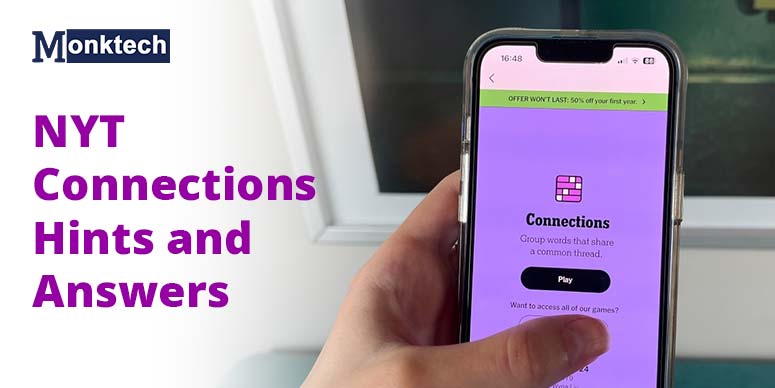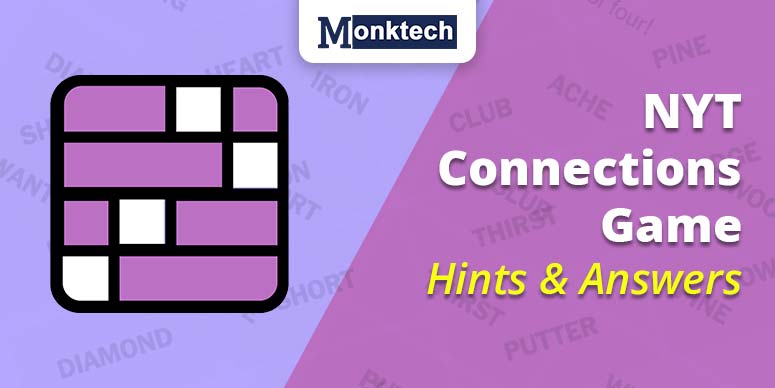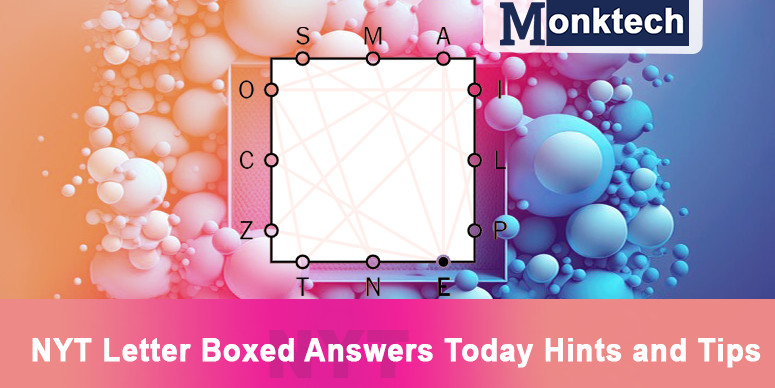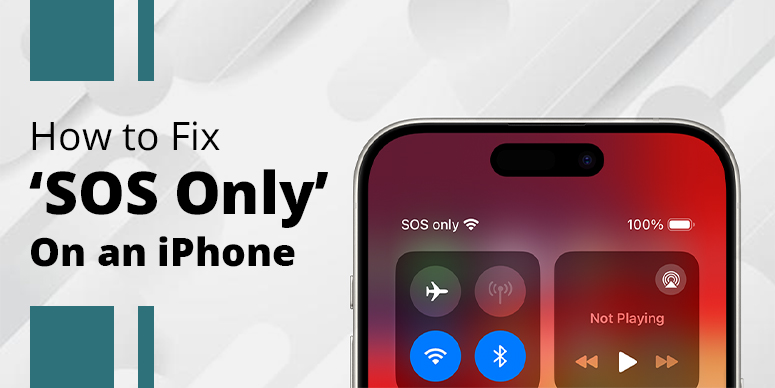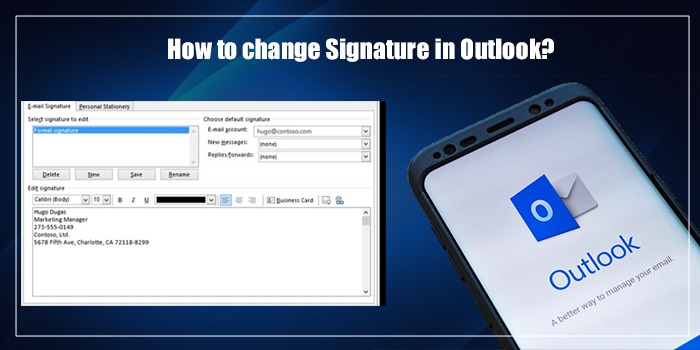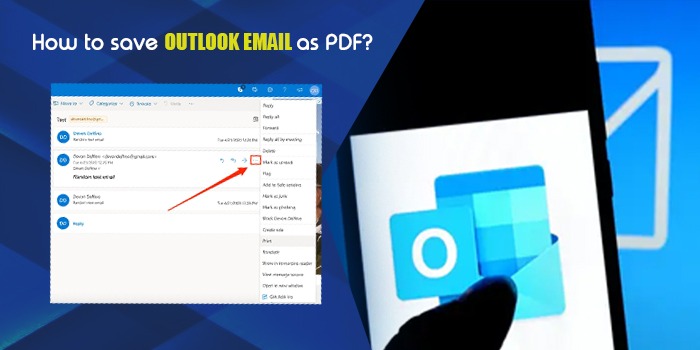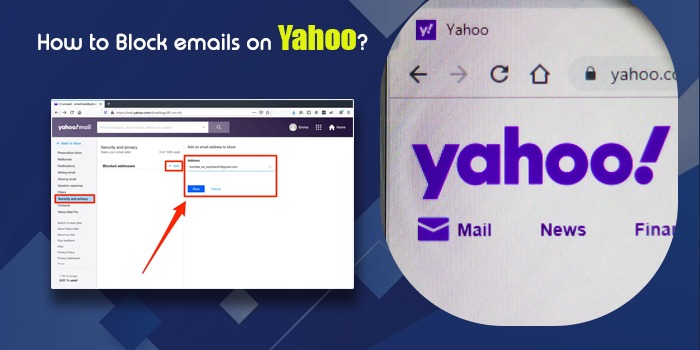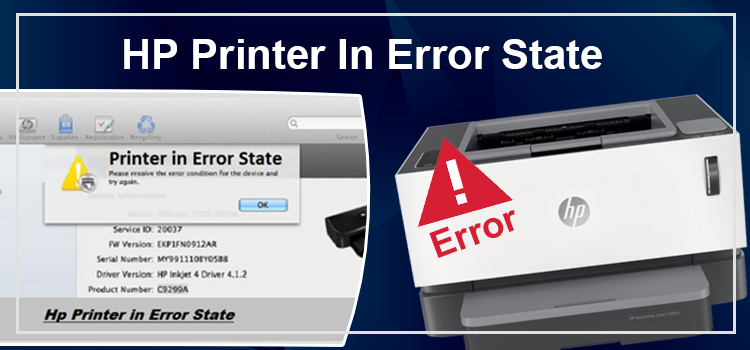It’s 2023, and you’re still wondering, How to print from iPad to HP Printer? Well, that’s a shame. But you’re not alone; several others still have the same question.
Thus, I’ve come to tell you how you can print from your iPad to an HP Printer in minutes.
So, keep reading this blog and learn to print from an HP Printer. Let’s Go!
How to Print From iPad to HP Printer: Using an AirPrint to Print
Apple has a unique feature called AirPrint. And it lets you control your iOS and iPad OS devices with the printer. However, before printing with AirPrint’s help, check its compatibility with the HP Printer.
And once you’re sure of their compatibility, follow these steps:
- First, use the same WiFi network to connect your iPad Pro and HP Printer
- Next, go to the file you need to print on your iPad
- After that, choose the ‘Share’ or ‘More’ icon on your iPad and tap on the “Print” icon
- Then, choose “Select Printer” followed by the HP Printer’s name
- Finally, select the number of copies you want and choose “Print” in the top right corner of the printer and print your documents.
P.S. If you don’t find a print option on the application, your app probably doesn’t support AirPrint. In that case, you can screenshot your printables and print them from your Photos App.
Don’t want to print with an AirPrint? No problem; here’s how you can cancel your printing on your iPad Pro in these simple steps:
- First, open your App Switcher on your iPad.
P.S. You can swipe up from the bottom to App Switcher if you have the latest iPad. However, you can double-press the home button if your iPad isn’t the latest.
- Open the “Print Center” and tap “Cancel Printing” to stop your process on your HP Printer.
How to Print From iPad to HP printer: Printing With HP Smart App’s Assistance From Your iPad
Now you must be wondering how to print from iPad to HP Printer without AirPrint. Well, I have an answer for that as well.
Follow these simple steps to print from an HP Printer without AirPrint’s help:
- First, you have to download the HP Smart application on your iPad
- Then, open the application and pair it with your HP Printer (this application works fine for both HP DesignJet/ LaserJet Pro)
- Next, tap “Print Document” or “Print Image”, depending on the content on your iPad
- Then, select whatever you want to print, and remember to edit the final image before printing
- Finally, tap “Print” and get the hard copy of what you want
Please Note:
You can download HP Smart App only on iPadOS 14 and above. So, if your iPad is in the lower range, downloading an HP Smart is impossible. Moreover, confirm whether your HP printer supports the HP Smart App.
Conclusion
Now you know 2 ways to print from iPad to HP Printer. While both methods are exclusive and will help you get your job done, I’d suggest printing your content through an AirPrint. So, instead of worrying about how to print from iPad to an HP Printer, start printing what you want. If you have any doubts about this article or have a better way to this problem contact Monktech.net for better assistance.
FAQs
1. What if the “No AirPrint message found” notification comes on the screen?
Here’s what you can do if a “No AirPrint message found” pops up on your screen:
1. Ensure that your printer’s Wi-Fi signal is on and connected to the same device as your iPad.
2. Moreover, move the Wi-Fi router closer to your phone device for a better network.
3. You can also restart the router if the network is slower than usual.
4. Finally, restart the printer and clear possible errors.
2. Can I Cancel a Print Job on AirPrint?
Yes, you can cancel a print job on your AirPrint. Here’s how you can do it:
Open the app switcher from your iPad and go to the print center to tap “Cancel Printing.”
Or you can also go to your printer’s cancel button and press the cancel button to cancel printing.
3. How to check Print Job Status?
Here’s how you can check the Print Job Status:
While Printing, go to the Apps switcher and find the “Print Center”. And once you’re there, find and view the “Print Summary”. The printing job is already done if you don’t see the print summary.