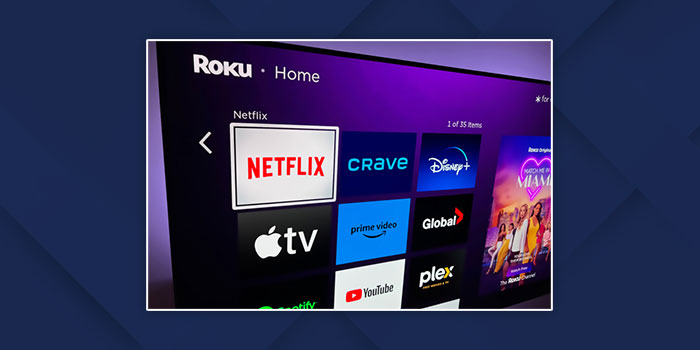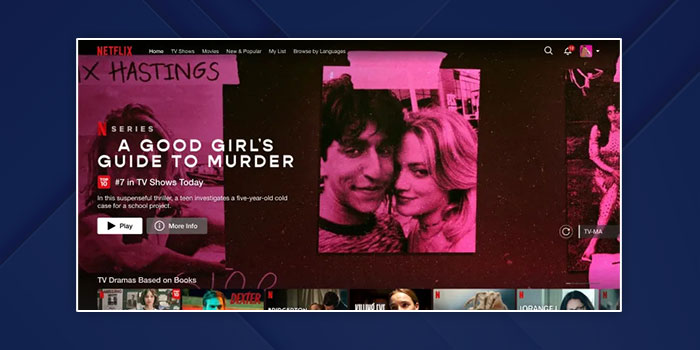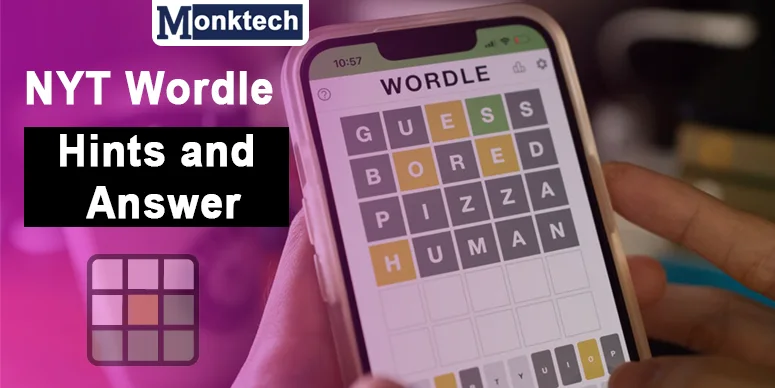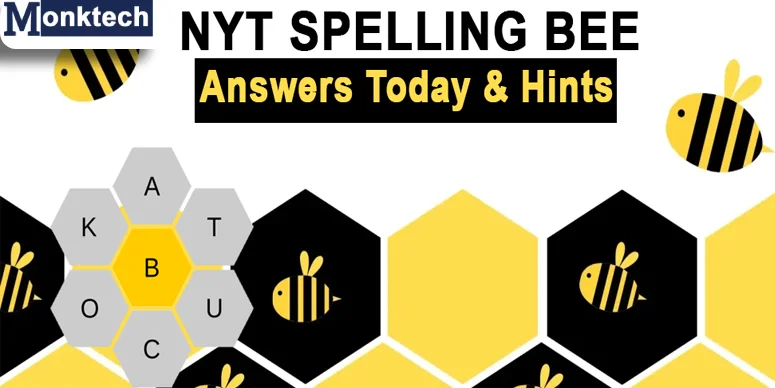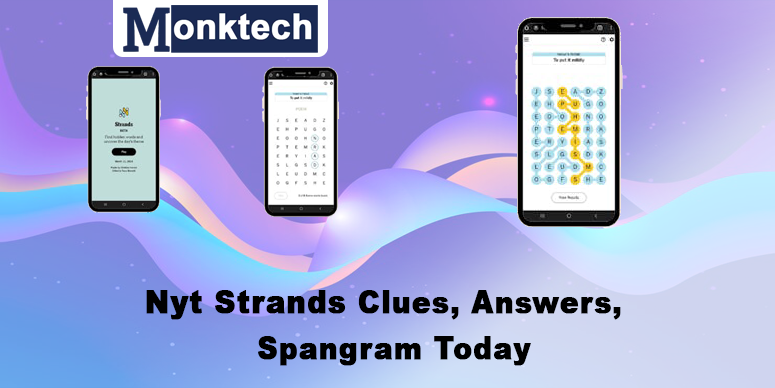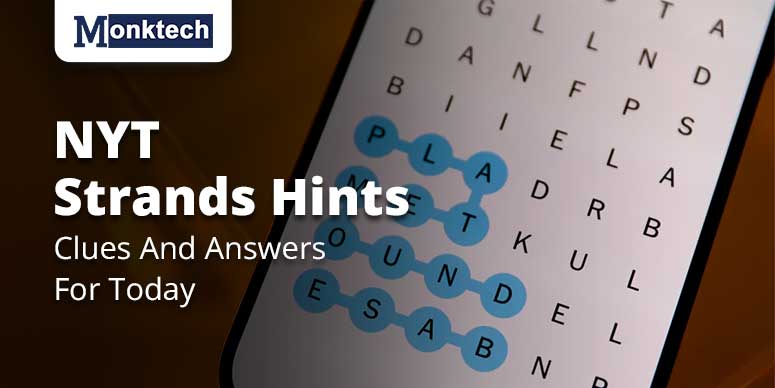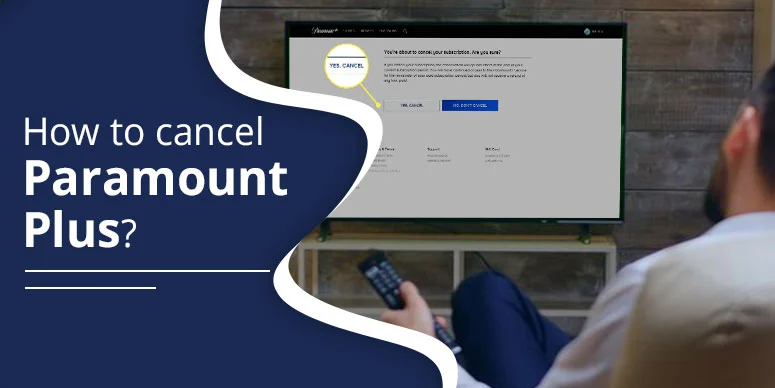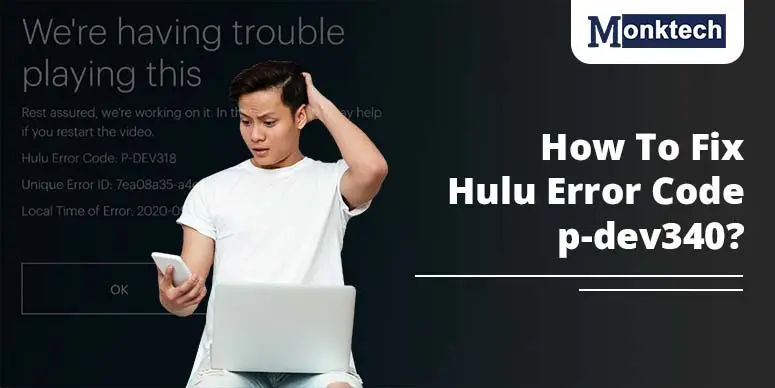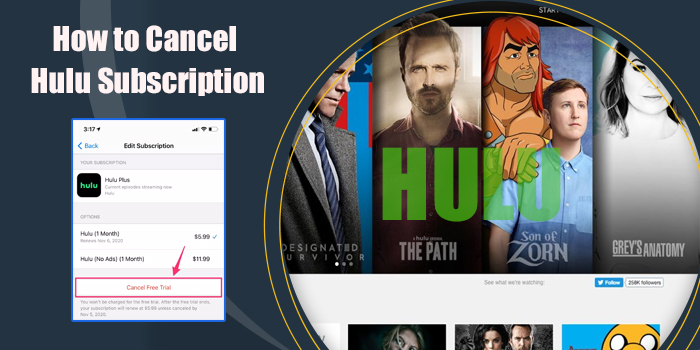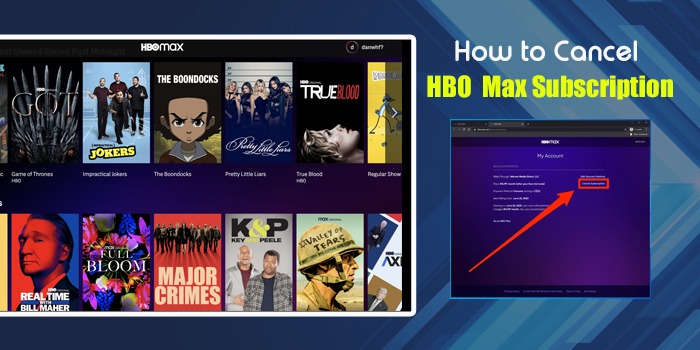The wonderful opportunity for users is to log into their Netflix account on any device (particularly according to the plan) and enjoy watching their awaited shows, series, or anything they love Netflix for.
Netflix is compatible with smart TVs, smartphones, and computers, making it super easy to consume your favorite stuff. However, there might be times when you need to sign out of your Netflix from your device—Smart TV, Smartphone, laptop, etc. Then, ensure you follow the right steps for the purpose. Using our guide, you will know how to log out of Netflix on TV and other devices quickly and simply.
Below we offer simple troubleshooting steps for removing Netflix profile from all kinds of smart TVs and mobile devices it is streaming upon. Netflix provides 5 individuals (simultaneously) to use one Netflix account based on premium plans offered location-wise.
How To Log Out Of Netflix On TV
Netflix can be operated on compatible Smart TVs meant for Netflix streaming. Also, when it comes to removing accounts from Smart TVs, the process remains the same for all, irrespective of brand. Below are the simple steps that you should follow:
- Initially, open the Netflix App on your TV screen.
- Find the main menu of Netflix on the top right corner of the home screen.
- Among many options, choose ‘Get Help.’
- Now, press ‘Sign Out’ option and confirm it by tapping Yes, and you are signed out successfully.
How To Log Out Of Netflix On TV Roku
If you use Roku TV and stream Netflix on it, here’s how you can process to sign out.
- Open the Roku TV and launch the Netflix App.
- When on the home screen of Netflix, click the menu from the left.
- Now, scroll down, click Get Help
- Then, tap Sign Out, and confirm the same by tapping on ‘Yes.’
Alternatively,
If you don’t see the get help option on your Roku TV followed by Sign Out, learn how to log out of Netflix on tv remotely.
- Use your Roku TV remote to sign out Netflix successfully. For that, tap the following on your remote sequentially:
Up>Up>Down>Down>Left> Right>Left>Right>Up>Up>Up>Up
- Now, select the following options on the menu:
Sign Out, Start Over, Reset, or Deactivate.
How To Log Out Of Netflix On TV LG
The purpose of mentioning separate steps to log out of Netflix from LG TV is that it can sometimes be tedious due to the unavailability of certain options. Although the process is similar for signing out of from all TVs, mentioning this is the need of the hour. So, we are here with a simplified step-by-step guide to successfully remove an account from LG TV.
Three options to look for when signing out of Netflix from LG TV:
1. Premium Option
- Click the premium apps and tap the settings icon.
- If the setting icon is not available, select options using the green color button with two dots on your remote.
- Finally, tap ‘Netflix deactivate.’
2. Netcast Option
- First, pick the Netcast option and tap ‘Setup.’
- Then, choose ‘Service Maintenance’ option. If you don’t find this option then follow the next step.
- Click ‘Netflix deactivate’ and confirm the same by pressing ‘OK’ button.
3. Setup Option
- Click ‘Setup’ option.
- Choose ‘Network’ option.
- Select Netflix, and click ‘Deactivate Netflix’
- Finally, tap ‘Yes’ to confirm.
If you don’t find any of the above options, consider following the below steps to sign out of Netflix on LG TV:
- Open Netflix, and tap the main menu.
- Scroll to the bottom, choose ‘Get Help’, and then ‘Sign Out’
- Finally, confirm the same with a tap on the ‘OK’ button.
Alternatively,
You can make use of your remote to log out successfully. All you need is:
- Press the following button in the same sequence: Up>Up>Down>Down>Left> Right>Left>Right>Up>Up>Up>Up.
- Once done, you will get the Sign Out, Start Over, Reset, or Deactivate buttons.
- Press sign out to complete the process.
How To Log Out Of Netflix On TV From Phone
What if you can control your Netflix services from your phone? Can remove your profile from any device just from your phone? You can do it easily, as officially Netflix allows users to do it. Here is how it is possible:
- Visit Netflix.com on your device using a web browser.
- Just visit the Manage Access and Device option.
- You get to see all devices that use Netflix profiles.
- Choose the remove device option next to the device name to remove it successfully.
- As you tap the remove option, the account will be removed immediately from the TV.
Need to Signing Out of Netflix
Do you need to log out of your Netflix account? There might be numerous reasons behind your decision to log out of Netflix from where it is logged in. Some include:
- Personal reasons: Sometimes, the reason could be quite simple like not wanting to watch Netflix, being tired of the content it offers, or it may be that you are not waiting for a new show or movie launch, so thinking of keeping it off for a while.
- Security reasons: It could be the leading cause of why you want to sign out of your Netflix account from your device. If you provided the account access to someone and now want to retrieve it, you can follow this process and change your password to keep your Netflix account.
- Exceeding the Streaming Limit: Another major reason you want to remove accounts is the exceeding streaming limit of a subscription. Netflix allows a set number of devices to run simultaneously.
For example, It can run 5 devices at a time, hence if 6th person wants to watch on Netflix, one device from the given list must be removed.
Final Words
Netflix, a popular streaming option, can be used on various devices simultaneously (if your subscription permits). However, if you wish to remove one device from your account, it is possible by visiting Netflix’s home screen, selecting the main menu, choosing the ‘get help’ option, and finally, tapping ‘sign out.’ This way, you log out of Netflix on TV.
For further assistance, consider opting for Netflix Customer Service using different methods on its official website. For more informative step guides, follow Monktech.net’s blog section.
Frequently Asked Questions
1. How do I sign out of Netflix on my TV?
It takes a bit of effort to successfully sign out of Netflix on a smart TV. Just open Netflix on the TV screen, visit the main menu, click the Get Help option, and tap the Sign Out button, followed by the “OK’ button to confirm.
2. How do I remove my Netflix account in TV?
You can do so from your phone only. Just visit Netflix on the web browser and click the Manage Access and Device option. Here you can see all devices where Netflix is streaming. Just tap the ‘remove’ icon next to the device you want to remove, and it’s done.
3. How do I log out of Netflix on Roku TV?
Open Netflix > select menu > Click Get Help, choose Sign Out, and tap ‘OK.’
4. How do you change Netflix accounts on a smart TV?
Use the ‘remove account’ process defined above. Once removed, sign in with another Netflix account on the same device.

![How To Log Out Of Netflix On TV, Roku and LG [Simple Steps!]](https://www.monktech.net/wp-content/uploads/2024/12/How-To-Log-Out-Of-Netflix-On-TV.jpg)