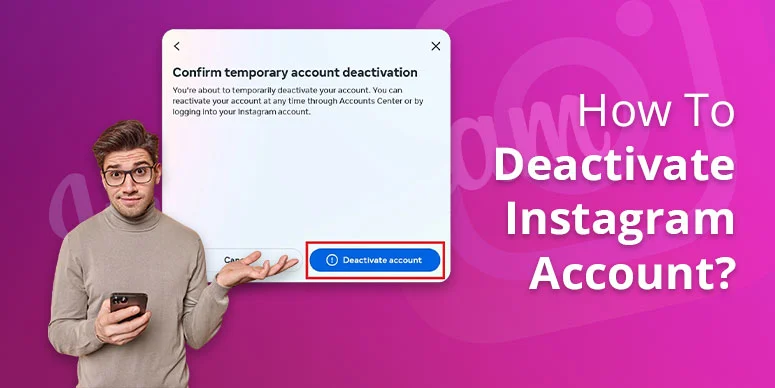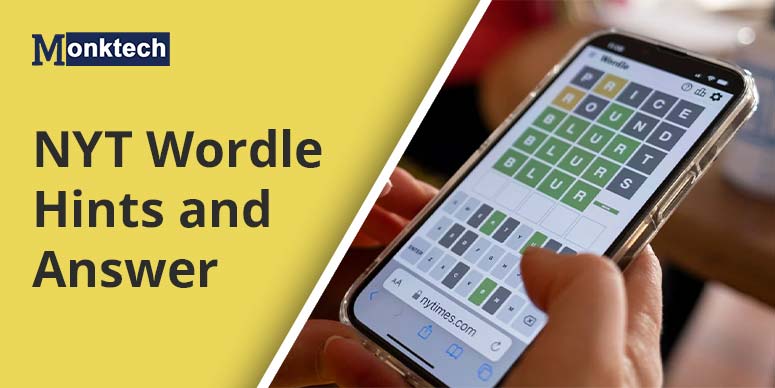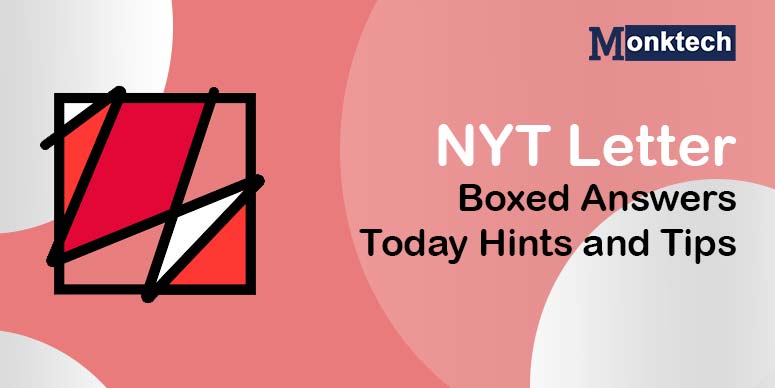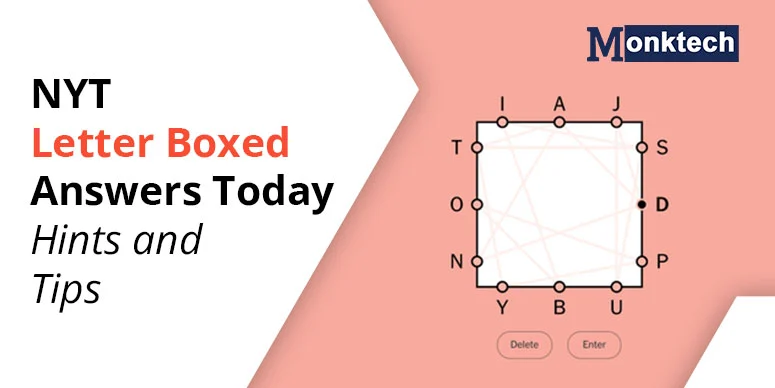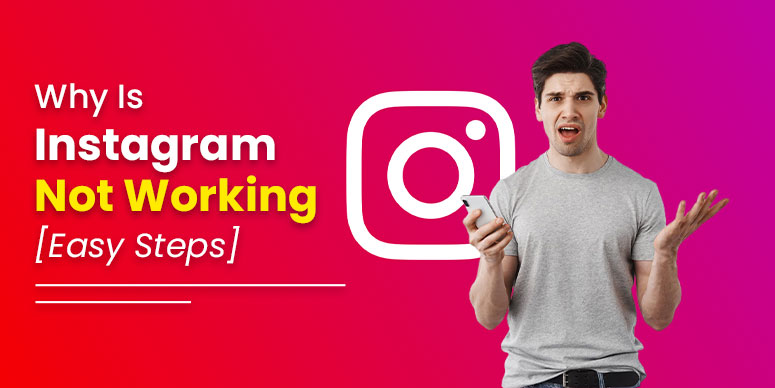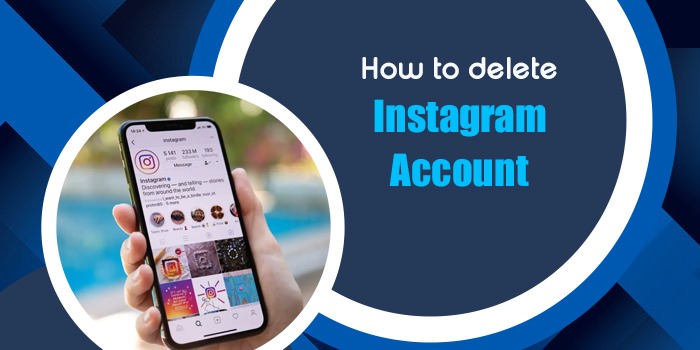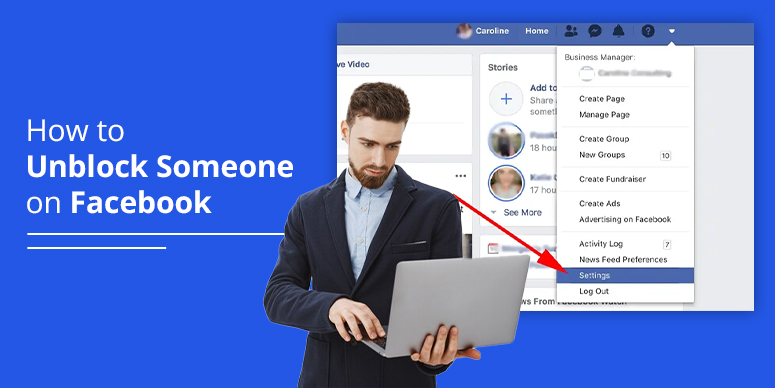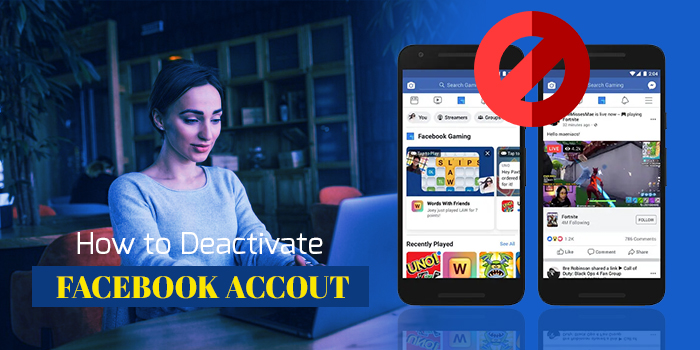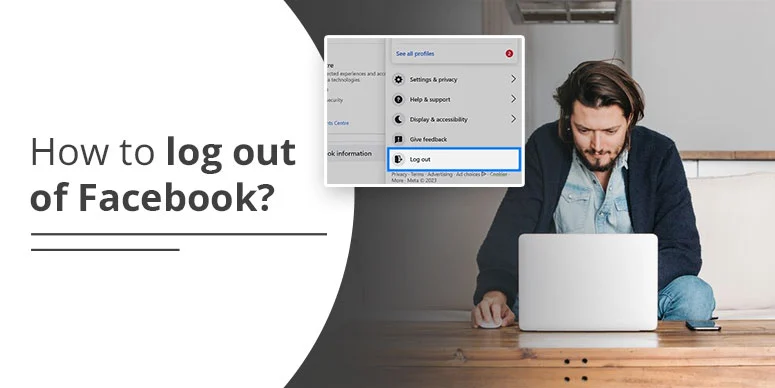Have you been exhausted from being active on Instagram lately? Searching ways, “How to deactivate Instagram account?”, you have arrived at the right place!
Deleting your Instagram account or cutting down the time spent on social media handles could be for multiple reasons. Delve into the information below to familiarise yourself with the steps for disconnecting yourself from Instagram.
How to deactivate Instagram account on computer
To know how to deactivate Instagram account permanently on your computer, follow the instructions listed below carefully:
- Sign in to your Instagram account.
- Head to the More> Settings> Account center.
- Tap on Personal details > Account ownership and control.
- Press Deactivation or deletion.
- Choose your account, then hit the button beside the Deactivate account > Continue.
- Type in your password, select a reason for deactivating, then tap Continue > Deactivate account.
How to deactivate Instagram account Android
To shut out your Instagram account on Android, you must submit a request through the settings menu on your profile. You can get it under the Account Ownership and Control options in the Account Center.
Once you shut down, your Instagram account will remain hidden for a month. However, your data won’t be deleted. If you wish to reactivate your account, you can access it by entering your login credentials or restart your 30-day deactivation period unless you are ready to return to the platform.
The process to turn off your Instagram on Android is provided below:
- Log in to the account on your phone.
- Press the ‘Profile icon’.
- Tap the menu, then hit ‘Settings’.
- Navigate to and click on Help > Help center. The help center will then open in your device’s web browser. Log in to continue the process.
- Look for account deactivation, then follow the link to shut down your account temporarily.
- Pick the reason for turning off your account and type in your password again.
- Click on Temporarily Disable Account, your account gets inactivated.
How to deactivate Instagram account on iPhone
The steps for turning off your account on an iPhone are similar to an Android. Abide by the instructions listed below:
- Hit the profile picture at the bottom.
- Tap on the menu in the top-right corner.
- Navigate to the bottom and then click on Help > Help Center.
- Search for ‘deactivate account’ in the browser and then follow the instructions.
- Upon selecting the reason, type in your password and then click on Temporarily Disable Account to shut down your Instagram account.
Concluding Lines
How to deactivate Instagram Account on your device is simple if you follow the steps carefully. All you need to do is, head to your profile > Settings > Edit profile > Temporarily disable my account > Enter your reason and password > Confirm. Your account will remain hidden unless you reactivate it. Instagram allows users 30 days to change their minds before permanently removing their accounts.
Frequently Asked Questions
How do I deactivate my Instagram account anytime?
The process, how to deactivate Instagram account is quite simple. However, you must note that you can only turn off your account once a week. The shutdown process can be completed via computer, Instagram app, or mobile browser. Once your account is inactive, your data will remain hidden until you sign in again.
How long can I keep my Instagram account deactivated before it gets deleted?
Your account won’t be removed instantly. It takes about a month to complete the whole process. During this duration, your account will be temporarily shut off. However, you will lose access to your account permanently, if you don’t sign back in during this tenure.
How do I deactivate my Instagram account within 7 days?
To turn off the Instagram account within a week, you need to go through the instructions given below:
- Click on Accounts Center > personal Details.
- Tap Account ownership and control > Deactivation or deletion.
- Hit the account you would temporarily like to deactivate.
- Press deactivate account > Continue.
How do I delete my Instagram account from my iPhone?
Deleting your account from your iPhone is a hassle-free process. You need to abide by the following methods to remove your account permanently from your device:
- Sign in to your Instagram App on your iPhone.
- Head to your Account, then click on the menu in the upper left-hand corner of your profile.
- Then, go to ‘Settings’ > ‘Account’.
- Browse through to get the list of options and then choose ‘Delete account’.
- Press ‘Continue Deleting Account’ to decide on the reason for account deletion.
- Type in your password again and then hit the ‘delete’ button.