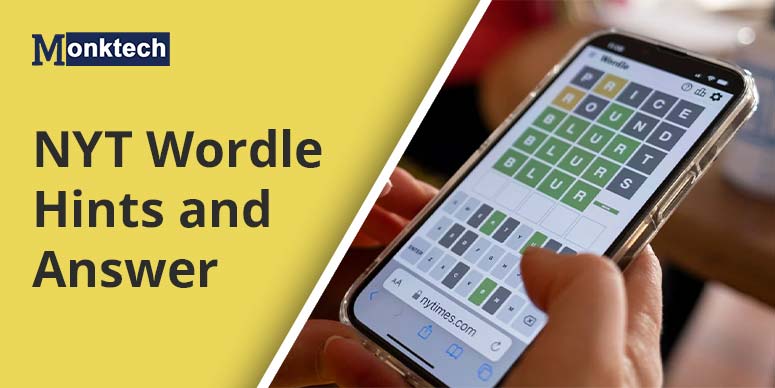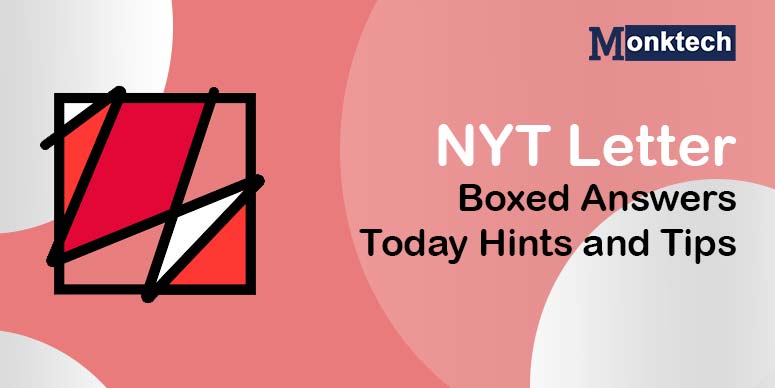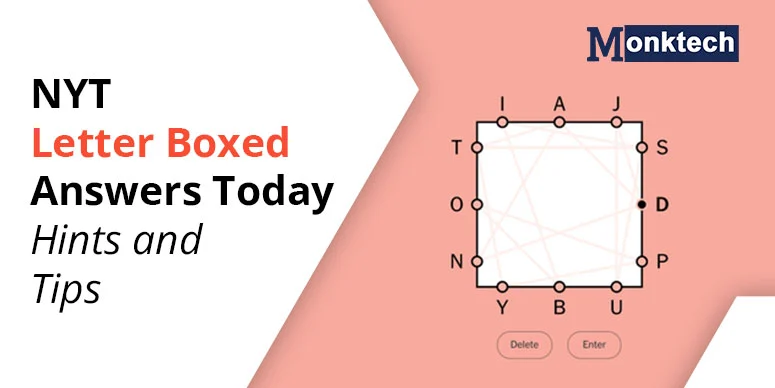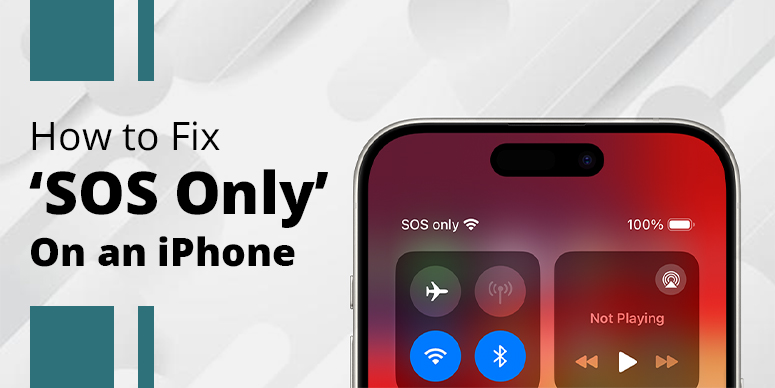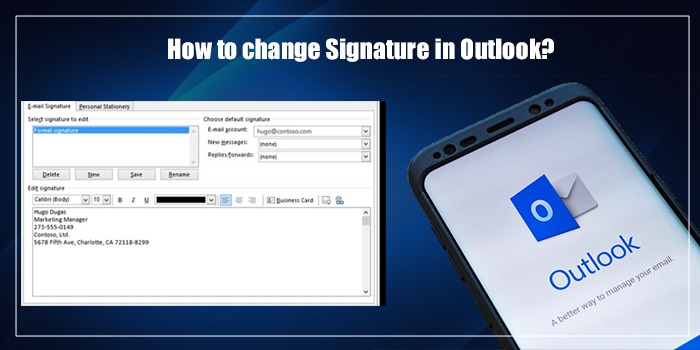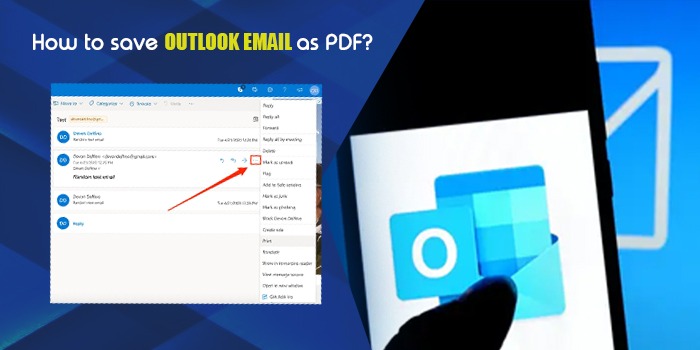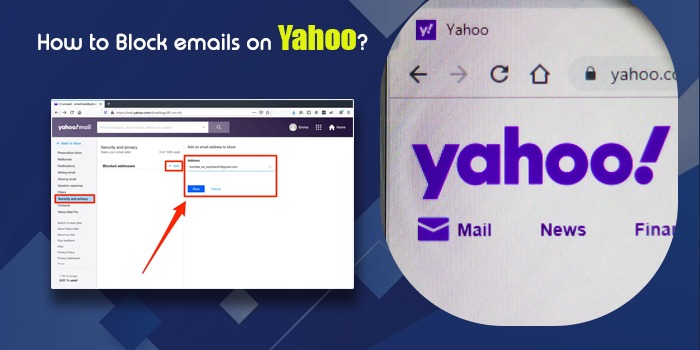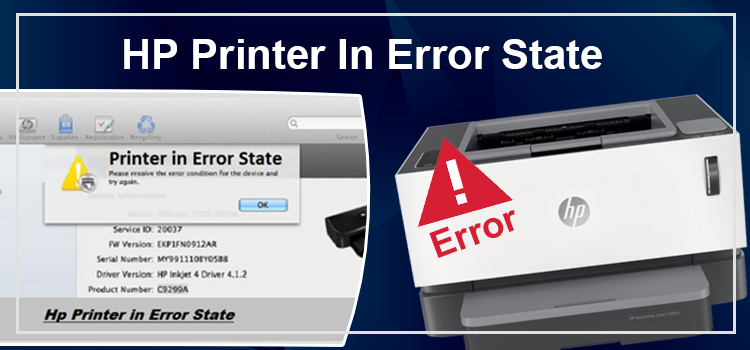HP produces some of the most popular printing devices in the market. Not only do its machines offer flawless printing capabilities, but it’s also easy to see the amount of ink left on the tank. It is important to know how to check ink levels on HP Printer on a regular basis. This enables you to figure out if there is good ink or not. If you find that the toner cartridges are depleted of ink, buying replacement cartridges is the best option.
There are many methods to inspect ink or toner levels on an Hewlitt-Packard printer. You can do it from the printer’s control panel, from your Windows or Mac device, and even from your mobile.
1. Check Printer Ink Levels Using the Control Panel
Using the control panel to check ink levels in an HP printer is not a complicated process. Go through these pointers to easily examine how much ink is left and the cartridges.
As many HP printer models have a control panel, users of different models can use this method.
- Find the symbol that denotes the ink levels. This symbol differs from printer to printer.
- In some models, it is an ink drop, while in others, the symbol shows a cartridge.
- You may also find a toner level indicator and ink levels menu in others.
- Tap this symbol. You will easily find the ink levels showing on the screen.
2. Check Printer Ink Levels in Windows via HP Tools
You can also inspect the toner levels in your Windows computer using HP software and applications. These tools are the HP Smart app, Print and Scan Doctor, and the printer Assistant from HP.
How to examine ink levels on the HP Smart app
Start the process of checking ink by first installing the HP Smart app. Use these pointers to install it.
- Head to the HP Smart – Microsoft Store.
- Download the application. Now set up your printer.
- That’s it; you will see the ink levels appearing on the screen.
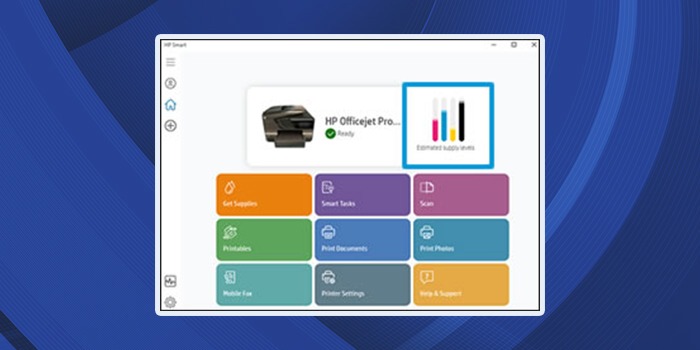
Check ink levels via the Print and Scan Doctor from HP
Like the HP Smart app for Windows, HP Print and Scan Doctor is another application that allows you to check ink levels.
- Access support.hp.com.
- Find the HP Print and Scan Doctor utility. Now, download it.
- Execute this tool on your system.
- Choose your printing machine.
- Tap ‘Printer.’ It is at the top menu bar.
- Lastly, click ‘Supply Levels.’
- This will let you check printer ink levels.
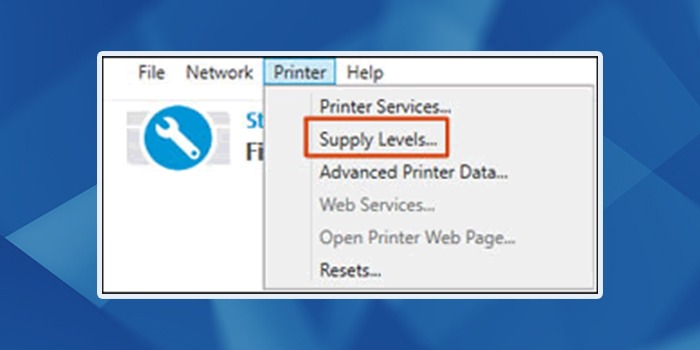
Find ink levels with HP Printer Assistant.
You can also check printer ink levels in Windows with the HP Printer Assistant. This is a great printer software that helps you to find the estimated ink levels so you can replace them on time.
- On your Windows system, locate the model name and number of your printing device.
- Tap on your printer’s name. This will launch the HP Printer Assistant.
- Now, just tap ‘Estimated ink Levels.’
- You will be able to view the ink remaining in your printer.
- However, if you cannot find your printer, head to the official HP Software and Drivers Downloads page to install the HP Printer Assistant software.
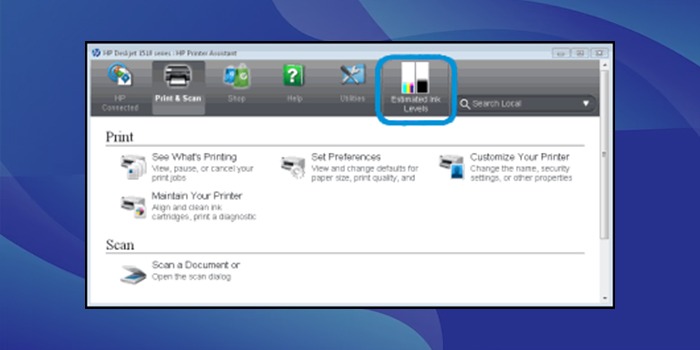
3. How to Check Ink Levels on HP Printer on Your Mac?
It is easy to check the toner levels for your HP printer on your Mac device. Here is the correct procedure to follow.
- Tap Spotlight.
- Now, look for the ‘Printers & Scanners’ option.
- Once you find it, tap to open it.
- From the list, choose your HP printer.
- Now, hit the ‘Options & Supplies’ button.
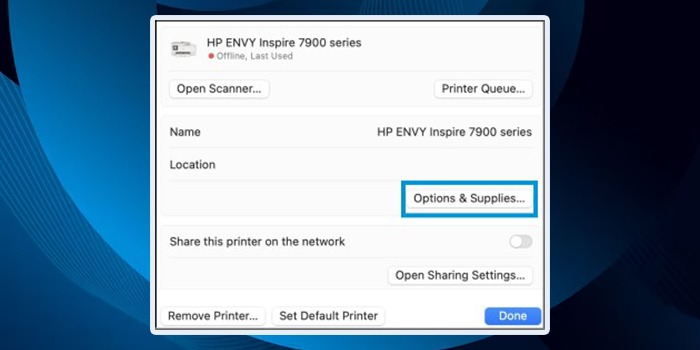
- To check the ink levels, tap ‘Supplies.
4. Use Your Mobile Device to Check the Ink Levels
Both iOS and Android users can find the ink levels on their devices. Just install the HP Smart app on your phone. Do it by going to 123.hp.com. After the app installs, add your printer to find the ink levels. They will get shown on the home screen.

5. Examine the Ink Levels in HP Printer Visually
If you are an HP Smart Tank printer owner, you can visually examine the ink levels. All you require is to look through the ink tank windows. Here you can visually inspect the ink levels.
You will find the maximum and minimum fill lines on the tank. A good practice is to keep the ink levels between the minimum and maximum fill lines.

Note: If the ink levels are below the minimum fill lines, you will experience bad print quality. Contrarily, you will face ink leakage if the ink levels are above the maximum fill lines. Usually, an HP Smart displays a ‘low on ink’ message when the ink is between 20 to 30 percent. If you receive this alert, it is best to buy new cartridges beforehand.
Final Words
By now, you must be fairly familiar with how to check ink levels on an HP printer. Pick any of the methods described in this post as per your preferences to find the ink levels. If you need more clarification regarding any method or still cannot check the ink levels, contact a printer technical service.
FAQs
How can I inspect ink levels on HP Officejet 4500?
To check ink levels, launch the printer toolbox from the ‘Print Properties’ box. In this box, choose ‘Printing Preferences.’ Tap the ‘Features’ tab followed by ‘Printer Services.’ Finally, tap the ‘Estimated Ink Levels’ tab.
What is the process for resetting the ink level on an HP printer?
To reset the ink level in your HP printer, hold the ‘Off’ button. After that, tap ‘Cancel.’ Now, just let go of the buttons. The HP Printer’s ink levels will reset. Now you can start printing.
Why does my HP printer repeatedly get low on ink?
A reason for your HP printer showing low ink levels often is frequent printer cleanings. Don’t run more than two cleanings at once. Another cause for this is occasional printer use. ink cartridges that have been idle for a few weeks eventually dry out. Finally, wrong printer settings can also cause the printer to run out of ink.
Why is my HP printer not printing with ink?
To fix this problem, find the ‘Tools’ menu on the printer’s screen. Choose the ‘Clean cartridges’ option. The printer will run a test print, and you won’t find any printing problems.

![How to Check Ink Levels on HP Printer – [5 Methods]](https://www.monktech.net/wp-content/uploads/2023/04/How-to-check-ink-levels-on-HP-Printer_11zon-1.jpg)