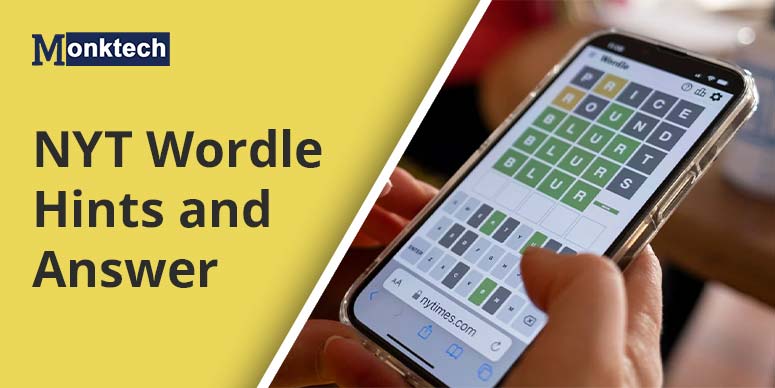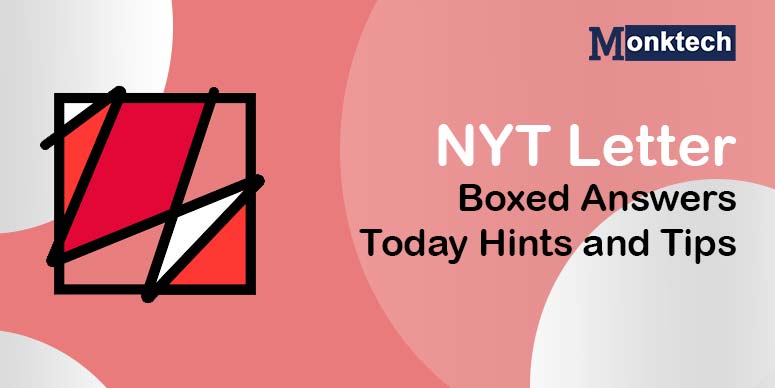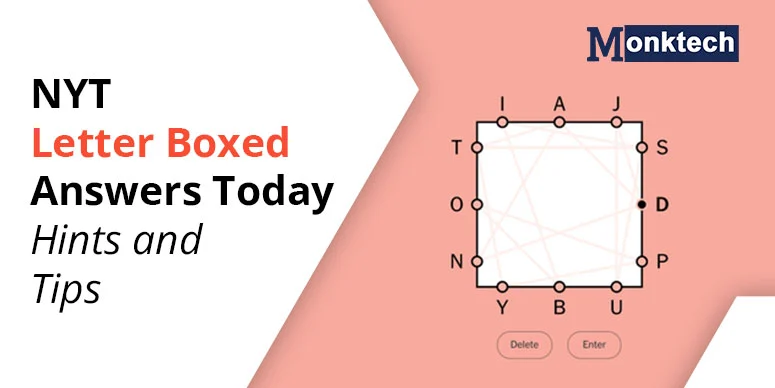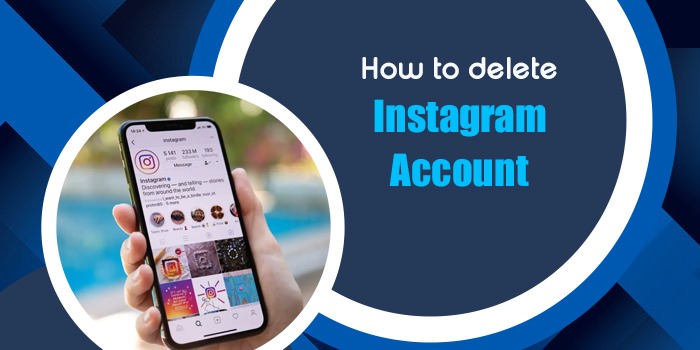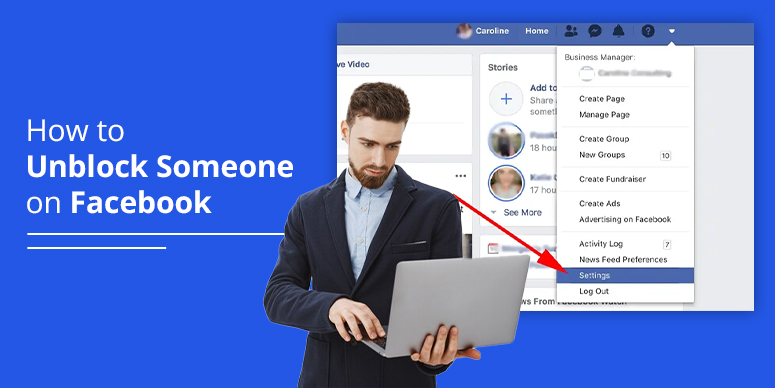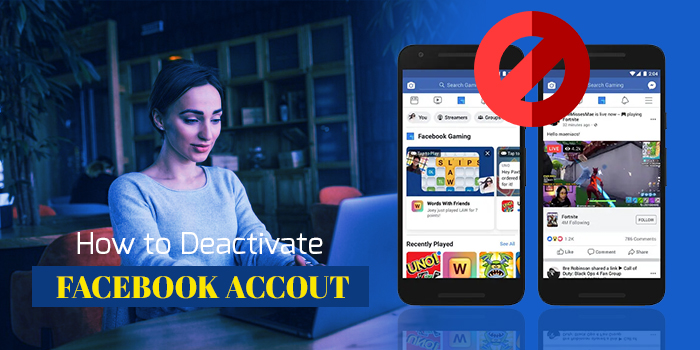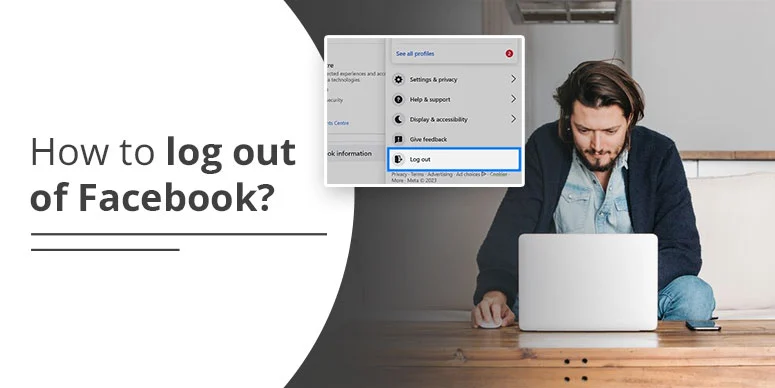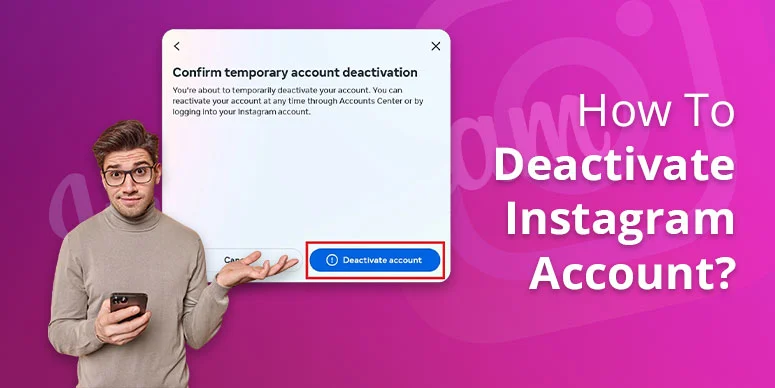Being a Facebook user, you must be aware of “How to change Facebook password” with time to keep your account safe and secure. The frequency at which the cybersecurity experts recommend changing the password is three months.
However, sometimes you might have to change your password immediately if your Facebook account gets hacked.
The steps to modify your Facebook password are quite simple. Here’s how you can proceed, Facebook login > Settings > Account Center> Password and Security > Current password and new password > Change password.
Step-by-step instructions on ‘How to change Facebook password’, on varied devices are provided here. Go through each piece of information to easily modify your password for reasons.
Why You Should Change Your Facebook Password Regularly
With the increasing cybercrime, it has become essential for Facebook users to modify their account passwords after a stipulated time. Some of the reasons for resetting your Facebook account passwords are enumerated below:
- Enhancing user safety and experience.
- Regain Facebook Account Access.
- Retrieve passwords in case they are stolen.
- Avoid Unauthorized access.
- For online security.
When to Change Your FB Password
Modifying your Facebook password after a definite period is essential for maintaining account security. Below are some of the key points showcasing when you should alter your Facebook password.
1. Forgotten Password
Sometimes, you might have to alter your Facebook password if you are unable to recall and access your account.
2. Fraudulent activity
If you encounter any suspicious activity on your account then changing the password is the only way to overcome it. For instance, if you find any friend requests from strangers or unknown messages.
3. Regular maintenance
It is highly recommended that Facebook users change their passwords every 3 to 6 months to avoid unauthorized access to accounts and any potential risks.
4. Security Breaches
If you are facing a reported breach including Facebook or any other service then changing the password is the best way to overcome this problem.
5. Account Recovery
You should consider changing your password immediately if you have lately recovered your account after it was hacked.
How to Create FB Strong Password
Now, that you have decided to change your Facebook password, let’s know the tips and tricks to remember while creating your account password.
- A strong password should consist of 12 characters.
- Password should include uppercase and lowercase letters, numbers, and symbols.
- A password should be unique and memorable.
Steps to Change Facebook Password
Now, that you know the possible reasons for altering your Facebook password. Now, learn how to change your Facebook password. The steps to modify them are just a few clicks away.
- Tap your profile picture in the top right, then hit Settings and Privacy.
- Click on Settings.
- Press Account Centre, then hit Password and Security.
- Click Change password, then tap on the account you wish to update.
- Fill in your old and new password.
- Tap on Change password.
The above steps might not be accessible to everyone. If these instructions don’t work, you can follow the instructions below to modify your Facebook password.
Instructions to modify the password when you are signed in
If you are signed in to your Facebook account and wish to change your password, abide by the steps mentioned below:
- Tap on your profile picture, at the top right of Facebook.
- Choose Settings and Privacy and then click on Settings.
- Hit Security and login.
- Tap on the Edit tab beside the Change password.
- Enter your current and new password.
- Click Save Changes.
How to Change Facebook Password on Phone
Nowadays, Facebook users generally access their accounts via phone. So, with this, how to change passwords on iPhone or Android has become the talk of many. But don’t worry! Through the guided steps below, you can easily learn how to change Facebook password on your device effortlessly and keep it secure.
- Initially, open the Facebook App on your mobile device.
- Click your profile picture.
- Choose ‘Settings and Privacy’ and hit ‘Settings’.
- Browse through the page to find the ‘Security and login’ option and tap it.
- In the ‘login’ section, click ‘Change password’.
- Type your current and new password in the ‘new password’ and ‘Re-type password’ fields.
- Click on ‘Update password’. Now, the password has been changed.
How to change Facebook password on Computer
If you are concerned about the procedure on how to change Facebook password on your PC or Mac, then follow the steps mentioned below:
- Click on the ‘Account’ icon upon signing in to your Facebook account.
- Tap on the arrow pointing downwards in the top-right corner.
- Choose ‘Settings and Privacy’ followed by ‘Settings’.
- Hit ‘Security and login’ in the left sidebar. Now, under “login, tap ‘Change password’.
- Enter your current password and then type the new password you want to keep in the ‘New’ and ‘Re-type new fields’.
- Tap ‘Save changes’. Your password has now been altered successfully.
How to change Facebook password without old password
Sometimes, you might want to change your Facebook password but don’t remember the older one. You can reset it using Facebook’s account recovery procedure as listed below:
- Head to the Facebook login page and tap on ‘Forgotten password.
- Type in the email address and password linked to your account.
- Check your email inbox for a password reset link sent by Facebook via email or code to your phone number.
- Click the link and enter the code to find the password reset page.
- Upon accessing the page, set a new password which is strong and unique, and enter it twice to confirm.
- Once you have updated your password, you can sign in to Facebook with a new one.
How to change Facebook password without old password and phone number
The steps to modify your Facebook password while lacking access to the old password and phone number are enumerated below:
- Head to the login page and tap ‘Forgot password’.
- Type in your email or username to access your account.
- Choose the email recovery option to get a reset link.
- In case, you can’t find your email or phone then pick “No longer have access to these?” and follow the steps carefully to check your identity.
- Finally, change your password after verifying your identity.
By following the above-stated instructions, you can securely reset your password.
Do’s and Don’t’s
The points below showcase the things to remember when changing your Facebook password and the pitfalls to avoid.
Do’s
- Timely security checks.
- Enable Two-Factor Authentication.
- Use a password manager.
- Stay alert against Fraudulent Activities.
- Keep monitoring your account.
- Do change your password regularly.
Don’t’s
- Don’t use weak passwords.
- Avoid using the old password.
- Don’t skip the security checks.
- Do not forget to log out.
- Prevent yourself from sharing your password.
- Don’t forget to log out of your account.
Final Remark
If you still have difficulty resetting your Facebook password via email or phone, you can get help from Facebook support and change your password immediately. The Facebook representative offers additional support by providing troubleshooting steps. However, it is recommended that you secure your account by enabling two-factor authentication as it can assist in safeguarding your account from unauthorized access later.
FAQs:
How can I see my password on Facebook?
To view your password on Facebook, you need to adhere to the instructions stated below:
- Initially, open your Facebook account and tap on the profile picture.
- Choose ‘Settings and Privacy’ and then click on ‘Settings’.
- Next, browse through the ‘Account Centre’ option.
- Lastly, click ‘Password and Security’.
When you change your Facebook password does it change your Messenger password?
Yes, changing your Facebook password will also modify your Messenger password as you can access both services using the same login credentials. Moreover, since Messenger is merged with Facebook, password changes or any other updates to your Facebook account will automatically apply to your Messenger.
How to reset Facebook password without email?
You can modify your Facebook password without an email through a simple procedure. Initially, go to the login page and click ‘Forgot password’. Enter your phone number or full name linked to your account and tap ‘Search’. If you can receive a code via text, then choose that option, else click ‘no longer have access to these’. Now, check your identity by answering some security questions. Lastly, set a new password and retrieve your account.

![How to change Facebook Password? [Thorough Steps]](https://www.monktech.net/wp-content/uploads/2024/10/facebook-password-cahnge.png)