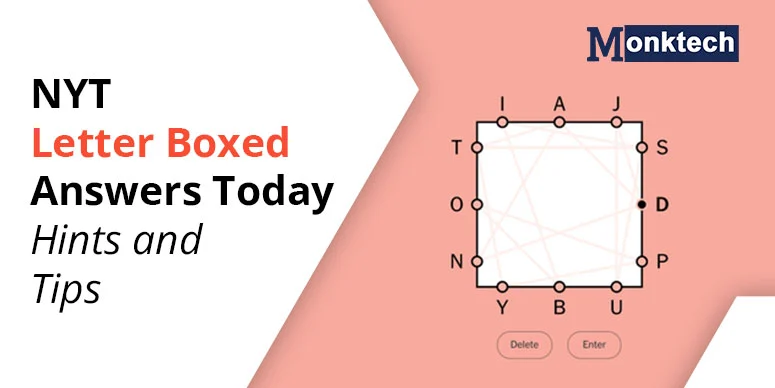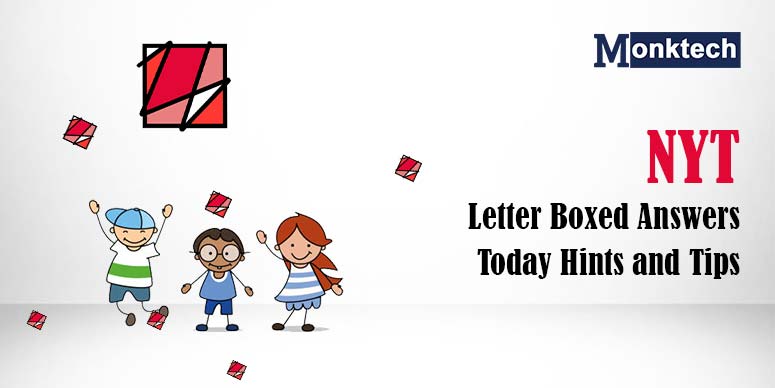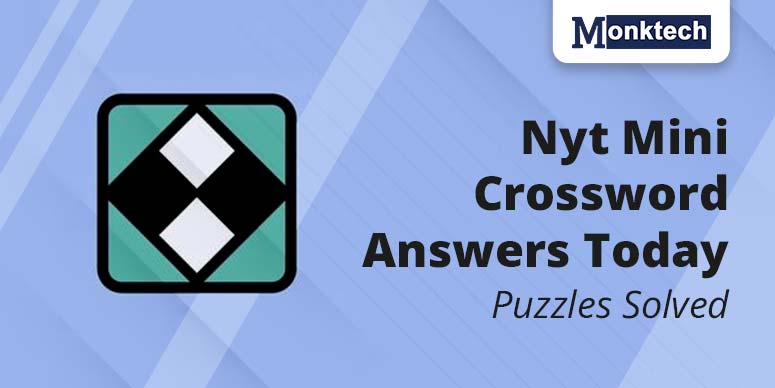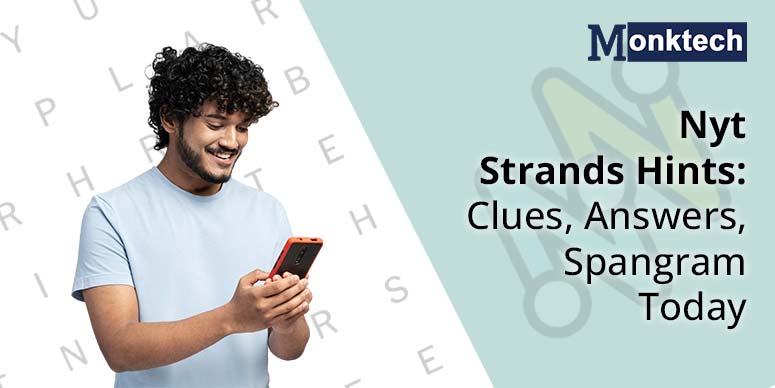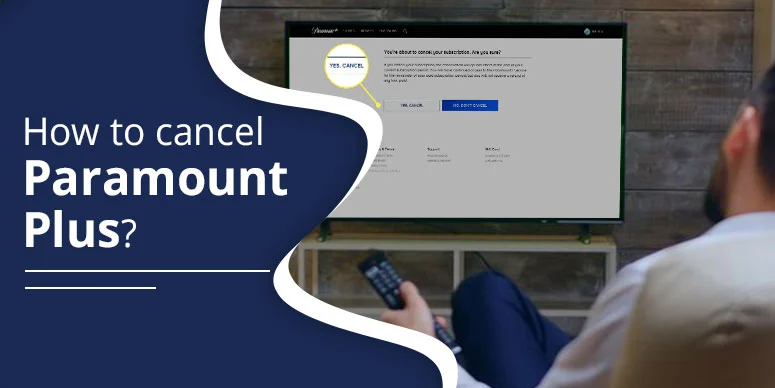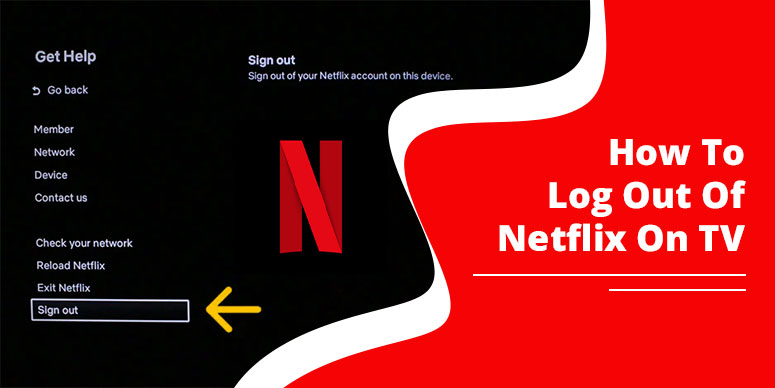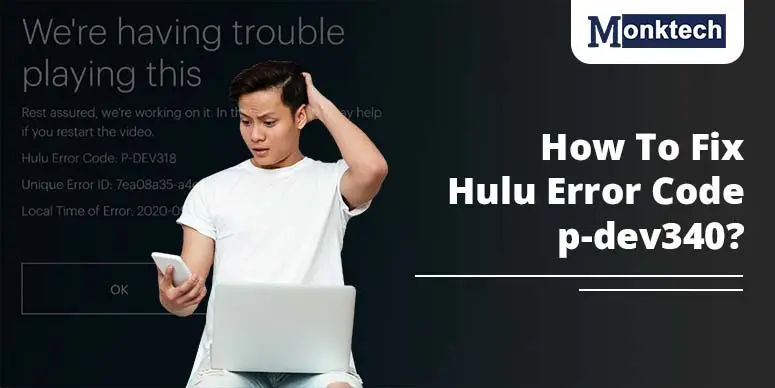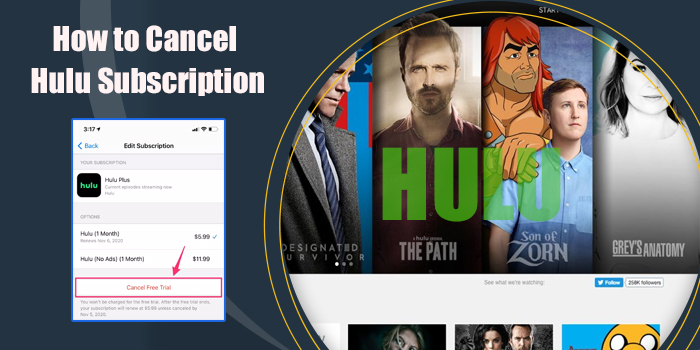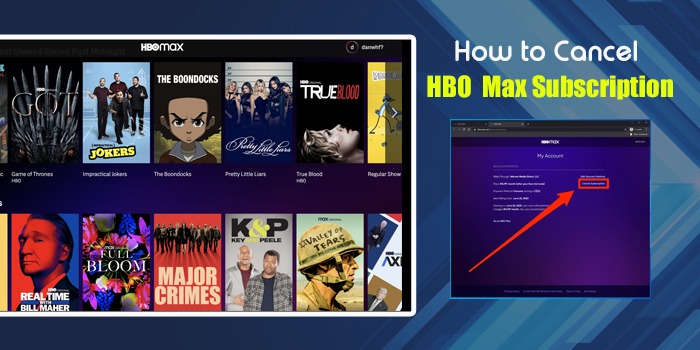Are you a peacock user and looking for “how to cancel Peacock subscription“? If yes, Monktech is here to give various solutions for saying farewell to your streaming service of peacock.
Whether you are an iPhone or an Android user, you can cancel the membership by following a few steps, including Peacocktv.com > User profile > Account > Change or Cancel Plan > Cancel Plan.
Cancelling your Peacock subscription will lead to several drawbacks, you will not receive refunds or credits, and minimal access to programs. Furthermore, if you have taken the subscription through third-party apps, then you need to connect with them directly for cancellation.
Go through this entire blog, so, you won’t miss any information about canceling a peacock subscription.
How to Cancel Peacock Subscription on iPhone
The method to cancel your Peacock subscription on iPhone varies depending on your payment type. In case, you are paying for a Peacock subscription directly, you have the option to either follow the steps in the Android section or follow the mentioned steps for canceling the subscription:
- Go to your Peacock Application.
- Account Icon.
- Plans & Payments.
- Change or Cancel Plan.
- Cancel Plan.
Moreover, many Apple users get peacock subscriptions with their iTunes account, and payment is made through the Apple store. They can still cancel their subscription to PeacockTV by following the steps mentioned below:
- Open the “App Store” application.
- Click on the user icon in the top right corner.
- Tap on the subscriptions in the list of options.
- Search for the PeacockTV application and then tap on it.
- Cancel the subscription.
- Confirm in the pop-up window.
How to Cancel Peacock Subscription on Roku
Individuals who want to cancel their Peacock Subscription on Roku should follow the steps given below:
- Log into your Roku Account and look for subscriptions.
- Choose the subscription you wish to cancel under the active subscriptions, that is, Peacock. After that, turn off auto-renew.
- Keep using your subscription until the completion of your billing cycle.
How to Cancel Peacock Subscription Online
Whether you have a Peacock subscription on Apple, Android, or any other device, you can cancel the subscription online, through the web. To do so, just adhere to the following steps:
- To cancel the Peacock subscription, Visit peacocktv.com/tv/vizio and log in to your Peacock account.
- Tap on the ‘user icon’ in the top right corner.
- After that, click on the ‘account’.
- Open the ‘Plans’ and ‘Payments Menu’.
- Hit the ‘Change or Cancel Plan’, then press ‘Cancel Plan’.
- Now, you need to answer a few cancellation questions. Upon choosing one option tap on ‘Continue’.
- After that, hit ‘Cancel plan’.
How to Cancel Peacock Subscription on Smart TV
Here is the step-by-step procedure for canceling a peacock subscription on Smart TV:
- Open the “Peacock TV” app. on your Smart TV.
- Now, go to the ‘Account section’ from the application menu.
- Press on ‘Plans and Payments’ or ‘Manage Subscription’.
- Then, choose the ‘cancel subscription’ option.
- Go through all the questionnaires, such as why you want to cancel the subscription, and so on, to get a confirmation for cancelling the subscription.
Note: Even after canceling your Peacock subscription, you can still use the Peacock TV until your ongoing billing period ends.
Conclusion
We hope the information presented above has resolved all your queries concerning canceling your Peacock subscription.
Once you’ve called off your subscription, there’s the misconception that you can’t re-activate it. However, in reality, you can easily reactivate your Peacock TV account by either visiting the app or their website.
Additionally, if you are still unsure and facing issues, don’t hesitate to reach out to Peacock Customer Service for immediate help.
Frequently Asked Questions
Q 1. How do I cancel my Peacock subscription?
Answer. You can terminate your Peacock subscription at any time. However, to do so, you need to comply with the simple steps provided below:
Log in to your peacock account.
Plans & Payments.
Cancel Plan.
Answer the questions.
Cancel Plan Again.
Get a confirmation message, on-screen and via email.
Q 2. How do I find my Peacock account?
Answer. Finding your Peacock account is simple if you follow the right procedures. Some of the methods that you can use for detecting your account are mentioned below:
If you have an email account, you can reset your password.
If you’re signed into Peacock TV, locate your email by going to the account section in the app.
If not, check all your email accounts (including junk or spam folders) for any Peacock emails.
In case, you still can’t find your account, use the “Account Finder” tool on Peacock TV
Q 3. How do I cancel a Peacock device?
Answer. Cancelling a Peacock device is a hassle-free process. Here are the step-by-step methods that you can adopt for terminating the same.
Firstly, Log in to your account through Peacock TV.
Then, check into “Plans and Payments”.
Select “Cancel Plan”.
After it gets confirmed, you will receive a confirmation message on your screen, and via email.
When the current billing cycle ends, Peacock TV’s plan will not be renewed. Therefore, no refunds or credits will be issued.
Q 4. How do I remove my credit card from Peacock?
Answer. You should follow the following steps if you want to remove your credit card from PeacockTV:
The foremost step is to log in to the “Peacock account” on the web.
Then, go to the “Account section”.
Click on “Plans and Payments”
Update “Payment Info”.
Change or remove your credit card details.
For third-party platforms, payment is directly managed through that platform.

![How to Cancel Peacock Subscription? [Streamlined Ways]](https://www.monktech.net/wp-content/uploads/2024/09/How-to-Cancel-Peacock-Subscription-_Streamlined-Ways_-1.webp)