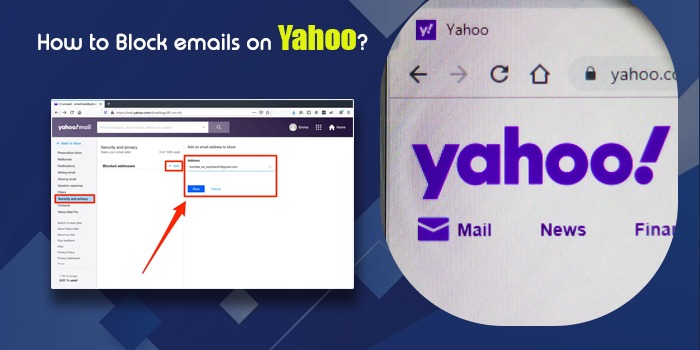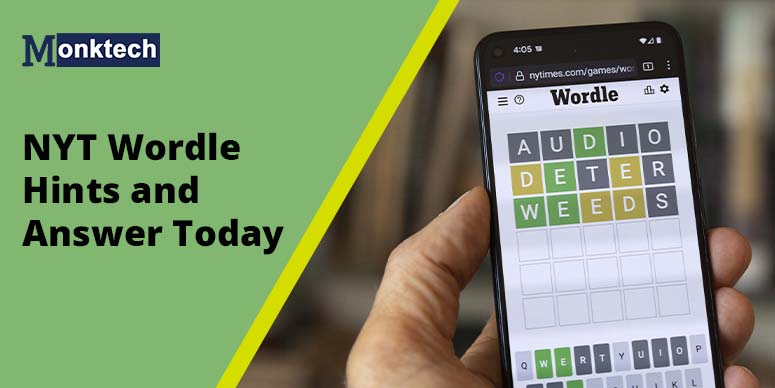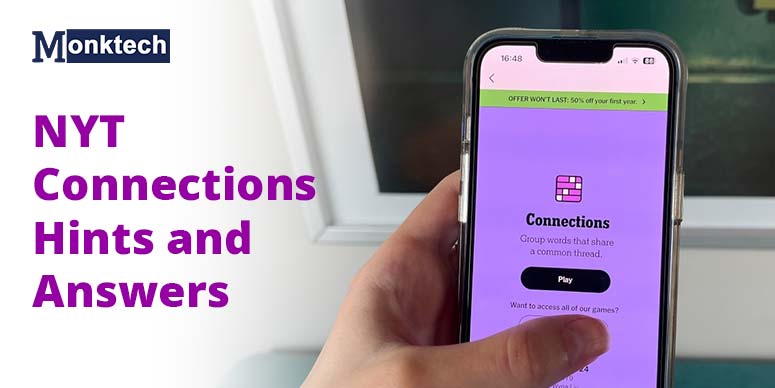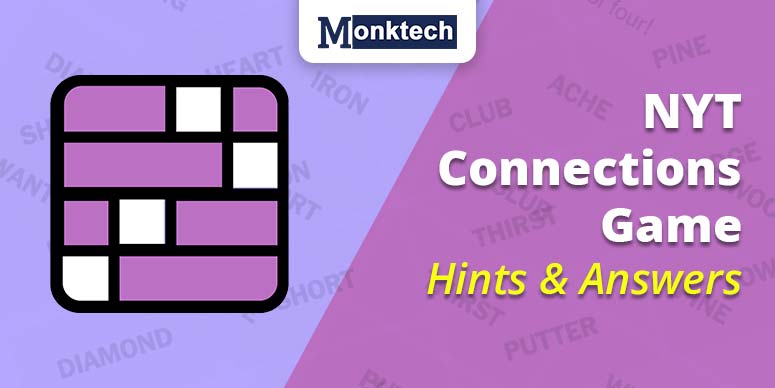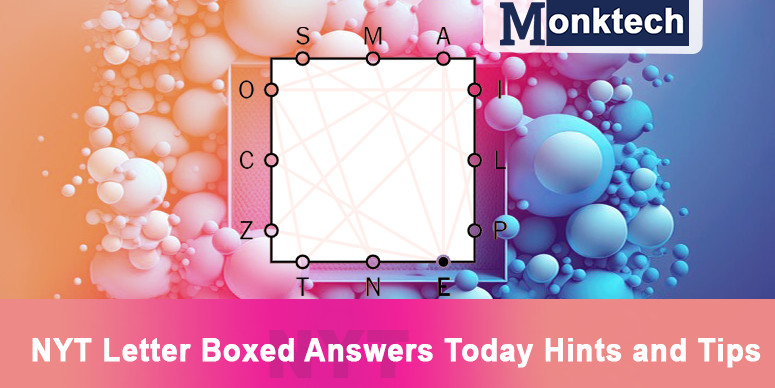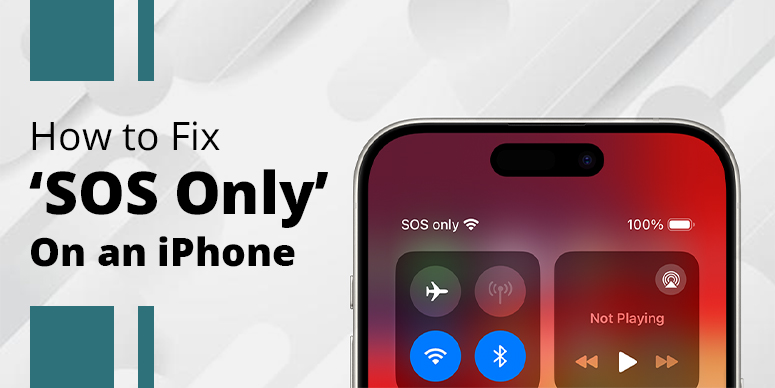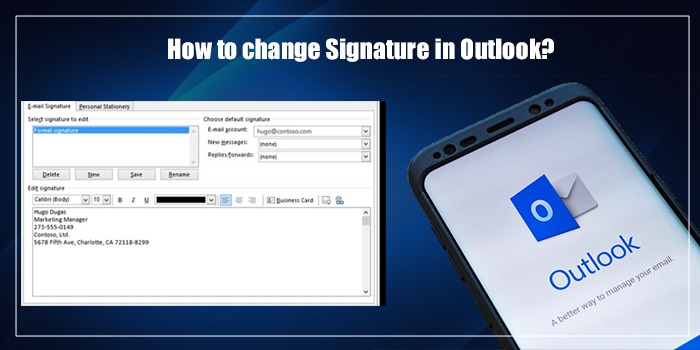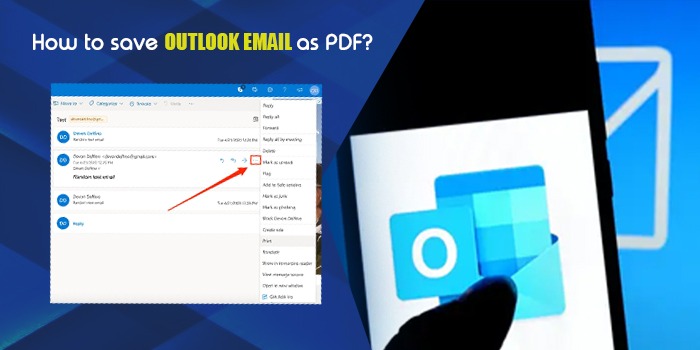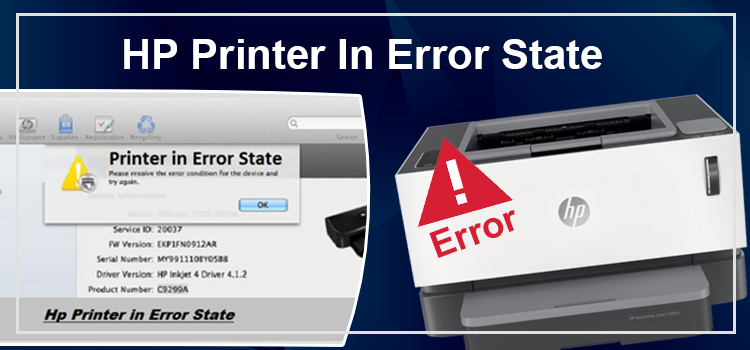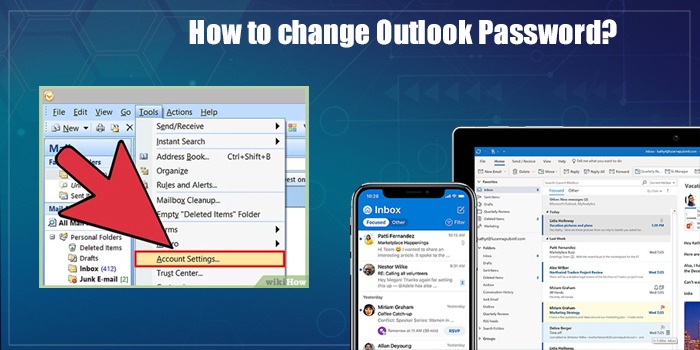Today, an average person gets a massive number of emails, many of which are not useful. Yahoo Mail users also face this problem. That’s why the service has given its users the feature to add up to 1000 emails to their blocked list. After adding them to this list, you can also unblock them if you change your mind. It’s essential to know how to block emails on Yahoo from someone who is giving you unwanted spam emails. You can also block a person or a business email if you want to end your communication with them. This post will help you learn the entire process of blocking emails on Yahoo.
Types of Blocking in Yahoo Mail
You may think that directly blocking the email of a person is the only method to block the person. However, this isn’t the case. There are three kinds of email blocking that are listed below.
- Unsubscribe to an email – This is for promotional emails like newsletters from businesses. If you observe that you no longer have any use of these emails, you can choose to unsubscribe from them.
- Email blocking – This is the direct blocking of an email and its address. Blocking emails will stop you from receiving messages from that contact. You won’t ever get a message till you unblock them.
- Flagging spam – You can flag an email you think is suspicious. It blocks the sender and all their future emails land in the spam folder.
How to Block Emails on Yahoo on Web
You can block an email ID on Yahoo on the web either manually or by using the ‘Block Senders’ option. These two methods are explained below.
1. Manually block emails on Yahoo
In this method, you add email addresses from those whom you don’t wish to receive messages to the blocked address list.
- Launch your Yahoo Mail on your system.
- Hit the ‘Cog’ icon of the settings at the top right.
- Now, choose ‘More Settings.’
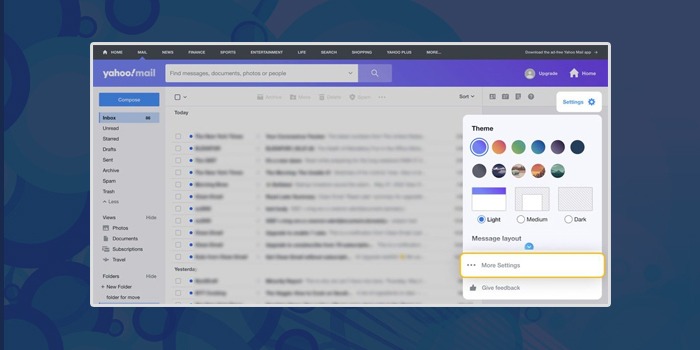
- Head to ‘Security and Privacy’ on the left pane.
- Here, below ‘Blocked addresses,’ hit ‘Add.’
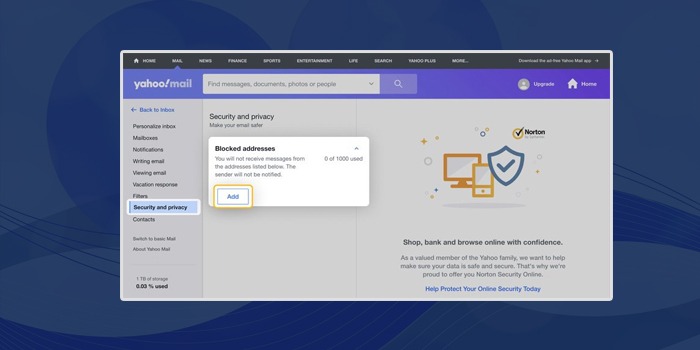
- Type the email ID you desire to block in the address field.
- Now, tap ‘Save.’
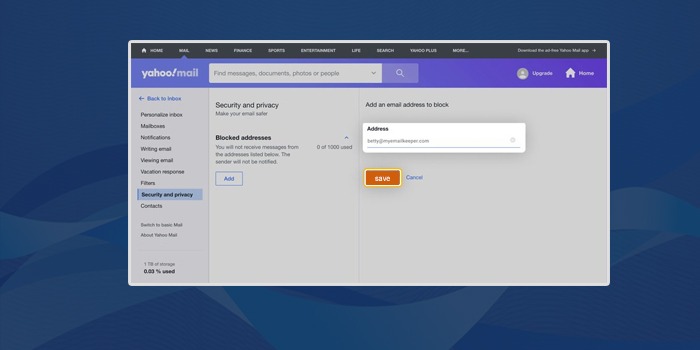
- This will make all the blocked contacts go under blocked addresses.
- Individuals with these email IDs cannot send you messages.
2. Block emails in Yahoo using the Block Senders option
- On your computer, navigate to Yahoo Mail.
- Open the problematic email in the inbox.
- Now, hit the three dots icon.
- Choose ‘Block Senders.’
- In its popup, click ‘OK.’
POINT TO NOTE: The options ‘Block all future emails’ and ‘Delete all existing emails’ are checked by default in Yahoo Mail. But you can uncheck them as well.
How to Block Emails on Yahoo on Android and iPhone
You cannot block an email address on the Yahoo Mail app for Android. So, if you use Yahoo Mail on your phone, navigate to your web browser to block the email. What you can do on your Android mobile is to mark the email spam.
Android
- Open the Android device and access the Yahoo Mail app.
- Choose the email you wish to block.
- Now hit the three-dot icon of ‘More’ at the screen’s top-right part.
- After that, hit the ‘Mark as spam’ option.
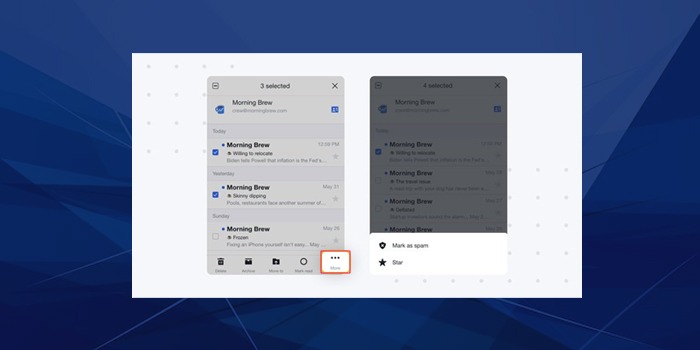
- All the messages from this email will now get blocked automatically. They will be displayed in the spam area.
iPhone
- Open the Yahoo Mail application’s icon on your iPhone.
- Choose a message from the sender you want to block and open it.
- Hit ‘More’ and choose the ‘Block’ option to block the sender.
- Place a tick on the ‘Send all future emails to spam’ and the ‘Delete all existing emails’ boxes.
- Now, tap ‘OK’ to apply these changes.
That’s it. Now you are equipped with the understanding of how to block emails on Yahoo on iPhone and on Android devices.
How to Block Emails on Yahoo Mac
You can also block emails on the Yahoo Mail on Mac. These steps will help you out.
- Find the email ID you desire to block in your Yahoo Mail for Mac.
- Hit the cursor on their name in the message header.
- Tap the arrow followed by ‘Block contact.’
POINT TO NOTE – Alternatively, you can also directly add those senders whom you wish to block to the Prohibited Senders list. To do so, choose ‘Junk Mail’ and tap the ‘Block’ button. It is present in ‘Settings’ below ‘Mail.’
Steps to Stop Spam Emails on Yahoo on the Web
Do you get newsletters or emails from unknown addresses? If you don’t find them relevant or appropriate, you can block them. These emails are known as spam, and you can block them as follows:
- Launch Yahoo Mail on your system.
- Launch the email that is spam.
- Hit the ‘Spam’ icon. If you want to send this message directly to the Yahoo spam folder.
- Multiple emails can also be chosen and transferred to the spam folder.
Summing up
Getting unwanted emails crowds the inbox and also minimizes its security. So, if you are getting too many unwanted emails or your inbox is filled with spam, use the instructions in this article to block emails and mark them as spam. This will help you manage your Yahoo Mail inbox efficiently.
Frequently Asked Questions
Why do my blocked emails still come through Yahoo?
You may be getting emails from blocked senders in Yahoo if the email address of the blocked sender is incorrect. They might have changed their email so they can send you messages. Look out for forged addresses by looking at the sender’s information on the email. After that, block them.
Will the person whom I block on Yahoo know about it?
No, the sender whom you have blocked on Yahoo won’t be notified of your action. If they send you a message and it does not come into your inbox, the sender will not even get a failure notice of the message delivery.
Why can’t I block emails on my Yahoo mobile app?
You cannot block senders or emails on your Yahoo Mail mobile application. You can only mark them as spam and filter them out. Use a mobile browser to block emails on Yahoo.