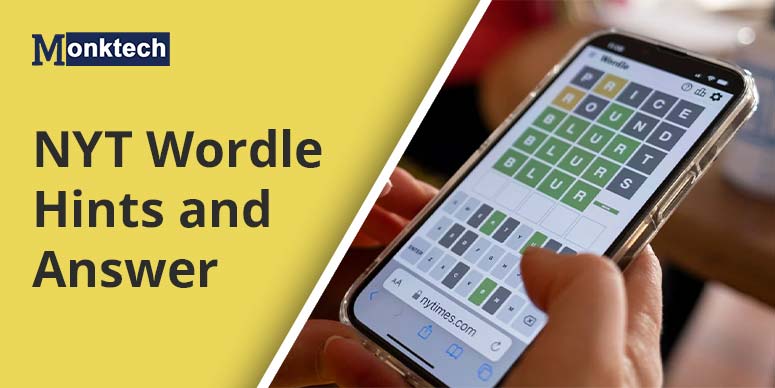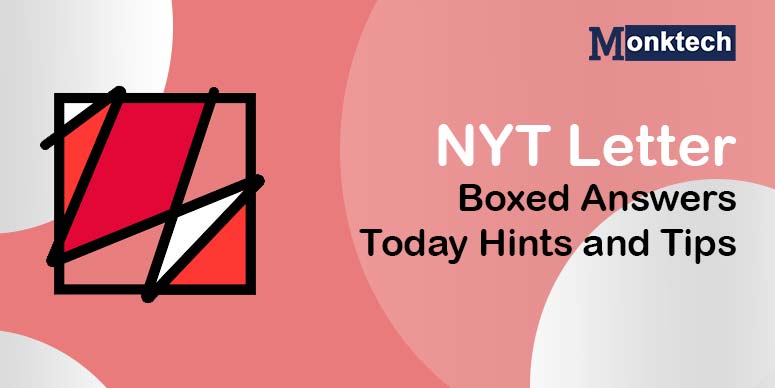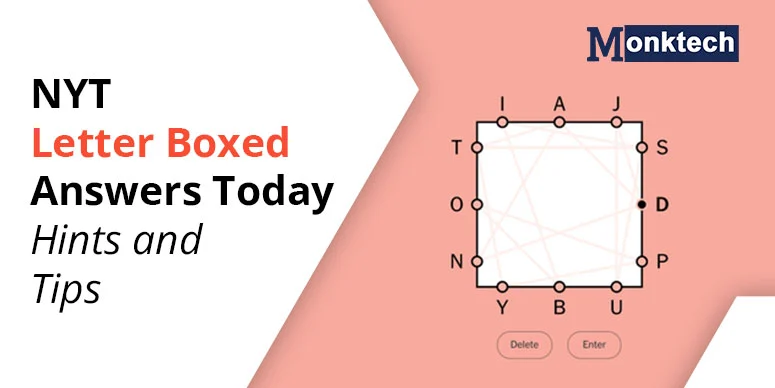Epson printers are renowned for their seamless printing and scanning performance. However, these devices can also encounter certain common errors frequently. One of them is the Epson printer offline issue, which occurs when the appliance is powered on and about to print. Some users have reported that this problem occurs when the printer is left unused for a few days.
When linked to a Windows 10 system, the user is prompted to power on their printer. However, the problem still remains. A router reboot can help resolve the error, but it may not always work. Read on to know the different causes and resolutions of this error in your Epson printer.
Why Is My Epson Printer Offline
The offline error in the printer indicates a connection problem. Your printer can show this status and be unresponsive due to the following factors.
- Loose physical connections between your printer and computer.
- The Use Printer Offline feature is on.
- There are too many pending print jobs on the device.
- Your Epson drivers are not updated.
- The spooler service has been paused or stopped.
- The printer isn’t set to the default mode.
7 Methods to Fix Epson Printer Offline Issue
Hopefully, you have found a suitable answer to the question, why does my Epson printer say offline? Use these fixes as per your specific cause to fix the issue.
Method 1. Fix the communication between your printer and the system.
This is the corrective measure that should be followed immediately upon noticing the offline status. Check whether cables (USB or ethernet) are properly connected. If their connection is loose, the printer will turn offline.
If the USB cable is damaged or not firmly seated at both ends, replace it. You can also insert the cable at both ends appropriately again.
Method 2. Change the feature to use the printer offline
Users unknowingly set their printing machines offline. The Use Printer Offline feature, if enabled, will make your current Epson printer unresponsive. So, disable it as follows.
- Using the Windows logo key and R, trigger the Run box.
- Type ‘Control’ here.
- When the Control Panel opens, click ‘Devices and Printers.’
- You will see your current Epson printer model.
- Right-click it.
- Choose ‘See what’s printing.’
- Now, tap the ‘Printer’ tab at the top-left part.
- There should be no tick beside ‘Use printer offline.’
- Tap ‘Printer’ once more.
- Place a check on ‘Set as default printer.’
- Exit the current window.
- Give a print command and see if you can use the device.
Method 3. Clear the printer jobs in the queue
The Epson printer offline error will also show up if there are too many pending print jobs in the queue. Clearing them can help eliminate offline errors.
- On the Run box, input ‘services.msc.’
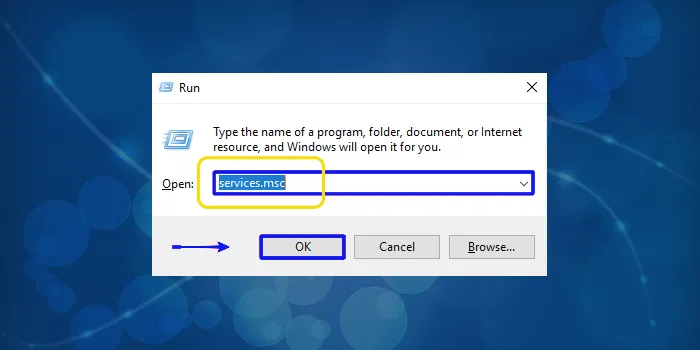
- Now, tap ‘OK’ or hit Enter.
- The ‘Services’ window will appear. Find the Print Spooler option.
- After spotting it, right-tap it.
- From the menu, choose the ‘Properties’ option.
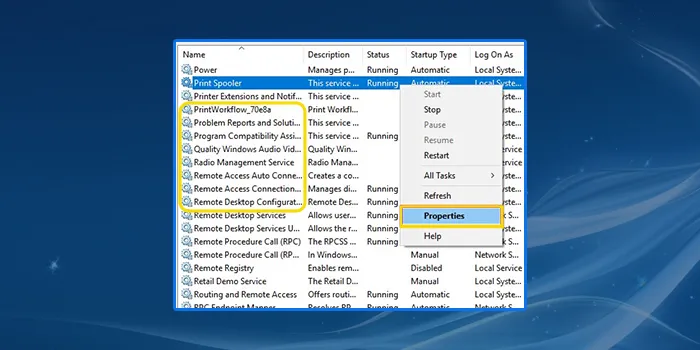
- Now, tap ‘Stop’ followed by ‘OK.’
- Launch the Windows File Explorer.
- Input this path in the address bar: %windir%\System32\spool\PRINTERS
- In the Printers folder, choose all the files.
- Select the option to delete them.
- Return to the Spooler Properties window.
- Tap the ‘Start’ option.
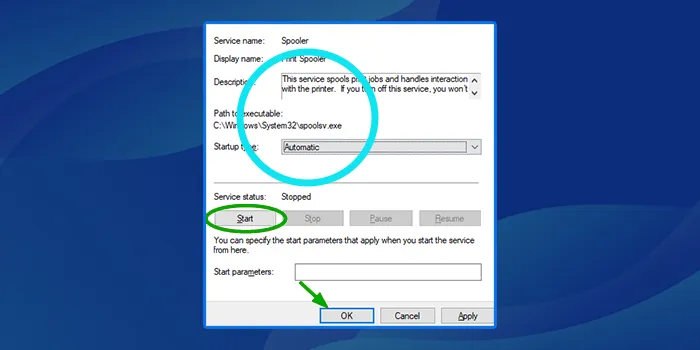
- Finally, hit ‘OK.’
- Start your system again.
- There will be no pending print jobs, and you will find your printer working properly again.
Method 4. Rectify the driver’s fault
If you are using a corrupt or outdated printer driver, you will face various problems in the printer’s working. The Epson printer offline error can also occur due to a driver fault. Here’s the entire process to reinstall the drivers.
- From the Windows Start area, access the Control Panel.
- Here, launch the ‘Add or remove program’ option.
- In the program list, right-tap on your Epson printer driver.
- Tap the ‘Uninstall’ button from the new menu.
- This will remove the corrupt or outdated driver.
- Head to the ‘Devices and printers’ section.
- Here, tap the ‘Add printer’ option.
- On the new screen, tap the option saying ‘Add a network, wireless or Bluetooth printer.’
- Install the driver according to your specific Epson printer model.
- Once it completes, start your system again.
Method 5. Fix the print spooler service
People often ask why is my Epson printer offline when they don’t know about the spooler service. If this service stops or pauses, the printing device shows an offline status. You can resume the service by implementing these steps.
- Navigate to the Run box.
- On the Open field, type’ services.msc.’
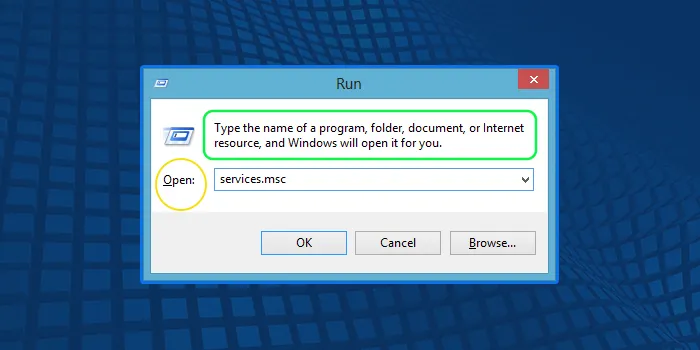
- After that, tap ‘OK’ or press Enter.
- The Services window will pop up.
- Navigate to ‘Print Spooler.
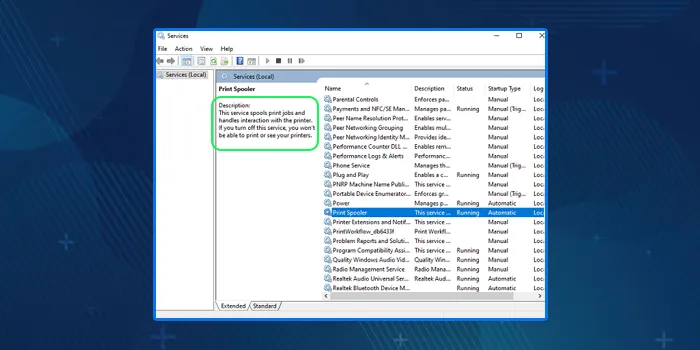
- Its status should appear ‘Running.’
- If you see it showing ‘Stopped,’ right-tap the service.
- Now, hit the ‘Start’ option.
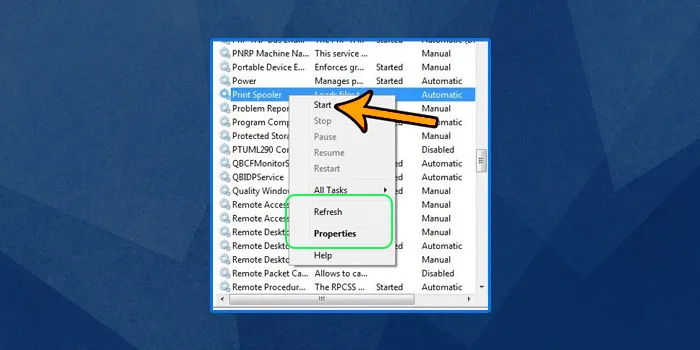
- This will make the service work again.
- You can now exit the open window.
- Check out whether your printer is showing an online status.
- Give a print command to find out if it is responsive.
Method 6. Reinstall your printer by removing the drivers and packages
Sometimes, you may be required to completely reinstall your printer to fix the offline error. Use these pointers to do so.
- Use the admin privilege to sign in to your user account.
- After that, click the ‘Start’ button.
- Now, go to ‘All programs.’
- Choose ‘Accessories’ followed by ‘Command Prompt.’
- When the window of Command Prompt opens, type this: printui /s /t2.
- Ensure that you put the spaces between this command as shown.
- Once you have typed it correctly, you will see the Print Properties window opening.
- In this window, remove the printer driver and packages.
- Ensure to remove the software for your current printer.
- After that, reinstall your Epson printer.
- To do so, resort to the ‘Add a printer’ option.
Method 7. Reset print settings on Mac
Mac users can fix the offline error on their Epson printing devices by resetting the print settings.
- Tap ‘System Preferences’ on the Apple menu.
- Navigate to ‘Printers and Scanners.’
- Tap on your printing device and select ‘Reset printing system.’
- Input your username and password and hit ‘OK.’
- After the printer list shows, tap the + icon to re-add your printer.
Summing up
You can now effectively fix the offline error in your Epson printer whenever it occurs. Be sure to use a fix corresponding to what you may think is the real cause of the problem. You can consult a printer technical support service if the error persists.
Frequently Asked Questions
How can I get my Epson printer back online?
To get back your Epson printer online, you must go through the below processes:
1. Check the Connection.
2. Reboot Your Devices.
3. Turn off Offline Mode.
4. Troubleshoot Network Issues.
5. Contact the Epson Support team.
6. Set Epson Printer as Default.
7. Update or Reinstall Drivers.
How do I change my printer from offline to online?
It doesn’t work properly if your printer is in Use Printer Offline mode. In such case, you need to turn it off by following these procedures:
Choose Start button
Now, Settings and then Devices
Next, Printers & Scanners
After that, select your printer and tap on the Open queue.
Under Printer, ensure Use Printer Offline is not chosen.
Why does it keep saying my printer is offline when it isn t?
The problem occurs with your printer’s Wi-Fi or its connection to your computer. This kind of issue arises when your PC and printer are not communicating. To troubleshoot such an issue, check your internet connection and the printer’s cables and connections.

![How to Fix Epson Printer Offline Issue – [7 Methods]](https://www.monktech.net/wp-content/uploads/2023/06/Epson-Printer-Offline.webp)