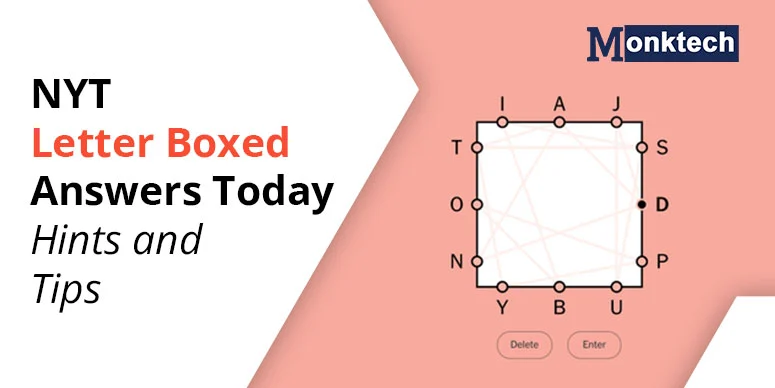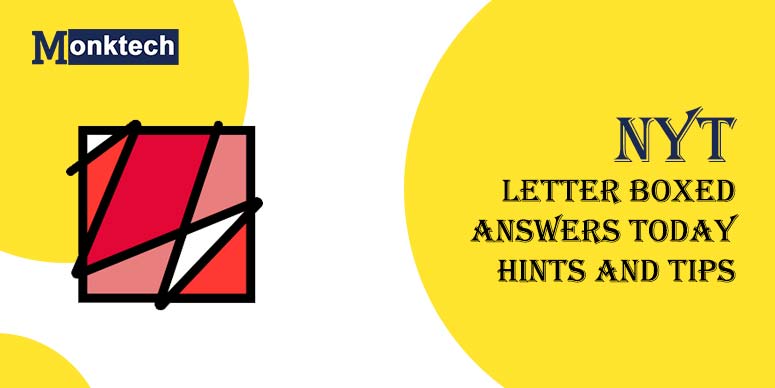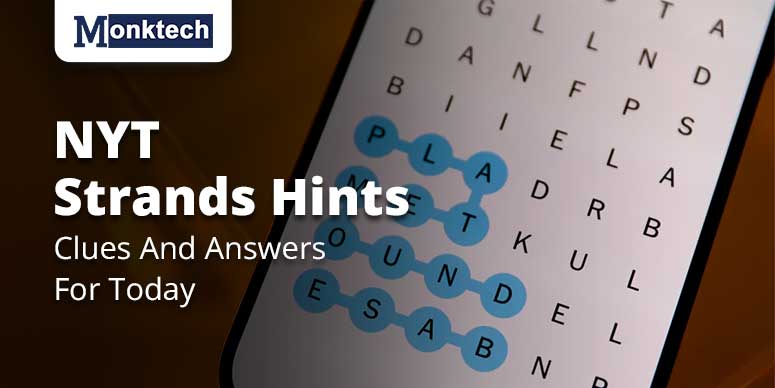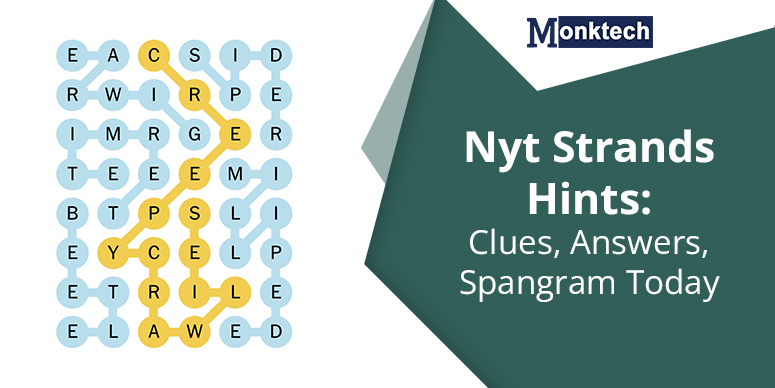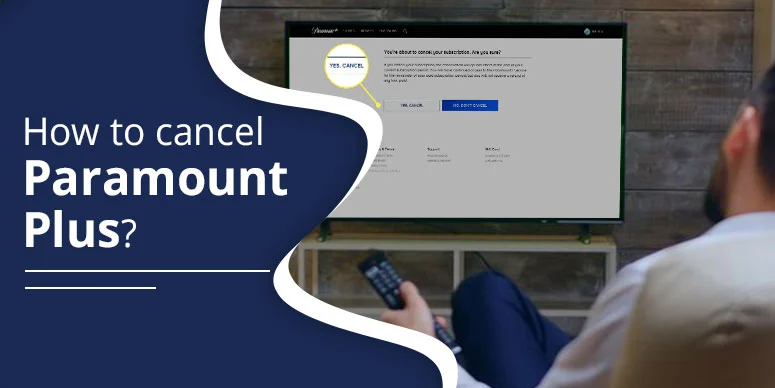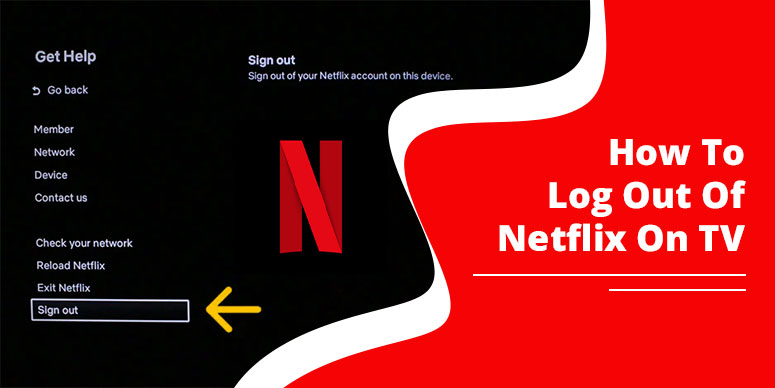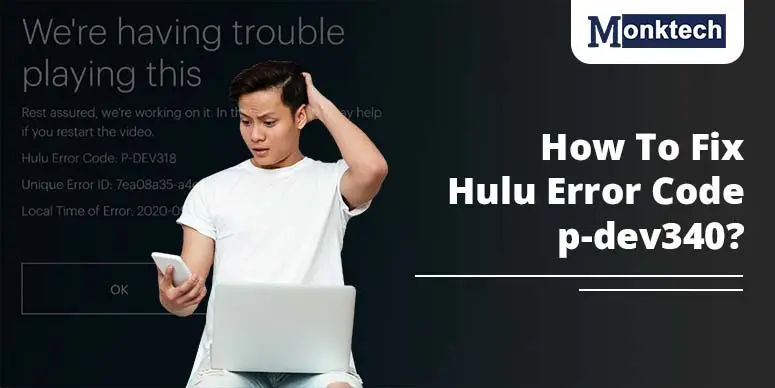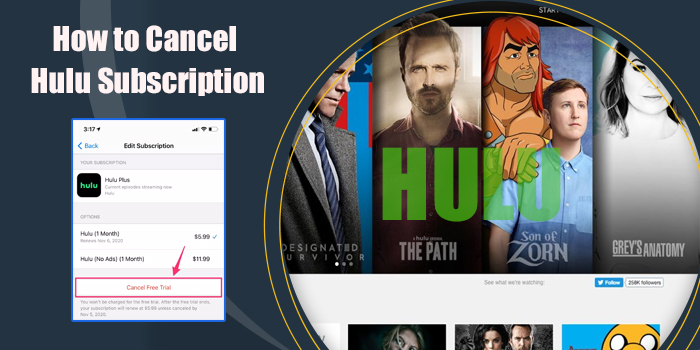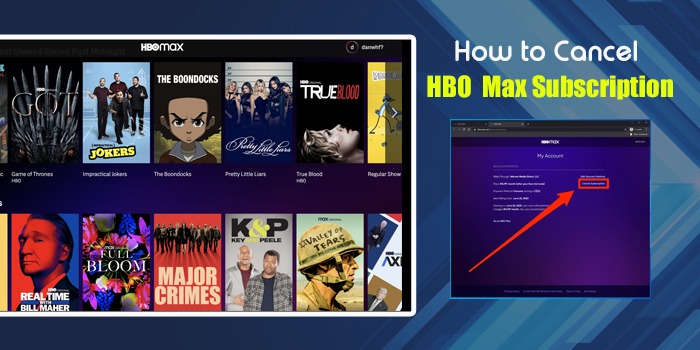Don’t know if you can cancel your subscription to Apple TV? If it is, then you don’t have to look any further! You can learn different techniques on, “How to cancel Apple TV subscription” from the information provided here. Go to settings on Apple TV> User and Accounts > User name> Subscriptions> Choose a subscription> Change or cancel a subscription.
Now, we are all aware of the fact that the Apple TV has many original channels, movies, and series. Besides this, it also comes with a family plan, a student discount, and a free trial. If you are unsatisfied with it, you can call off your membership benefits.
Are you interested in canceling due to price hikes, fewer accessible stations, or terrible customer service? Regardless of the cause, the option to cancel is just a few clicks away, and you are done. Let’s try to understand about it more through the sections provided below:
Reasons for Cancellation of Apple TV Subscription
Before talking about how to cancel Apple TV subscription, let’s know what are the main reasons:
- Cost Concerns: You can switch to a lower tier if you find a high-priced subscription. To cut your costs, try another platform offering a lower subscription price.
- Limited Channel Options: Sometimes watching the channels regularly seems boring. Then, you can check the availability of the new channels in the same subscription, or opt in for specific channels you need to watch.
- Dissatisfying Customer Service: Sometimes, customers have had a negative experience with Apple Support. You can call them again for help or cascade your feedback for improvement.
- Technical Issues: If you are confronting any technical issues, try rebooting your device. You can close your internet connection or use Apple Support services.
- Exploring Alternative Options: If you want to explore another service, you can research well. Then, compare their features and their respective subscription rates.
Please recall that Apple TV subscription cancellation is possible, only before the subscription plan period ends.
How to cancel Apple TV subscription on iPhone or iPad
Open the Settings app: In case, you are using Apple TV subscription on iPad OR Apple TV subscription on iPhone, click the Settings application on the home screen.
- Click on your ‘name’ present at the top of the Settings.
- Navigate through and click on ‘Subscriptions’.
- Then, proceed to the ‘list of subscriptions’ available and look for ‘Apple TV’.
- Tap on the ‘Cancel Subscription’ button at the bottom of the page.
- Finally, ‘Confirm’ that you wish to cancel your subscription.
How to cancel Apple TV subscription on Apple TV
To unsubscribe your Apple TV subscription on Apple TV itself, you need to go through the below-given instructions carefully:
- Navigate through the settings on Apple TV.
- To cancel the subscription, select ‘accounts’ from the menu.
- Go to ‘Menu’ and choose ‘Subscriptions’.
- Now search for ‘Apple TV’ from the list of subscriptions available.
- At the bottom of the page, choose the ‘Cancel Subscription’ option.
- ‘Confirm’ that you want to cancel your subscription.
How to cancel Apple TV subscription on Roku
To call off your Apple TV subscription on Roku, you need to follow some guided steps which are listed below:
- Initially, go to the Roku’s official website.
- Tap ‘Home’ on your Roku remote.
- Look for channel options with the use of one of these two methods:
- Choose ‘Manage Subscription’.
- Select ‘Cancel Subscription’ and then tap on ‘Confirm’.
How to cancel Apple TV subscription on Laptop
If you are wondering how to unsubscribe from your Apple TV subscription on a Laptop, you do not have to be bothered about it. Comply with the below-given steps to call off your Apple TV subscription easily:
- Initially, open the ‘Apple TV’ or ‘Apple Music App’ on your Windows PC.
- Now, tap on your ‘name’ present at the bottom of the sidebar.
- Then, choose ‘View My Account’.
- After that, navigate through the ‘settings section’.
- Access the subscription that you wish to cancel, then tap on ‘Edit’.
- Click on ‘Cancel Subscription’.
How to cancel Apple TV subscription on Mac or PC
Withdrawing an Apple TV subscription on a Mac or PC is a hassle-free process. However, you need to go through the instructions, which are enumerated below:
- Open the ‘Apple Store’ app.
- Now, click on your ‘name’. If you can track down your name, sign in.
- Expand the ‘Settings category’ to understand the options.
- Tap on ‘Manage’ next to Subscriptions.
- Go to the ‘home’ or ‘account tab’ then look for the subscriptions list.
- Finally, hit ‘Cancel Subscription’ which can be found at the bottom of the page.
Resolving Issues with Canceling Apple TV Subscription
Now you all know how to cancel Apple TV subscription. In case, you are still facing any issues, you can try the following troubleshooting steps.
- Verify Your Apple ID:
Check that you are logged in with the right Apple ID linked with your Apple TV subscription.
- Stable Internet Connection:
Make sure that you have a strong internet connection so that you can cancel the process effortlessly.
- Try a Different Device:
Try canceling your subscription on a different device. Use the following steps on multiple devices to verify if the issue remains the same across devices.
- Restart Your Device: Try to cancel your subscription again after you have rebooted your device.
- Contact Apple Support: Customers are encouraged to contact Apple Support. They offer support with various problems presented. They can also assist while canceling an order.
(c) Contact Apple Support: Initially, check that no charges are pending on any subscription. It will not allow you to cancel your subscription.
(d) Verify Your Subscription Status: Ensure you don’t have an active free trial or promotional offer. If it is so, you won’t be able to cancel your subscription.
(e) Clear Browser Cache: If you are canceling through a web browser, clear the browser cache and cookies to address technical challenges.
(f) Check for Apple TV App Updates: Always make sure that you have an up-to-date version of the Apple TV app since older versions could not contribute to the cancellation.
Conclusion
You might have learned How to cancel Apple TVSubscription. Whether it’s due to high Apple TV subscription costs, limited channels, or technical issues, you can follow a few steps on your device. Remember to check your Apple ID and make sure no payments are pending. If you have trouble, reach out to Monktech.Net for help.
Frequently Asked Questions
Question1. How do I cancel my Apple TV subscription online?
Answer. Don’t know the process of how to cancel Apple TV subscription online? If yes, then don’t worry, we have got you covered! You have to adhere to some of the instructions carefully for the same:
Head to the ‘Users and Accounts’.
Tap on the ‘user name’.
Proceed to the ‘Subscriptions’ and then ‘Choose a Subscription’.
Abide by the onscreen instructions to ‘Change’ or ‘Cancel’ your subscription.
Question 2. Can I cancel Apple TV anytime?
Answer. Yes, you can call off your Apple TV subscription at any time. However, there are no particular guidelines or restrictions imposed on the timing of the cancellation.
Question 3. How do I access my Apple TV account?
Answer. In case you are finding difficulty in searching for your Apple TV account, then follow the prompts given below:
Tap on ‘Apple Account’ in the bottom left corner.
Then, go through the on-screen instructions.
Select the ‘Account’ and then click on ‘Sign-in’.
Follow the on-screen instructions again.

![How To Cancel Apple TV Subscription? [Simple Steps]](https://www.monktech.net/wp-content/uploads/2024/09/How-To-Cancel-Apple-TV-Subscription-1.webp)