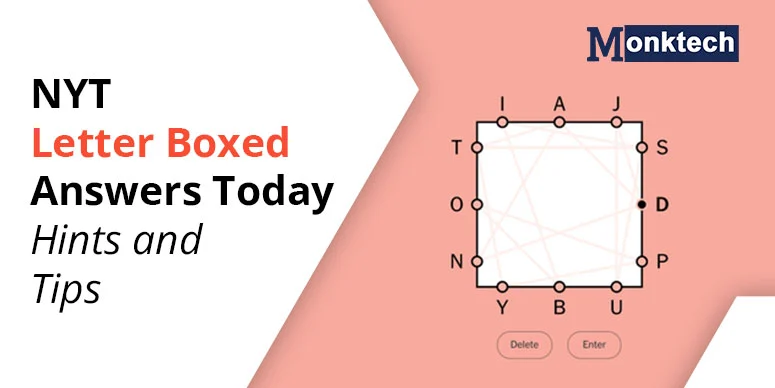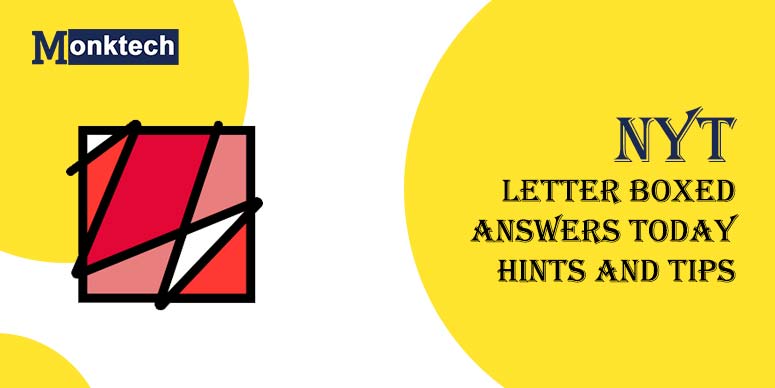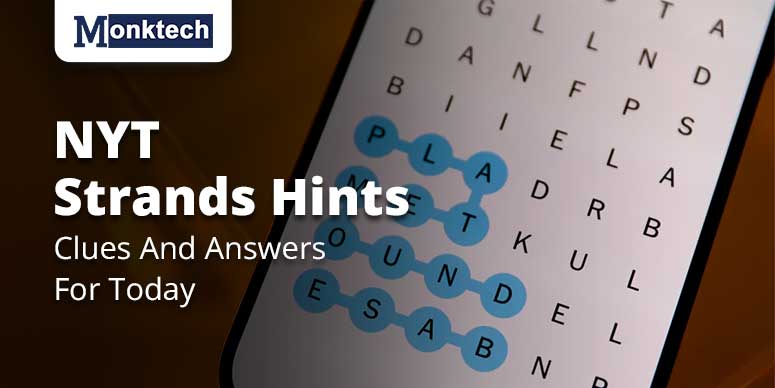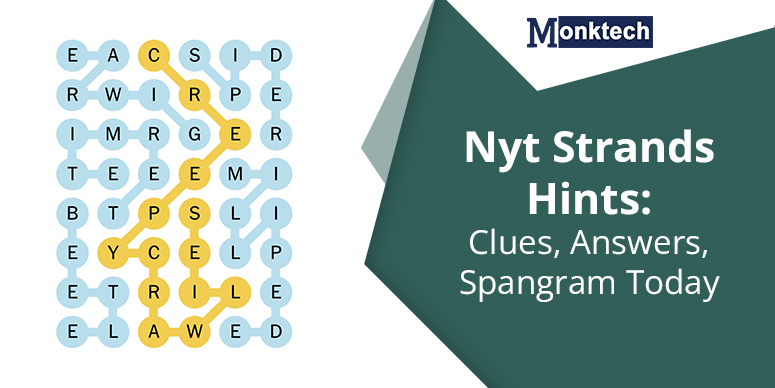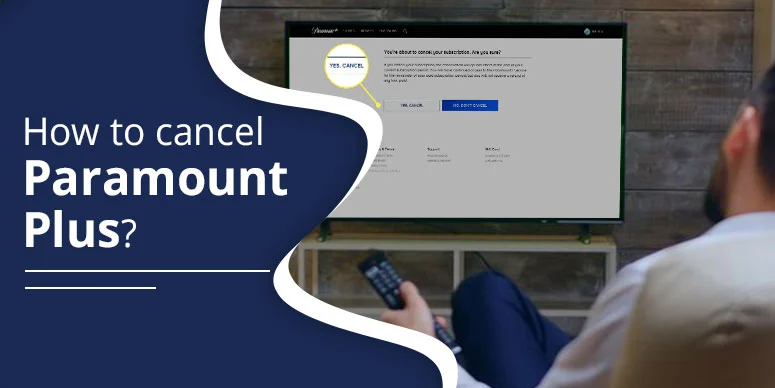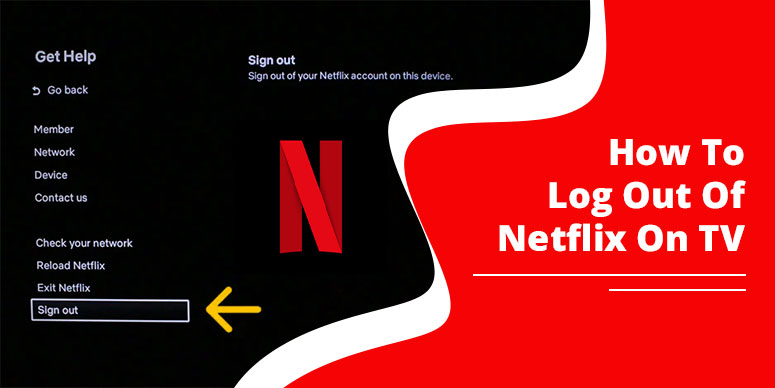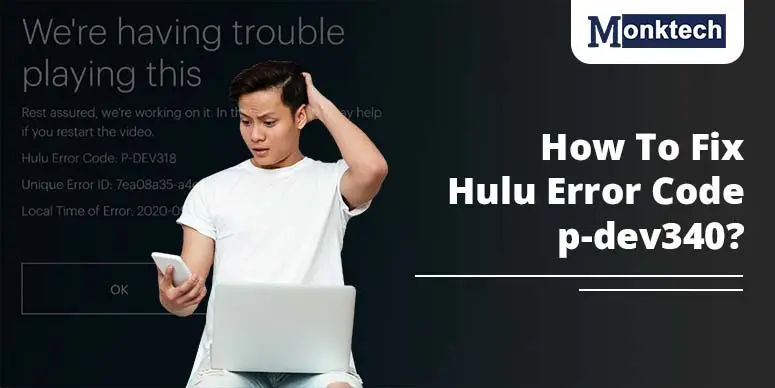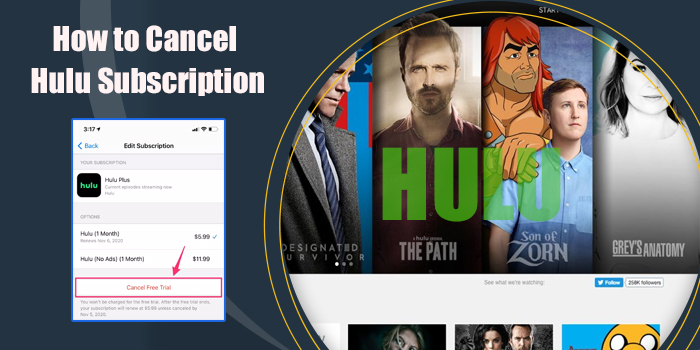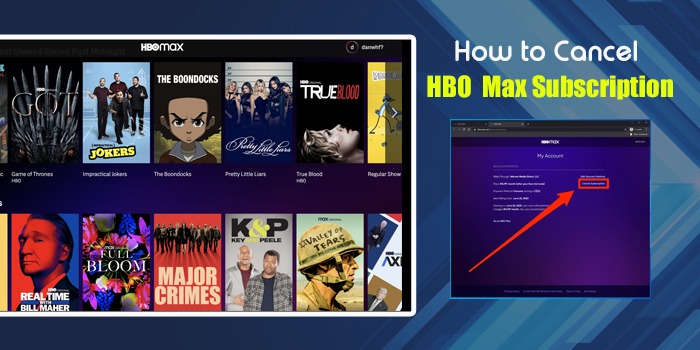If you are a Disney Plus user and want to know ‘How to Cancel Disney Plus subscription?’ This might be due to its price hike, wanting to try another streaming platform or dissatisfaction with its services. Then, you can cancel your subscription easily by adhering to some of the instructions: Account sign-in> Profile> Account> Select Subscription> Cancel Subscription> Reason for Cancellation.
Delve into the information below to know the steps you can follow to call off your subscription which you don’t need anymore. The guided steps listed here include instructions to abide by for devices like Android, computers, Apple, and more.
How to cancel Disney Plus subscription on iPhone
In case you have been charged for the subscription from the Apple App Store, then you are required to follow the instructions below to call off your subscription on your iPhone or iPad:
- Initially, go to ‘Settings’.
- Then, tap on your ‘Name’.
- Now, Click on ‘Subscriptions’.
- Choose the ‘Disney Plus Subscription’.
- Click on ‘Cancel Subscription’. If you can’t find the option, then browse down.
How to cancel Disney Plus Subscription on phone
To deactivate your Disney Plus subscription through the Google Play Store on your Android device, follow the prompts given below:
- Initially, set up Google Play.
- Now, click on your ‘Profile icon’.
- Then, tap ‘Payments and Subscriptions’ and proceed to ‘Subscriptions’.
- After that, select ‘Disney Plus’.
- Click on ‘Cancel Subscription’.
Adhering to the instructions above, you can turn off your active subscriptions on your Android device anytime.
How to cancel Disney Plus subscription on Roku
To call off your membership fee, comply with the steps provided below:
- Register to your Roku account using my.roku.com.
- Then, proceed to ‘My subscriptions’.
- Now, under active subscriptions choose the one that you wish to cancel.
- Select ‘Manage subscription’ and then choose to turn off auto-renew.
Note: Deactivating ongoing renewal implies that you have withdrawn your membership fee and won’t have to pay for it later.
How to cancel Disney Plus subscription on Computer
If you are wondering how to cancel Disney Plus subscription on your Computer, then go through the steps listed below:
For Mac User:
A procedure that the Apple user needs to follow to revoke their Disney Plus subscription is directed below:
- Visit the App Store.
- Tap on your name, then proceed to ‘Account Settings’.
- Browse through ‘Subscriptions’.
- Tap on ‘Manage’
- Pick ‘Edit’ present next to the Disney Plus Subscription.
- Hit ‘Cancel Subscription’.
For Windows User:
Methods that the Windows user should adopt for putting an end to the membership benefits are enumerated below:
- Head to the Google Play’s website.
- Hit your ‘Profile icon’ and then tap on ‘Payments and Subscriptions’.
- Proceed to the ‘Subscriptions’ tab.
- Choose ‘Manage’ available next to the Disney Plus subscription.
- Tap on ‘Cancel Subscription’.
- Pick the ‘Cancellation reason’ on the pop-up window, then tap ‘Continue’.
How to cancel Disney Plus subscription on Amazon
To cancel your Disney Plus subscription on Amazon, abide by the instructions carefully. Firstly, visit Amazon memberships and Subscriptions using a web browser. Then, log in to your Amazon Account. Finally, pick your Disney Plus Subscriptions and use the available options to manage them.
Winding Up
With the help of the Monktech.net guide, you can now figure out ‘How to Cancel Disney Plus Subscription’ on multiple devices. Doing so can cut back your expenses. However, remember that upon calling off your Disney Plus subscription, which is set to auto-renew mode, you can still avail of the membership benefits by the end of the current billing period.
Frequently Asked Questions
How do I cancel my subscription?
To call off your Disney Plus subscription, follow the steps listed below:
Log into your ‘Disney Plus Account’ via phone or computer device.
Tap on your ‘Profile’ and then ‘Account’.
Choose your subscription under the subscription section.
Click on ‘Cancel Subscription’.
Provide the reason for cancellation and finish the process.
How do I manage my Disney+ Plus subscription?
To manage your Disney Plus subscription, go through the steps provided below:
Sign in to your ‘Disney Plus Account’ via phone or web.
Choose your ‘Profile’.
Select your ‘Account’.
Pick the one from the subscription section that you wish to modify.
Choose ‘CHANGE’ present next to the name of your subscription.
Select the plan that you wish to change to.
How do I cancel my Disney bundle?
You are required to follow the prompts given below to revoke your Disney bundle:
Visit the Disney Plus website, Disney Plus mobile website or Disney Plus app and sign in.
Choose ‘Profile’.
Select ‘Account’
Choose ‘Cancel Subscription’.
Select ‘Complete Cancelation’ to ‘Confirm’.
How do I cancel my Disney+ subscription on Roku?
If you want to withdraw your membership fee on Roku, sign in to your ‘Roku account’ through your chosen web browser. Then, tap the image icon in the top right corner and click ‘My Account’. Now, select ‘Manage your Subscriptions’. Find ‘Disney Plus’ from a list of all your subscribed channels. Finally, hit ‘Cancel Subscription’.

![How to Cancel Disney Plus Subscription [Withdrawal Methods]](https://www.monktech.net/wp-content/uploads/2024/09/How-To-Cancel-Disney-Plus-Subscription.webp)