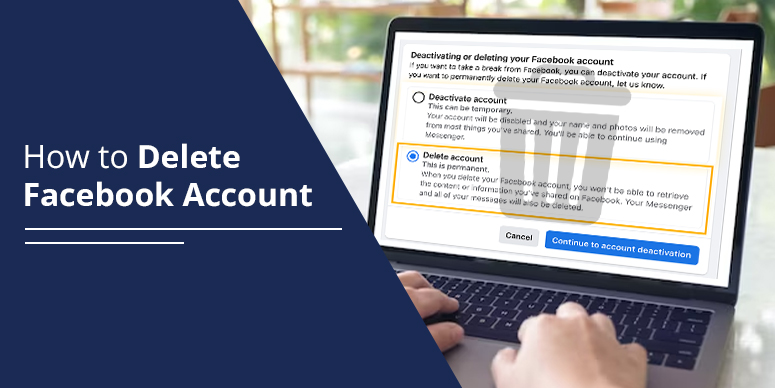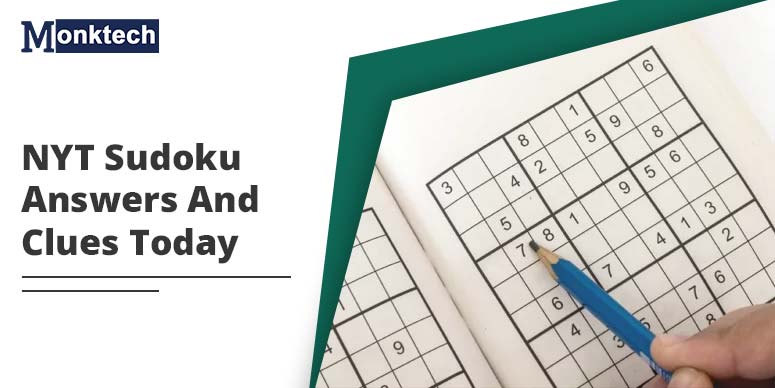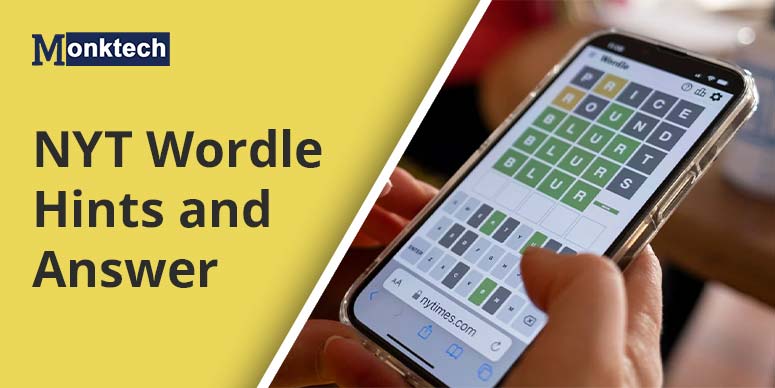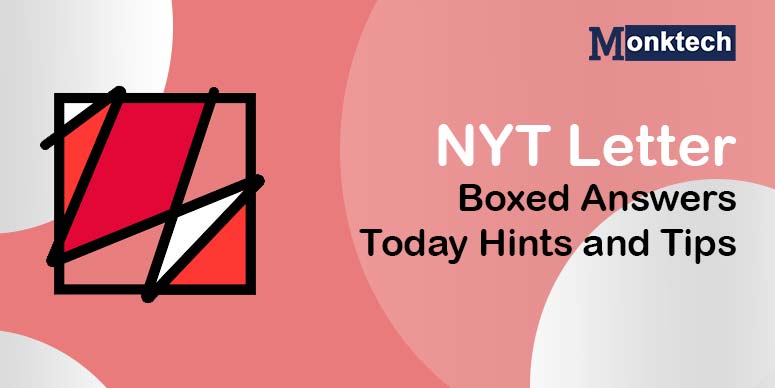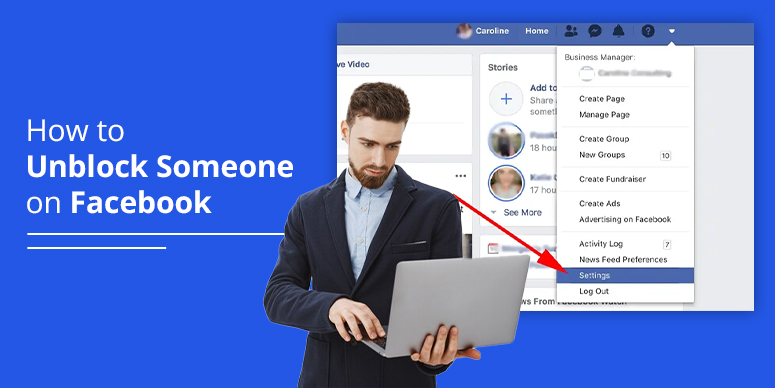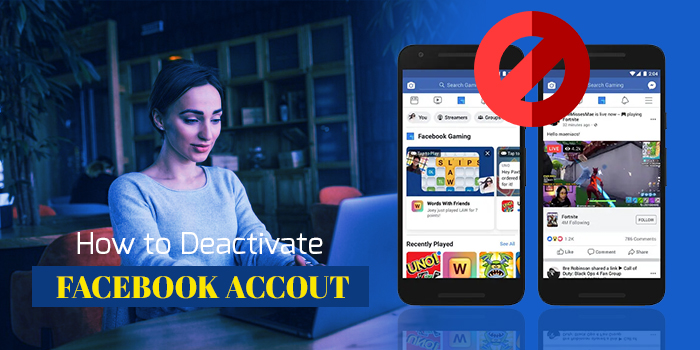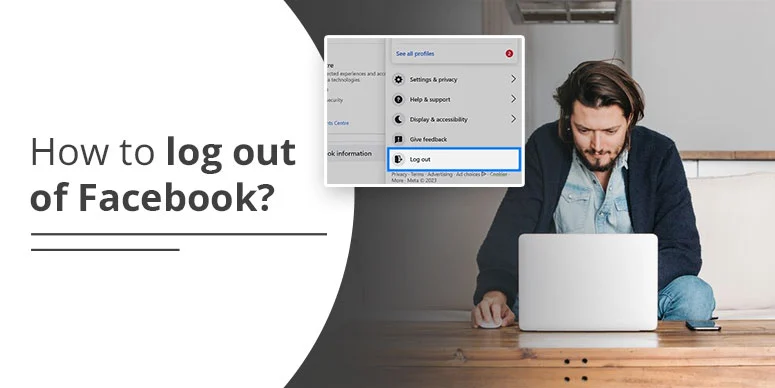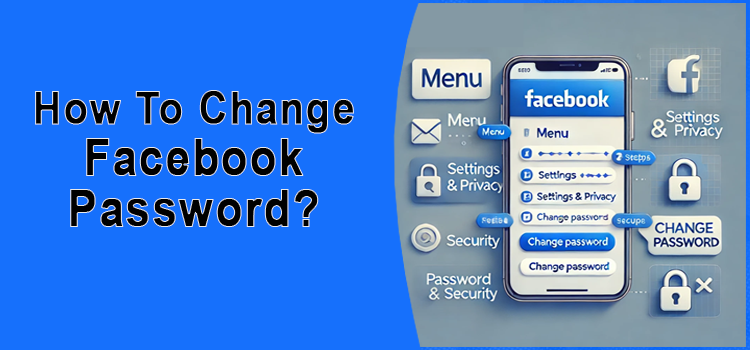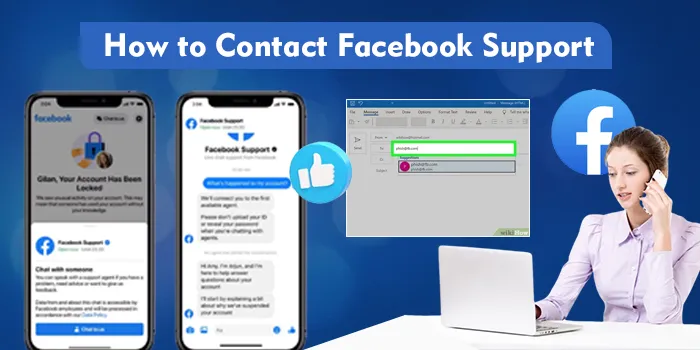Facebook is a popular social networking platform. It helps you connect with your friends, family members, colleagues, and even celebrities you love effortlessly. You can be updated with the latest happenings and news from around the world. But sometimes, you need a digital detox. For this and other reasons, people often decide to get rid of their Facebook altogether. If you are one of them, knowing how to delete Facebook account will help you.
Note that deleting your Facebook account will permanently delete all your information on Facebook. You cannot retrieve it again. If you are fine with it, let’s go into the process of deleting your Facebook account.
How to Delete Facebook Account on Phone
You can easily remove and do away with your Facebook account on Android and iPhone. Let’s find out the process in detail.
How to Delete Facebook Account on Android
Android mobile users can follow this process of deleting their Facebook account.
- Access the Facebook app on your Android smartphone.
- Now, hit the three-lined icon, which resembles a hamburger menu.
- After that, tap the ‘Settings & Privacy option.
- Now, hit the ‘Settings’ option.
- After that, hit the button of ‘Account Ownership and Control.’
- Now, tap the ‘Deactivation and Deletion’ button.
- After that, tap the ‘Delete Account’ button.
- This action will delete your Facebook app.
How to Delete Facebook Account on iPhone
Deleting a Facebook account on an iPhone is simple. You only need to abide by a few easy steps. These include the following.
- Open the Facebook app on the iPhone.
- Locate the three-lined icon or the hamburger menu and tap it.
- Next, touch ‘Settings & Privacy’ and then tap ‘Settings.’
- Tap Account Ownership and Control.
- Pick the ‘Deactivation and Deletion’ option.
- In the end, touch ‘Delete Account.’
- This will delete your Facebook account on your iPhone.
How to Delete a Facebook Account on a Computer
Knowing how to delete Facebook account on a computer or PC will help you quickly do away with your account. If you use a computer to access Facebook, follow these points.
- Go to Facebook on your web browser on your PC.
- Sign into Facebook using your credentials.
- Tap your profile picture. You will see it at the top right of Facebook.
- Select the ‘Settings & Privacy’ option and then click ‘Settings.’
- Next, tap ‘Your Facebook Information.’
- Now, tap the ‘Deactivation and Deletion’ option.
- Choose ‘Delete Account.’
- After that, click ‘Continue to account deletion.’ Your Facebook account has now been deleted from your computer.
How to Delete a Facebook Account Without Password
Don’t feel dismayed if you don’t remember your password but want to delete your Facebook account. Use these techniques to get rid of your account without a password.
- Navigate to Facebook’s delete account page on your web browser. This page is at https://www.facebook.com/help/delete_account.
- Click the ‘Delete my account’ option. The Delete Your Account page will open.
- POINT TO NOTE – This process to delete a Facebook account is irrevocable. Ensure that you take this action after much thought.
- Select the ‘No longer have access to these?’ option.
- Facebook will prompt you to log into the account to delete it.
- Now, choose ‘No longer have access to these?.’
- Input your email address and hit ‘Search.’
- Go to the recovery page of Facebook. You will have a link to that in your email address. Open it and hit the ‘Continue’ option.
- Now, choose the ‘This isn’t a security concern’ option.
- On the recovery page, submit a request to Facebook support to delete your account.
- Now, enter a CAPTCHA code to proceed further.
- Submit your Facebook account deletion request.
- Hit ‘Send’, and your request to delete your account will be submitted.
- Now your Facebook profile and account have been permanently deleted.
Concluding Words
Now that you know how to delete Facebook account, you can perform this process confidently. No matter which platform you use, deleting Facebook won’t feel difficult. Contact the Facebook support team if any problems arise midway.
Frequently Asked Questions
How should I permanently delete my Facebook account?
Log into Facebook and tap ‘Settings & Privacy.’ Go to ‘Settings’ and tap ‘Account ownership & control.’ Now, tap ‘Deactivation & Deletion’ followed by ‘Delete account’ to permanently delete your Facebook account.
How should I deactivate my Facebook account in 2023?
Tap your profile picture in the top right part of Facebook. Choose ‘Settings and privacy’ and then ‘Settings.’ If you see Accounts Centre at the top left, then you can deactivate your account via Accounts Centre. But if it is in the bottom left of the Settings section, deactivate your Facebook account via your Facebook settings.
How do I delete a specific Facebook account?
You can delete a specific Facebook account. Click at the top right part of Facebook. Now, scroll down and hit ‘Settings & Privacy.’ Click ‘Settings’ and go to the bottom. Tap ‘Accounts Center.’ Next, tap ‘Remove’ beside the specific Facebook account you want to delete and tap ‘Continue.’
How do I delete my forgotten Facebook account?
You can delete a forgotten Facebook account using the recovery page on Facebook. Facebook will provide you with a link to your email address. Use this link to submit an account deletion request to Facebook.