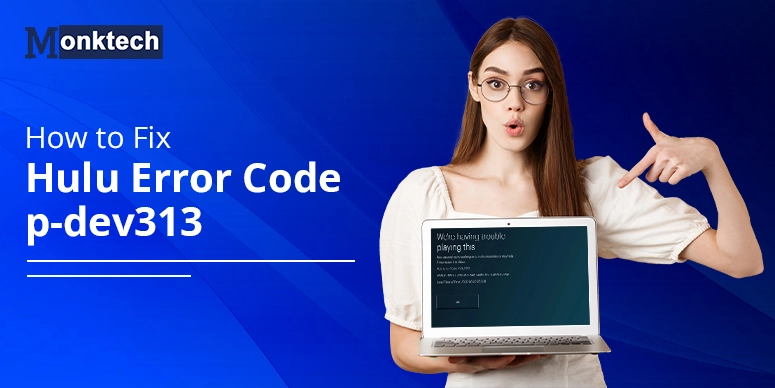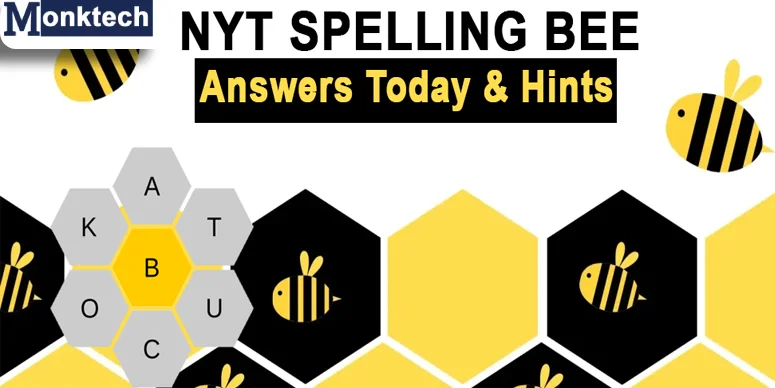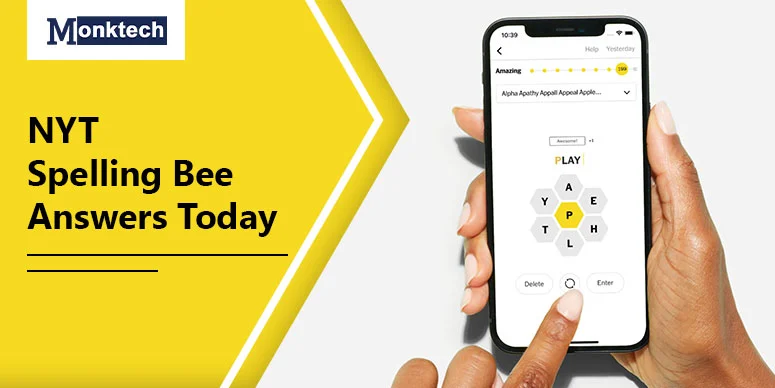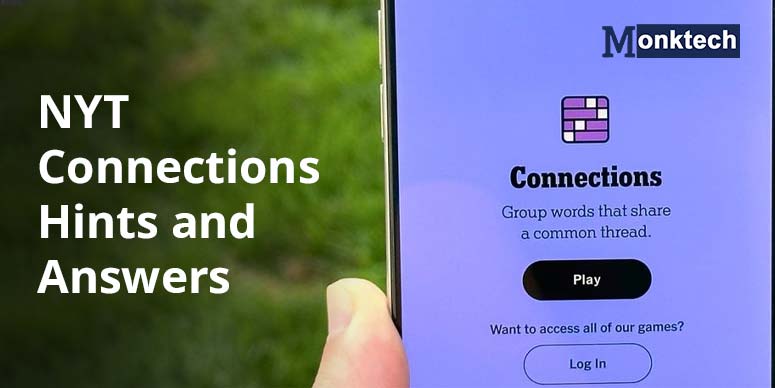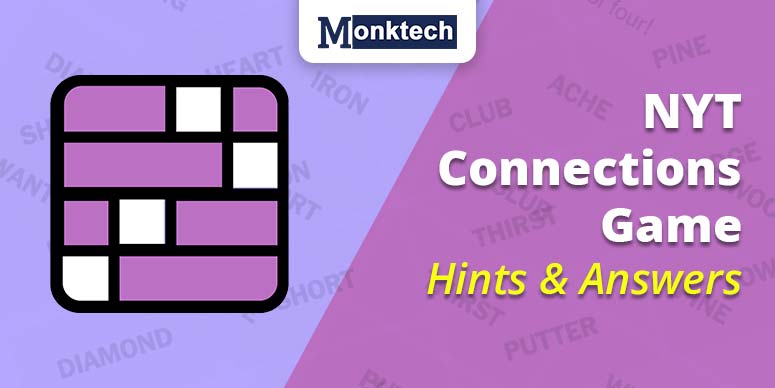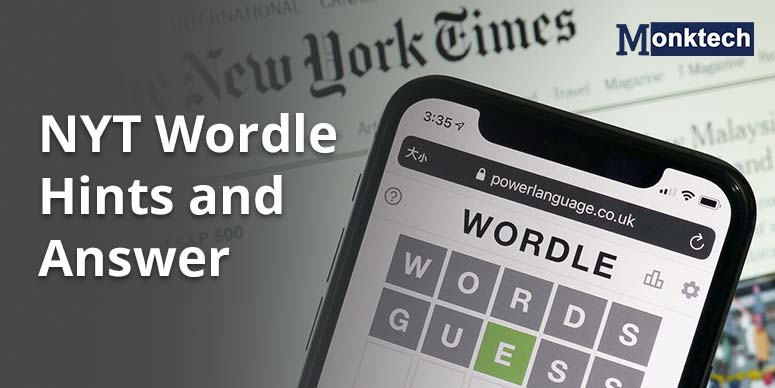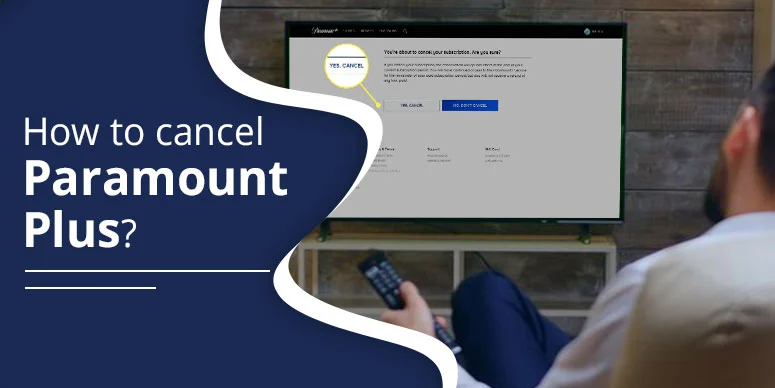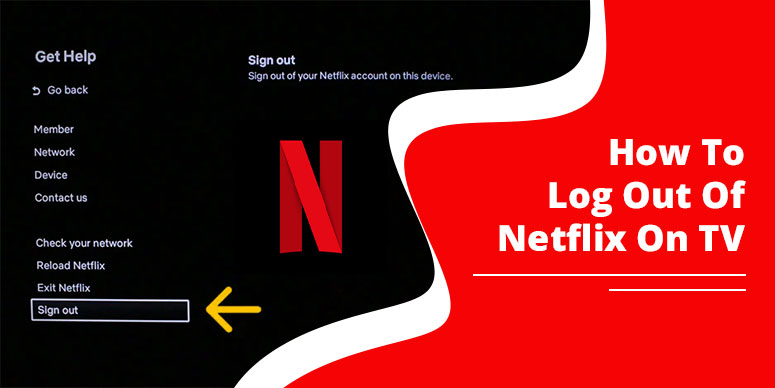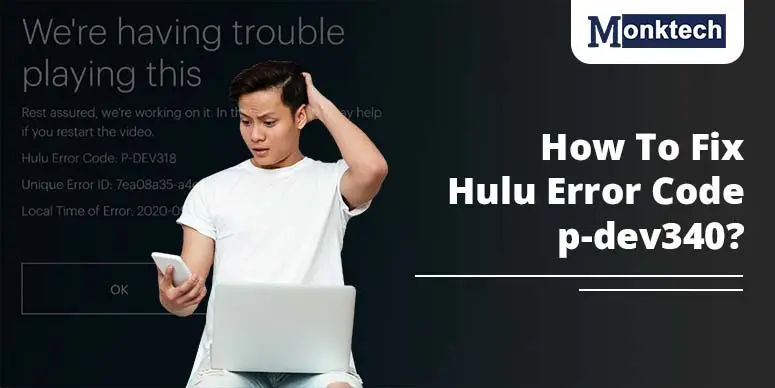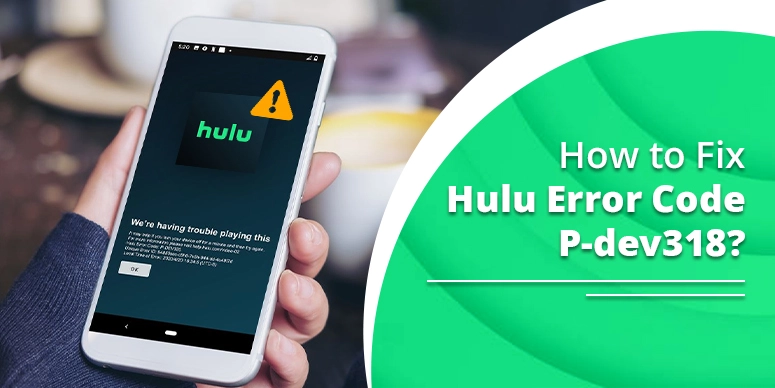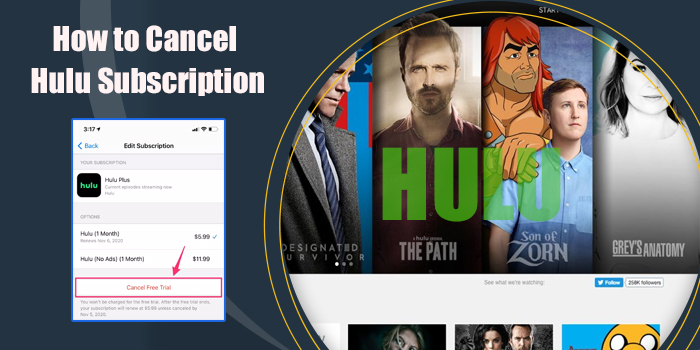Nobody likes disruption while binge-watching their favorite shows, doesn’t it? Hulu error code p-dev313 can sometimes disrupt the user’s streaming experience. This might be problematic as it is an issue that usually occurs among Hulu users.
What is Hulu error code p-dev313
Hulu error code p-dev313 is an issue that usually arises while streaming the service’s connection to your device. It generally occurs when there is a disruption in the data transfer between Hulu’s server and their device. Because of this, your shows might fail to load or stop suddenly.
Common Causes of Hulu Error Code p-dev313
There could be multiple reasons behind the Hulu error code p-dev313, some of which are highlighted below:
1. Network error
The primary reason behind the issue could be a weak or unstable internet connection.
2. Compatibility issue of the device
Using an obsolete version of software or device typically generates this error.
3. Hulu Server problems
Server outages or maintenance can lead to defects on Hulu resulting in errors.
How to Fix Hulu error code p-dev313
The users must try the problem-solving steps provided below to resolve such defects, they include:
1. Enhance your internet connection
The users of Hulu must check their internet connectivity to improve their streaming experience. You can use the steps below to revive the connection:
- Unplug the router and hold on for 30 seconds before plugging it back in to restore the connection.
- Use an online speed test to check Hulu’s requirements.
- Use an ethernet cable to associate your streaming device directly with the router for a more stable connection.
- Ensure other devices are not hogging bandwidth while streaming online.
- If your internet speed stays below the required limit, contact the Internet Service Provider for help.
2. Clear Cache and data
Clearing the cache and data of the Hulu app might be of great help. To restore your playback issues, use the following steps:
- Head to the settings of your device.
- Search the Hulu app in the list of your installed applications.
- Choose the option to clear the cache.
- If clearing the cache doesn’t work out, also clear the data.
- Unlock the Hulu app and stream content again.
3. Upgrade your streaming device
Ensure your device’s software is updated to avoid compatibility issues with Hulu. For updating your device, try using the steps provided below:
- Proceed to the device’s settings and check for any available updates.
- Download and install any updates available.
- Reopen your device after updating to apply the changes.
- Uninstall and reinstall the Hulu app to restore its data.
- Ensure that the device supports the latest version of the Hulu app.
4. Verify Hulu Server Status
The error could also be due to Hulu’s server and not because of the device or network. So, to resolve this, use the instructions below:
- Check for any outages on Hulu’s help center or social media pages.
- You can use the down detector websites to check the outages.
- If there’s a server issue, wait for Hulu to resolve it.
- Connect with Hulu’s customer support regarding any assistance and updates.
- Retry streaming after some time.
5. Log into your Hulu account again
Renewing your Hulu account can also resolve playback errors occasionally. To log into the Hulu account, head to the account settings in the Hulu app, and log out. Reopen your streaming device. Log back into your Hulu account. Try streaming the content again. Make sure your login credentials are updated and accurate.
6. Adjust Video playback settings
Decreasing the video quality can help if you have a poor internet connection. To begin the process, you need to:
- Start the Hulu app.
- Go to the settings menu within the app.
- Choose a lower video quality setting.
- Try streaming content again to check if the problem continues.
- If the playback improves, eventually, enhance its quality to find a balance.
7. Disable VPN or Proxy services
If you are using the VPN or Proxy services, it might interfere with Hulu’s streaming. So, to avoid this follow the disabling process listed below:
- Disable your VPN service if you are accessing them.
- Make sure no Proxy settings are enabled.
- Verify if Hulu works out with or without a proxy.
- You can also connect with your VPN provider for assistance regarding streaming Hulu.
- If you need a VPN, you need to select the one that is compatible with Hulu.
8. Factory reset your device
If all the above steps didn’t work out for you, then you can ultimately use a factory reset option to terminate the issue:
- Initially, get a backup of all the important data before moving forward.
- Then, proceed to your device’s settings menu.
- Go through the prompts to perform a factory reset.
- Reinstall the Hulu app once the reset process is accomplished.
- Launch your device and try streaming Hulu again.
Final Words
Hulu error code p-dev313 can be fixed by following the above problem-solving steps. From checking your internet connection to resetting the device’s factory settings, the steps must be followed to get rid of such defects within a few minutes. By adhering to these instructions, you can easily resolve any problem associated with the streaming content.
Frequently Asked Questions
Why do I keep getting an error code on Hulu?
There could be multiple causes behind the occurrence of errors on Hulu, some error codes arise because of the following:
- Weak internet connection.
- Hardware issues.
- Device-related issues.
- Disruption in the service of Hulu.
Why does Hulu keep saying we’re having trouble playing this?
If Hulu consistently indicates an error sign while streaming content, there might be a problem with the internet connection, out-of-date app software, temporary server issue, or device compatibility. To restore it, verify your internet speed, reopen the app, update it, or reopen your device. If the problem persists, you can speak up with Hulu customer support for assistance.
How do I fix Hulu loading error?
To terminate the error while loading Hulu, try some troubleshooting steps. Clear cache or data via the device settings menu. Remove the temporary files to free up needed space. Another way to resolve the defect is by deactivating and then reactivating the device. To do this, you must remove the device from the account page, reactivate the device, and set up Hulu.
What is the error code p-dev302 on Hulu?
Error Code p-dev302 on Hulu is a playback error that arises while streaming Hulu. The primary reason is the outdated Hulu application or the device’s firmware. Also, the enabled anti-tracking feature in the browser settings may be troublesome.